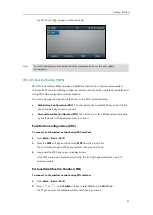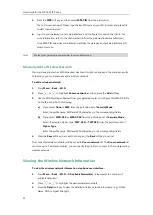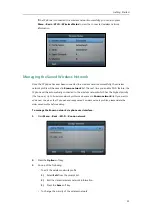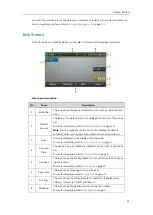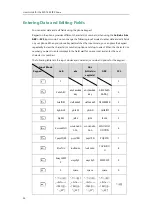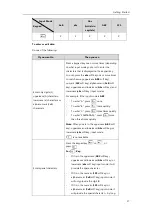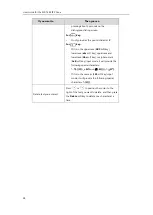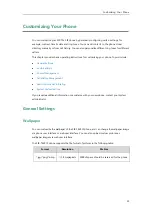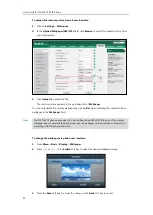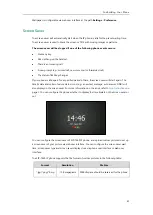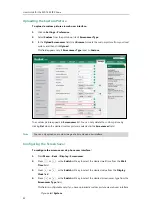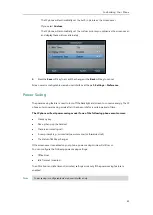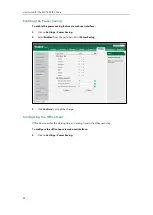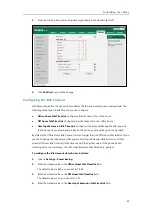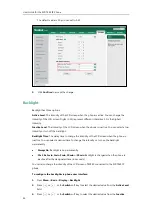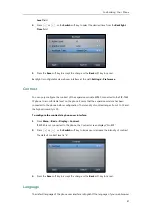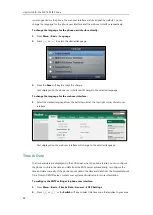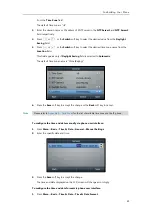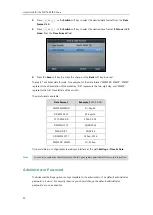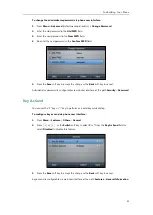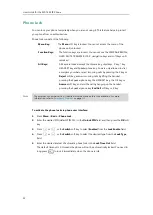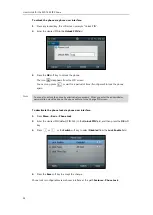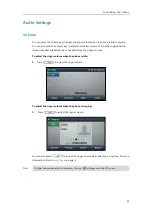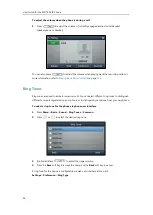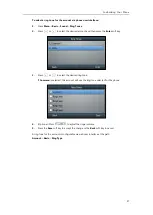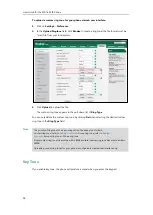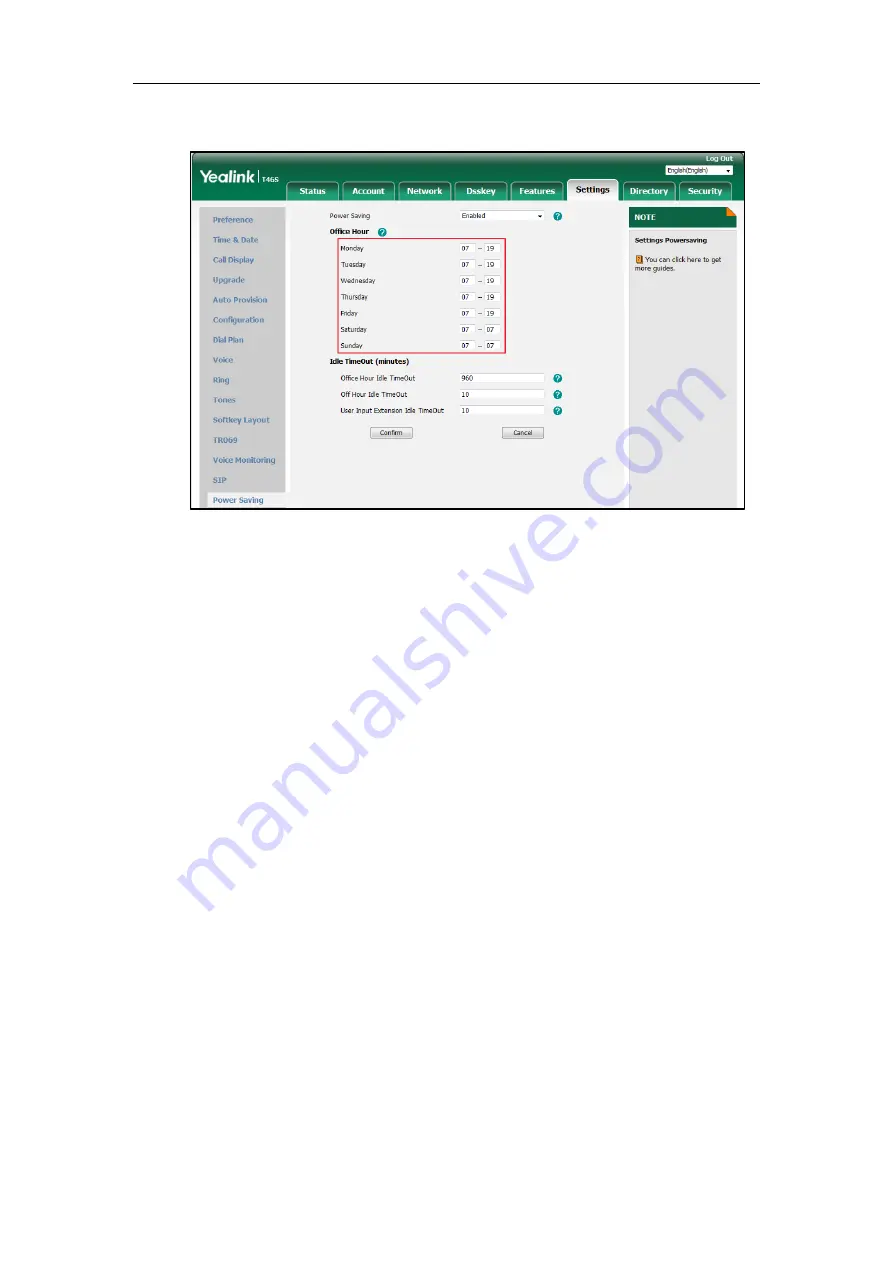
Customizing Your Phone
45
3.
Enter the starting time and ending time respectively in the desired day field.
4.
Click
Confirm
to accept the change.
Configuring the Idle Timeout
Idle Timeout specifies the period of time before the IP phone enters power-saving mode. The
following three types of idle timeout you can configure:
Office Hours Idle TimeOut
: Configures the idle timeout for office hours.
Off Hours Idle TimeOut
: Configures the idle timeout for non-office hours.
User Input Extension Idle TimeOut
: Configures idle timeout that applies after you use
the IP phone (for example, press a key on the phone or pick up/hang up the handset).
By default, the Office Hours Idle Timeout is much longer than the Off Hours Idle TimeOut. If you
use the IP phone, the idle timeout that applies (User Input Extension Idle TimeOut or Office
Hours/Off Hours Idle TimeOut) is the timeout with the highest value. If the phone has an
incoming call or new message, the User Input Extension Idle TimeOut is ignored.
To configure the idle timeout via web user interface:
1.
Click on
Settings
->
Power Saving
.
2.
Enter the desired value in the
Office Hours Idle TimeOut
field.
The default value is 960, you can set to 1-960.
3.
Enter the desired value in the
Off Hours Idle TimeOut
field.
The default value is 10, you can set to 1-10.
4.
Enter the desired value in the
User Input Extension Idle TimeOut
field.
Summary of Contents for SIP-T46S
Page 1: ...aji...
Page 26: ...User Guide for the SIP T46S IP Phone 16...
Page 230: ...User Guide for the SIP T46S IP Phone 220...
Page 235: ...Appendix 225 Appendix B Menu Structure...