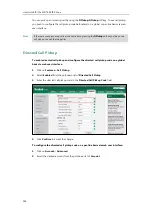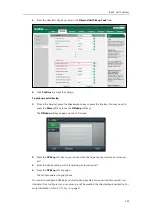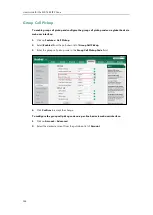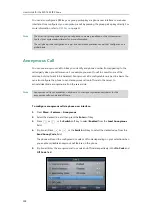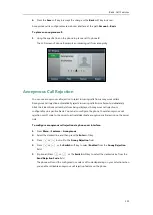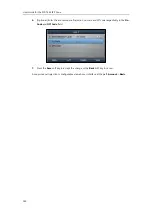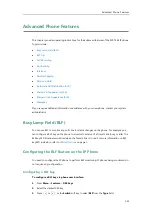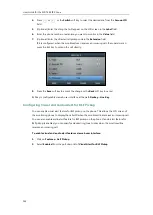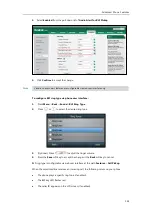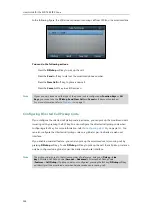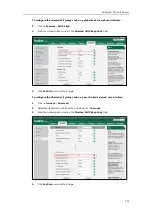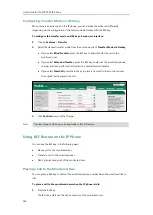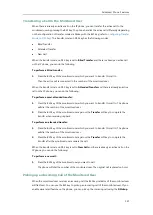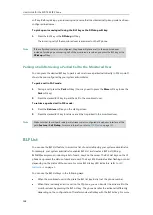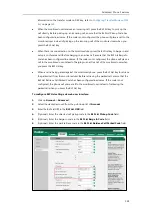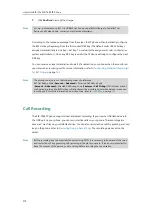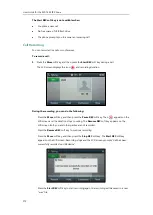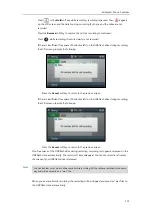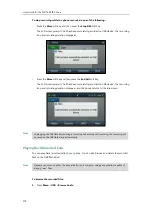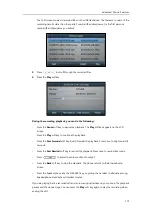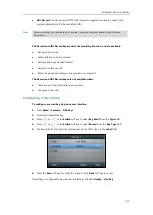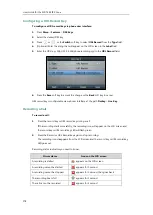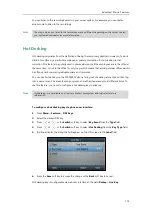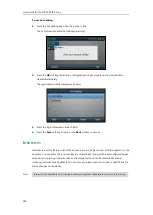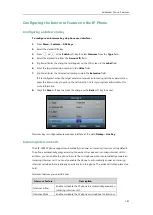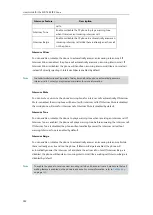Advanced Phone Features
167
Transferring a Call to the Monitored User
When there is already an active call on the IP phone, you can transfer the active call to the
monitored user by pressing the BLF key. The phone handles the active call differently depending
on the configuration of transfer mode via Dsskey with the BLF key (refer to
). The transfer mode on DSS key has the following modes:
Blind Transfer
Attended Transfer
New Call
When the transfer mode on DSS key is set to
Blind Transfer
and there is already an active call
on the IP phone, you can do the following:
To perform a blind transfer:
1.
Press the BLF key of the monitored user which you want to transfer this call to.
Then the active call is connected to the number of the monitored user.
When the transfer mode on DSS key is set to
Attended Transfer
and there is already an active
call on the IP phone, you can do the following:
To perform a semi-attended transfer:
1.
Press the BLF key of the monitored user which you want to transfer this call to. The phone
will dial the number of the monitored user.
2.
Press the BLF key of the monitored user again or the
Transfer
soft key to complete the
transfer when receiving ringback.
To perform an attended transfer:
1.
Press the BLF key of the monitored user which you want to transfer this call to. The phone
will dial the number of the monitored user.
2.
Press the BLF key of the monitored user again or the
Transfer
soft key to complete the
transfer after the monitored user answers the call.
When the transfer mode on DSS key is set to
New Call
and there is already an active call on the
IP phone, you can do the following:
To perform a new call:
1.
Press the BLF key of the monitored user you want to call.
The phone will dial the number of the monitored user. The original call is placed on hold.
Picking up an Incoming Call of the Monitored User
When the monitored user receives an incoming call, the BLF key indicator of the monitored user
will flash red. You can use the BLF key to pick up an incoming call of the monitored user. If you
enable visual alert feature on the phone, you can pick up the incoming call using the
DPickup
Summary of Contents for SIP-T46S
Page 1: ...aji...
Page 26: ...User Guide for the SIP T46S IP Phone 16...
Page 230: ...User Guide for the SIP T46S IP Phone 220...
Page 235: ...Appendix 225 Appendix B Menu Structure...