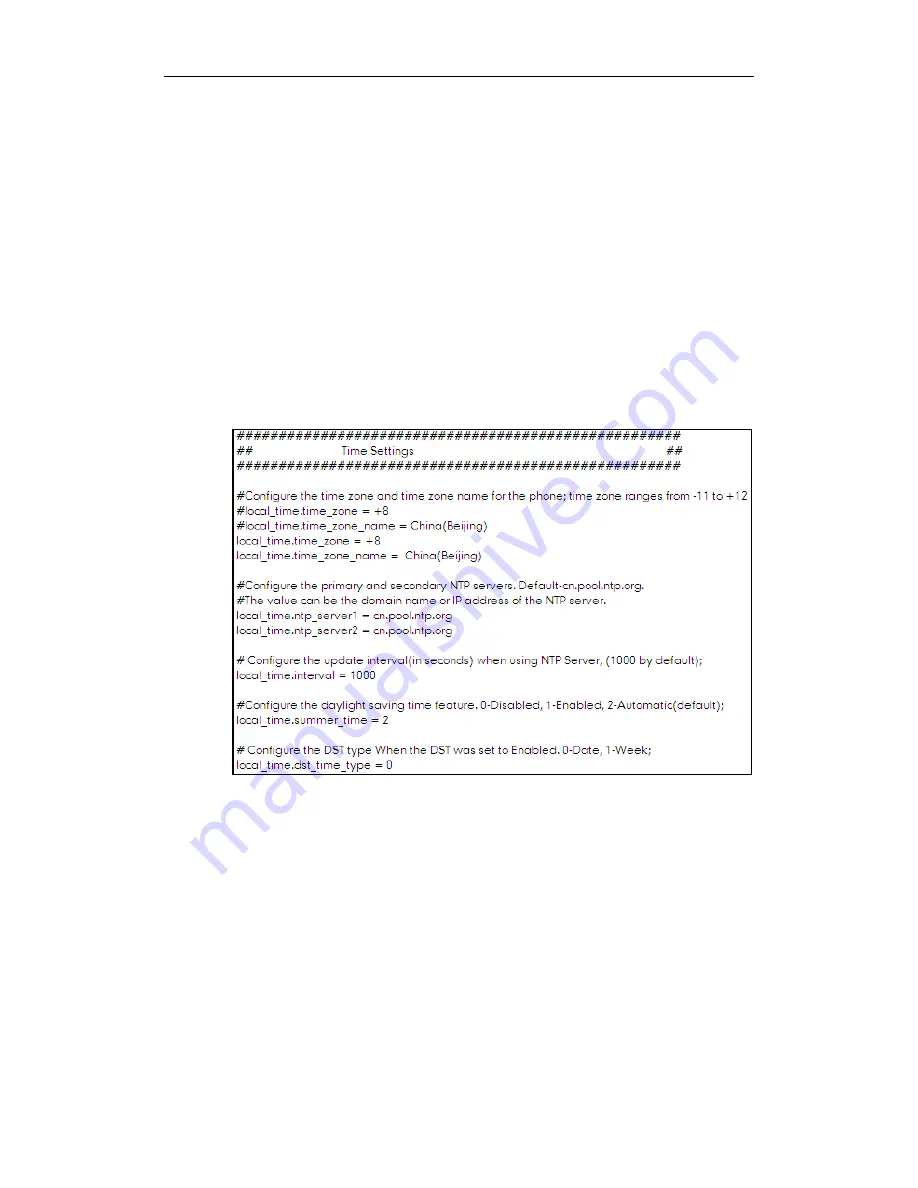
V70 Upgrading Manual
6
Scene C
If you have deployed some SIP-T2xP IP phones and the current firmware of phones is
V70, you can refer to the following steps to deploy other SIP-T2xP IP phones:
1.
Deploying the phones using the M7 configuration files.
-
Customize the parameters of the M7configuration files on the configuration
server.
-
Reboot the phones to download the configuration files.
For more information on how to deploy the phones, refer to the
Yealink Auto
Provisioning User Guide
.
The following figure shows a portion of the customized M7 configuration file
(y000000000000.cfg):
Scene D
If you want to upgrade the SIP-T2xP IP phones to firmware V70 and deploy the phones
using the M1 configuration files. Refer to the following steps:
1.
Obtaining the latest V70 firmware file (e.g. 2.70.0.50.rom) from the Yealink website
or the Yealink FAE.
2.
Obtaining the M1 template configuration files (y000000000000.cfg and MAC.cfg)
from the Yealink FAE.
3.
Upgrading the firmware of the phones to version 70 using the M1 configuration file
(y000000000000.cfg):
-
Set up a configuration server (e.g. HTTP server).






























