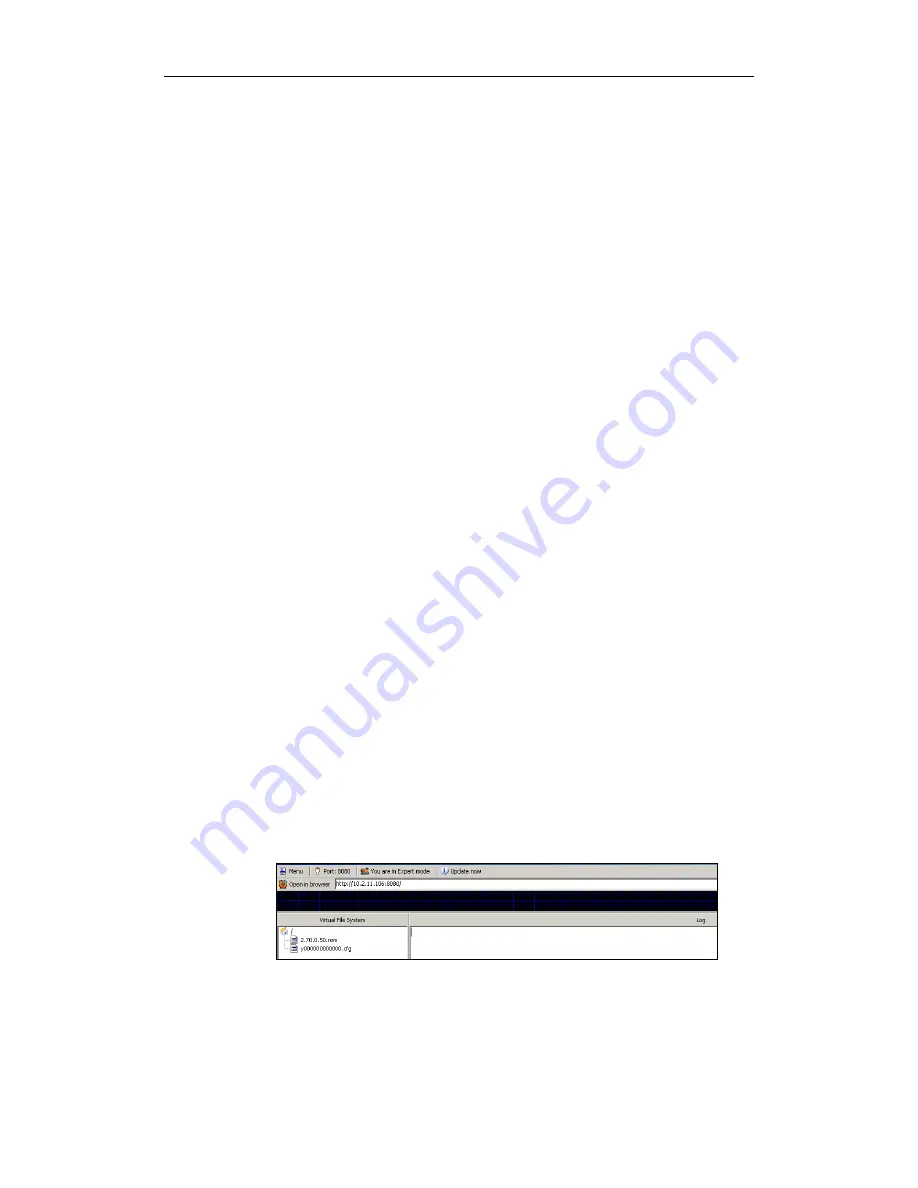
V70 Upgrading Manual
3
Upgrading and Deploying the T2xP IP Phones
The SIP-T2xP IP phones consist of SIP-T28P, T26P, T22P and T20P IP phones. The following
sections take the SIP-T28P IP phone as an example. The configuration files of the SIP-T28P
IP phone are y000000000000.cfg and MAC.cfg.
Scene A
If this is the first time you deploy the Yealink SIP-T2xP IP phones, you can refer to the
following steps to upgrade and deploy the IP phones when the firmware of the phones
is prior to version 70:
1.
Obtaining the latest V70 firmware file (e.g. 2.70.0.50.rom) from the Yealink website
or the Yealink FAE.
2.
Obtaining the M1 template configuration files (y000000000000.cfg and MAC.cfg)
from the Yealink FAE.
3.
Upgrading the firmware of the phones to version 70 using the M1 configuration file
(y000000000000.cfg):
-
Set up a configuration server (e.g. HTTP server).
-
Store the V70 firmware file to the root directory of the HTTP server.
-
Specify the access URL of the firmware using the following parameters in the
M1 configuration file (y000000000000.cfg).
[ firmware ]
path = /tmp/download.cfg
server_type = http
server_ip = 10.2.11.106
server_port = 8080
login_name =
login_pswd =
http_url = http://10.2.11.106:8080/
firmware_name = 2.70.0.50.rom
-
Store the M1 configuration file to the root directory of the HTTP server.
-
Enter the access URL of the HTTP server on the phones.
-
Reboot the phones to download the configuration file and upgrade the
firmware.
After successfully upgrading the firmware of phones, do the following steps to












