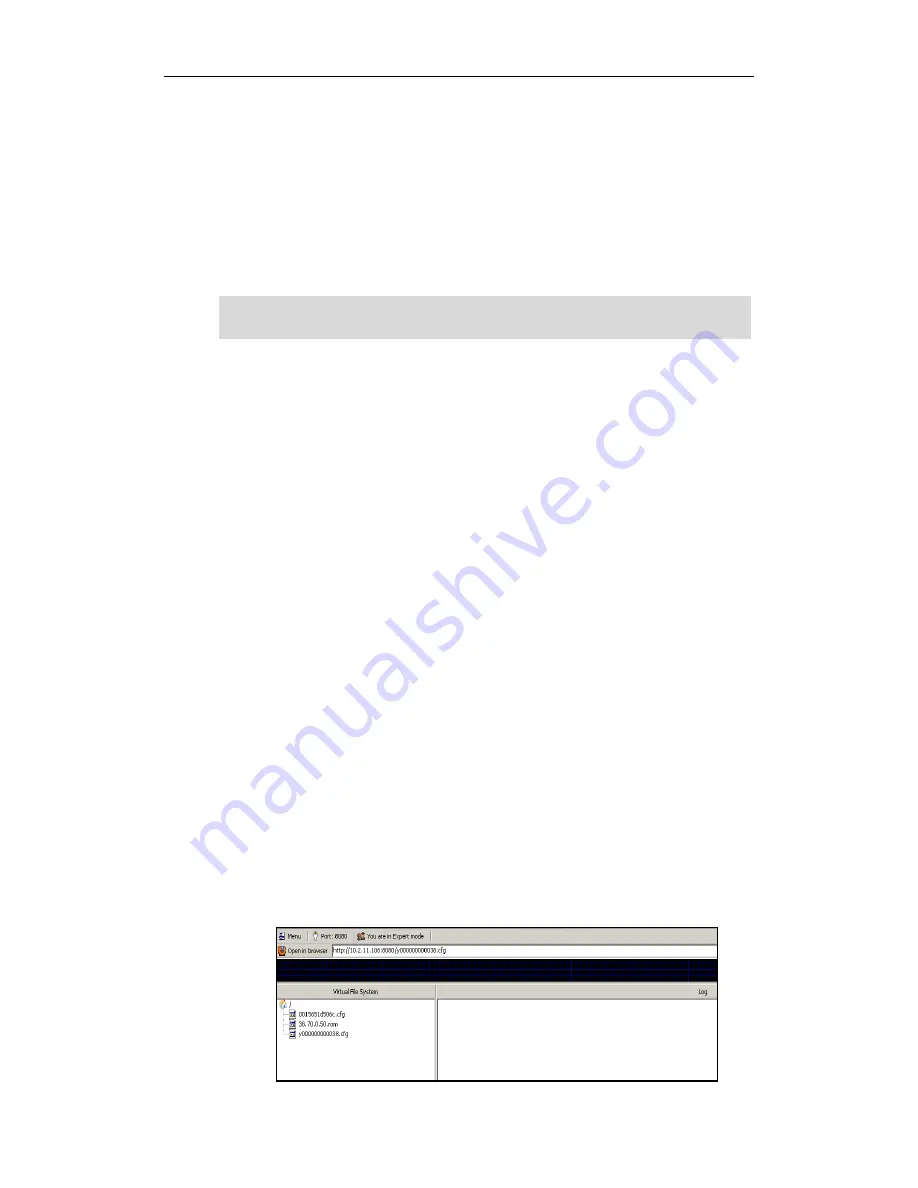
V70 Upgrading Manual
9
to the
Yealink Configuration Conversion Tool User Guide
.
5.
Deploying the phones using the M7 configuration files:
-
Customize the M7 configuration files (y000000000038.cfg and MAC.cfg).
-
Replace the M2 configuration file on the HTTP server with the customized M7
configuration files.
For more information on how to deploy the phones, refer to the
Yealink Auto
Provisioning User Guide
.
Note
Scene B
If you have deployed some SIP-T3xG IP phones whose firmware is prior to version 70 and
there are some undeployed SIP-T3xG IP phones, you can refer to the following steps to
upgrade the firmware of phones to version 70 and deploy the phones with the M7
configuration files:
1.
Obtaining the latest V70 firmware file from the Yealink website or the Yealink FAE.
2.
Downloading the customized M2 configuration files from the configuration server.
3.
Converting the customized M2 configuration files into M2+M7 configuration files.
The phone with firmware V70 or former can be deployed using the M2+M7
configuration files. You can convert the customized M2 configuration files into
M2+M7 configuration files using the Yealink Configuration Conversion Tool. For
more information on how to convert the configuration files, refer to the
Yealink
Configuration Conversion Tool User Guide
.
4.
Upgrading the firmware of the phones to version 70:
-
Store the V70 firmware file to the root directory of the configuration server.
-
Specify the access URL of the firmware in the M2+M7 configuration file
(y000000000038.cfg) on the configuration server.
[rom:Firmware]
url = http://10.2.11.106:8080/38.70.0.50.rom
-
Store the M2+M7 configuration file to the root directory of the configuration
server.
If the firmware of phones is version 70 or later, you can deploy the phones using the M7
configuration files directly.






























