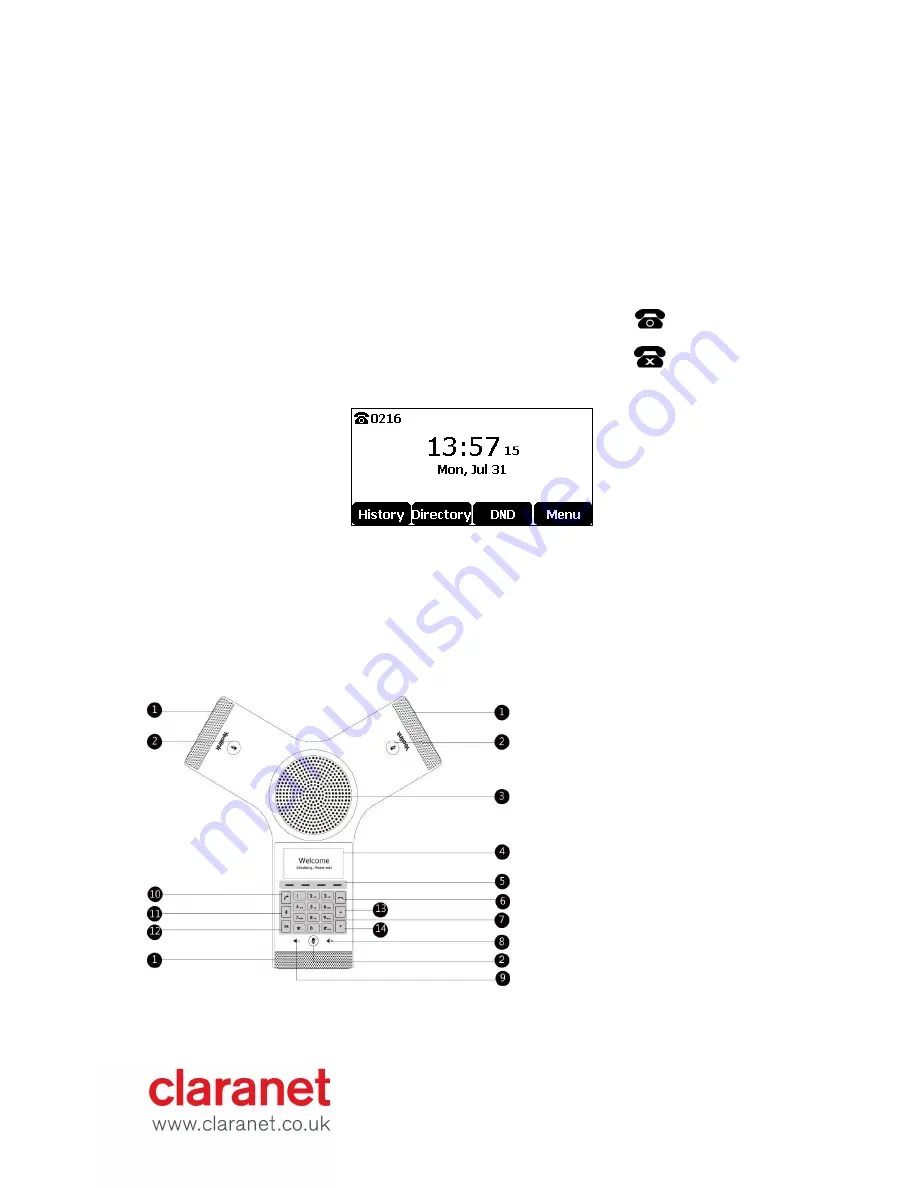
Note: If in-line power switch/hub is
provided, you don’t need to connect the phone to the power adapter. Make
sure the switch/hub is PoE-compliant. Important! Do not unplug or remove power to the phone while it is
updating firmware and configurations.
Provisioning
Your Yealink SIP-CP920 IP Phone will be pre-loaded with all the information it needs to automatically provision
the Hosted Voice service once all the connections have been made.
1.
Once connected to the network port that is providing network access the phone will do a series of
firmware updates (please allow the phone time to complete).
•
Your phone has provisioned correctly if this symbol is showing
against the phones line key
•
Your phone has not provisioned correctly if this symbol is
showing against the phones line key
2.
Once complete the phone will now show the line number on the top right hand field of screen.
Note: If the handset fails to provision please contact your Service Provider.
Getting to know your phone
Hardware Component Instructions































