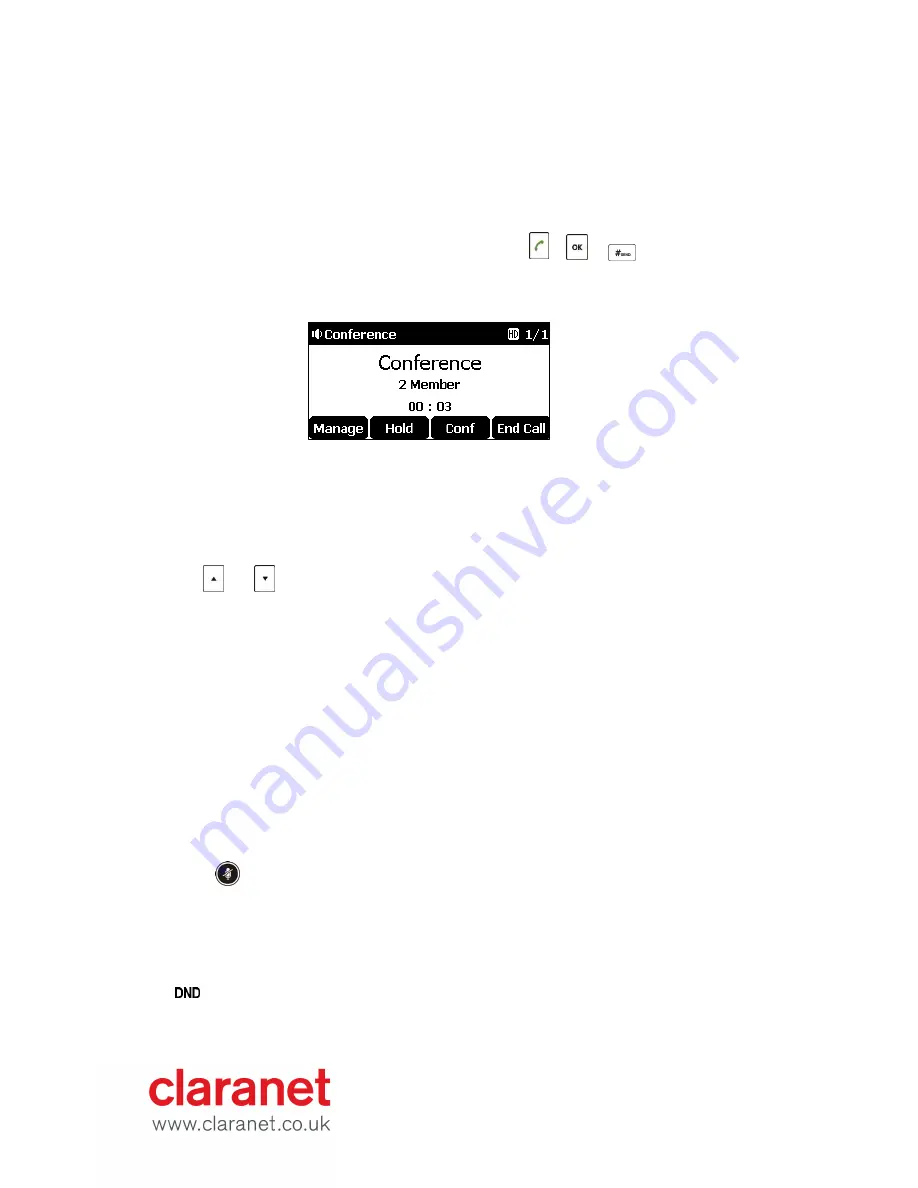
Initiating a Conference by Inviting Participants:
To initiate a conference by inviting Participants:
1.
Place a call to the first party.
2.
When the first party answers the call, tap the
Conf
soft key to place a new call.
The active call is placed on hold.
3.
Enter the number of the second party and then tap , , or the
Send
soft
key.
4.
When the second party answers the call, tap the
Conf
soft key again to join all parties
in the conference.
5.
Repeat steps 2 to 4 to join more parties in the established conference call.
Merging Multiple Calls into a Conference Call
You can create a conference among an active call and the call(s) on hold by tapping the
Conf
soft key.
To merge multiple calls into a conference:
1.
Tap or to select an active call.
2.
Tap the
Conf
soft key to merge the calls into a conference call.
Joining an Incoming Call to a Conference:
You can create a conference when the phone receives an incoming call during the call(s) or a conference.
To join an incoming call to a conference:
1.
Tap the
Join
soft key when the phone receives a new call.
The conference among the original call(s) and the incoming call is set up. If you are in a conference, the new
party will join to the conference.
During the conference call, you can do the following:
•
Press the
Hold
soft key to place the conference on hold.
•
Press the
Split
soft key to split the conference call into two individual calls.
•
Press the
New Call
soft key to place a new call.
•
Press the
Back
soft key to return to the previous interface.
•
Press to mute the conference call.
•
Press the
Cancel
soft key to drop the conference call.
Do Not Disturb (DND)
Press the
DND
soft key when the phone is idle.
The icon on the idle screen indicates that DND is enabled.
Incoming calls will be rejected automatically and "
n Missed Call(s)
" ("n" indicates the number of the
missed calls) will prompt on the LCD screen.































