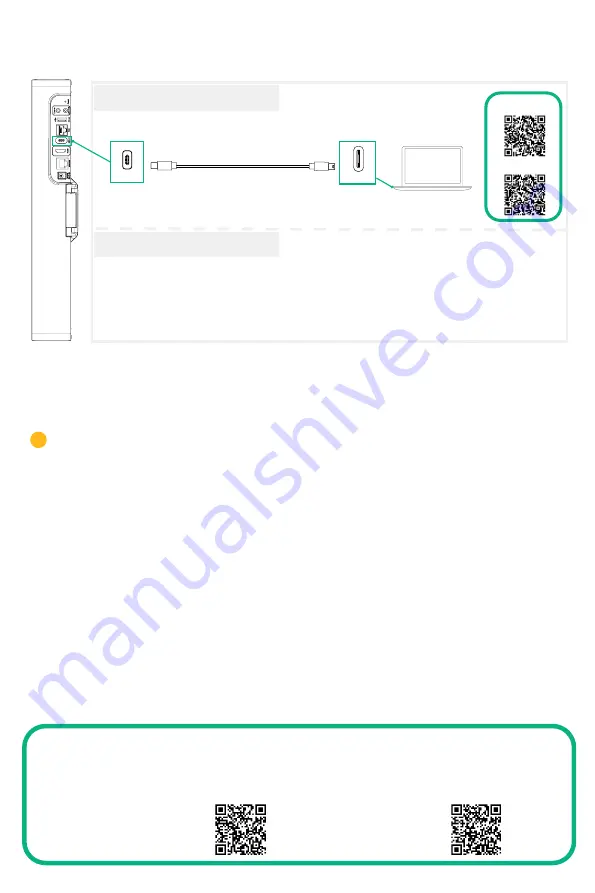
7
Update the firmware of MeetingBar A10 and CTP18 separately.
PC
USB-C Cable
USB-C
Updating the Firmware
10
i
1. (Teams) Go to
More
>
Settings
>
Device Settings
>
About
to obtain the IP
address.
(Zoom) Go to
Settings
>
General
>
System Settings
>
About
to obtain the IP
address.
2. Open a web browser and enter the device's IP address in the address bar. For
example, http(s)://10.82.24.11/, and press
Enter
.
3. Enter the administrator username and the password, and click
Login
. (The
default user name is "admin", the password is "0000").
4. Go to
System
>
Update
.
5. On the right side of
Device Firmware
, click
Select File
to upload the desired
firmware.
6. Click
Update
.
Please get the latest firmware at https://support.yealink.com/.
For other functions and accessories, please refer to the Help Center.
If there are any problems during the deployment, you can submit a ticket at https://ticket.
yealink.com/, and we will have corresponding engineers to deal with it.
Help Center (Teams):
Help Center (Zoom):
USB-C
USB-C Cable
9
Wired Content Sharing
Wired Device-USB Mode*
Wired Content Sharing
Video
(Teams)
Wired Content Sharing
Video
(Zoom)
*Coming Soon.
























