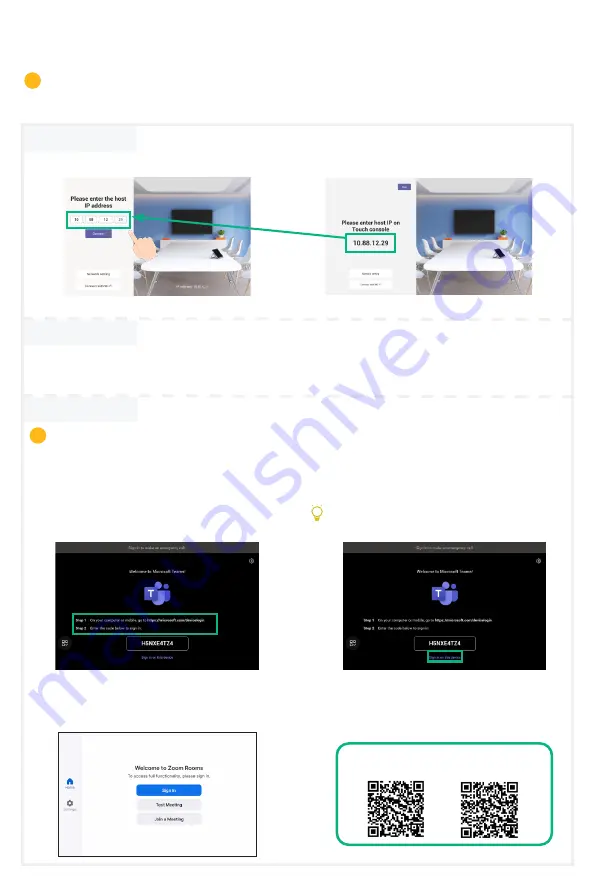
5
For a better pairing experience, we recommend starting the A10 first and then the CTP18.
If you purchased a combination kit, MeetingBar A10 and CTP18 would be paired automatically. You
can go to step 2 directly.
Initialize
Language
,
Time Zone
and
Auto Update
, and select the desired platform. If
you select
Device Mode
, refer to the
Device Mode
section.
1 Pair manually
2 Initialization
3 Account login
Pair with the CTP18 (Optional)
6
i
On the CTP18, enter the IP address of the MeetingBar A10 on display.
MeetingBar A10
CTP18
Find a networked computer and operate it according
to the prompts of CTP18 and A10.
Method 1: Sign in on the website
Method 2: Sign in on the device
Use the remote control to operate it if your display
does not support touch.
Teams:
①
Sign in to the same Microsoft Teams account on both CTP18 and MeetingBar A10.
②
Select the desired endpoint on the CTP18.
③
Enter the pairing code displayed on the endpoint on CTP18 and complete the pairing.
Zoom:
Follow the prompts on CTP18 to sign in to the account.
CTP18 Pairing Video
(Teams)
CTP18 Pairing Video
(Zoom)
Contact the corresponding service provider to obtain an account.
i






















