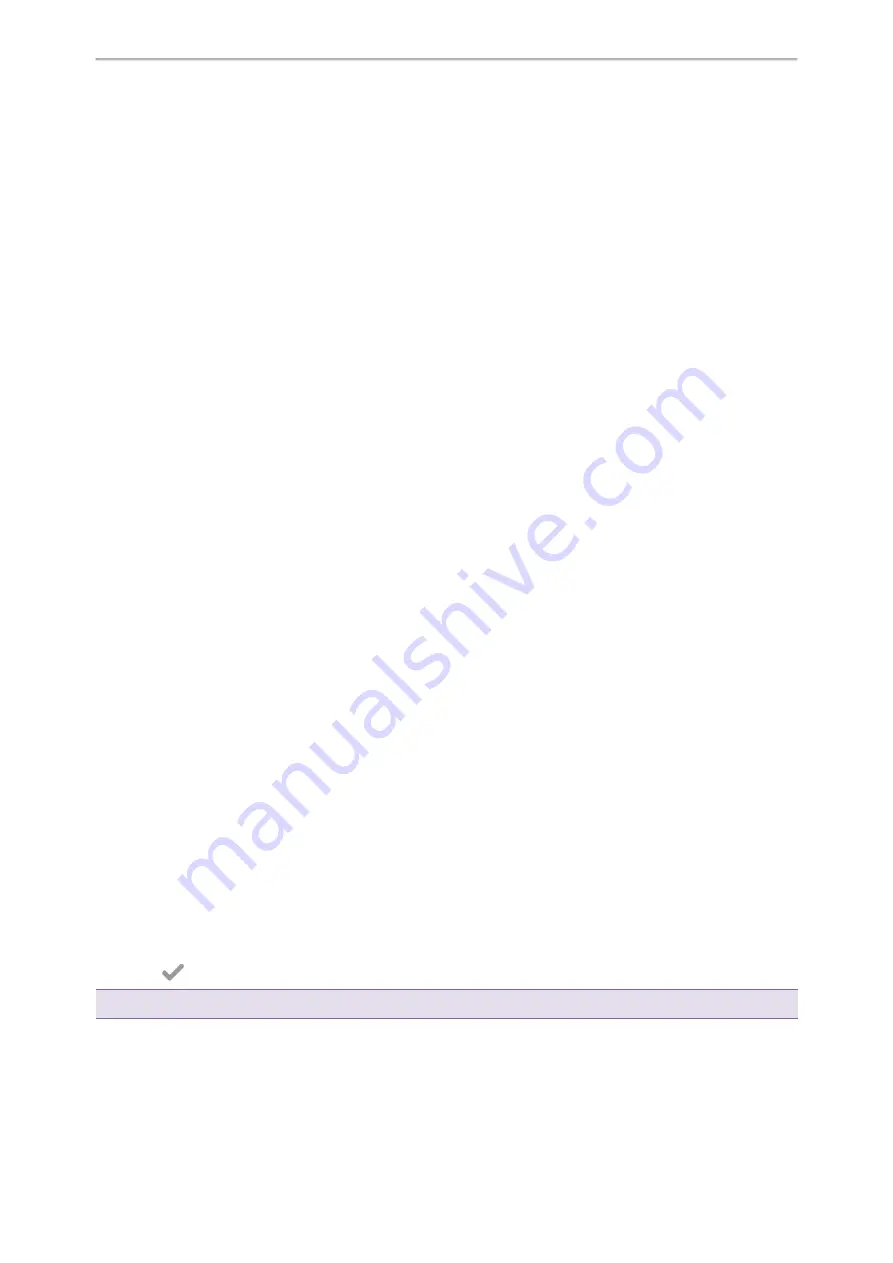
Using Your Phone with PSTN Account
85
Using Your Phone with PSTN Account
You can connect an optional expansion PSTN box CPN10 to extend functions of the conference phone. You can
make PSTN calls.
Up to 2 cascaded PSTN Boxes can be installed to a conference phone, which allows you to experience the local
five-way conference conveniently in excellent speech quality with PSTN.
Topics
Connecting the Expansion PSTN Box CPN10
Configuring the PSTN Account
Selecting the Country for PSTN Use
Configuring the Flash Time
Basic Call Features
Conference
Recording Using a USB Flash Drive
Unavailable Features for PSTN
Connecting the Expansion PSTN Box CPN10
If you want to use the functions about PSTN on the phone, you need to connect the expansion PSTN box CPN10 in
advance.
Before You Begin
You need to prepare a Type C to USB cable.
Procedure
1.
Connect the Type C to USB cable to the USB port on the phone and then insert the USB plug on the expansion
PSTN box into the USB port.
For the information on how to connect expansion PSTN box CPN10, refer to PSTN Box CPN10 quick start guide
on
page.
Configuring the PSTN Account
If you have connected an expansion PSTN box CPN10 to the phone, a PSTN account is automatically registered on
the phone. You can disable the account.
Before You Begin
The PSTN box CPN10 is connected to the phone successfully, and the phone prompts to confirm that you want to
set the PSTN account.
Procedure
1.
Select
OK
.
2.
Select the desired PSTN account.
3.
Select the desired value from the
Active Line
field.
4.
(Optional.) Enter the string that will appear on the phone screen in the
Label
field.
5.
Select
.
Tip
: You can also configure the PSTN account at the path
More
>
Advanced
(default password: admin) >
Accounts
.
Related Topic
Summary of Contents for CP925
Page 1: ......
Page 89: ...Yealink CP925 User Guide 88 l Shared Line l Messages ...






















