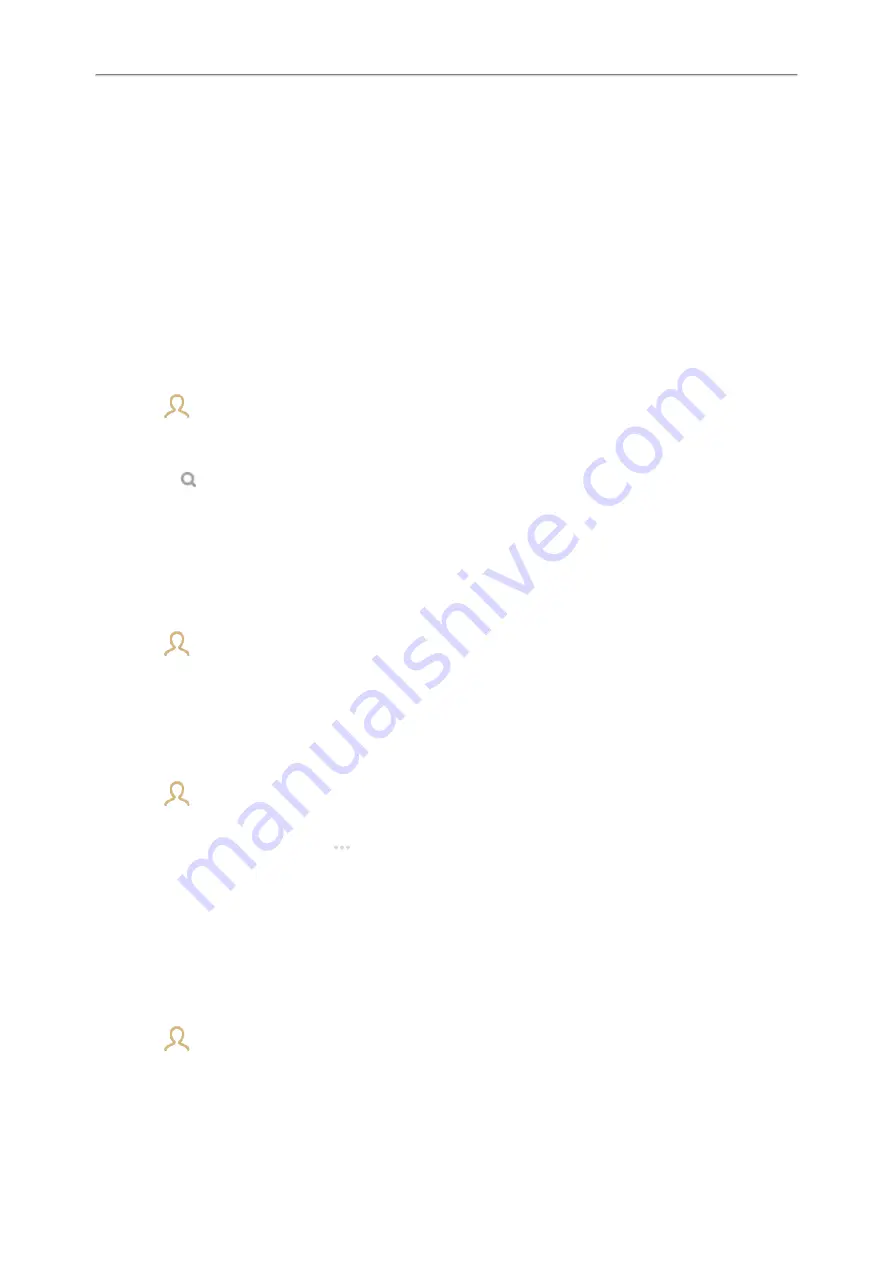
Yealink CP925 User Guide
62
Remote Phone Book
If the Remote Phone Book feature has been enabled by your system administrator, you can access your corporate
directory directly from your phone.
Topics
Searching for Remote Phone Book Contacts
In the Remote Phone Book, you can enter search criteria to find your desired contact quickly.
Procedure
1.
Select
>
Local Directory
>
Remote Phone Book
.
2.
Select the desired remote phone book.
3.
Do one of the following:
l
Select
.
Enter your search criteria in the search field.
l
Select the desired letter (for example, T) along the right side to jump to contacts whose names start with T or t.
Viewing Remote Phone Book Contacts
You can view the contact list of the remote phone book on your phone.
Procedure
1.
Select
>
Local Directory
>
Remote Phone Book
.
Saving a Remote Phone Book Contact to the Local Directory
You can save any remote phone book contact to the Local Directory, to conveniently call this contact when you can-
not access the remote phone book.
Procedure
1.
Select
>
Local Directory
>
Remote Phone Book
.
2.
Select the desired remote phone book.
3.
Tap the desired contact and select
.
4.
Select
Add
.
5.
Select
Local Directory
from the
Group
field.
6.
Select
Done
.
Saving a Remote Phone Book Contact to the Blocklist
You can save any remote phone book contact to the Blocklist on the phone, to prevent this contact from calling you.
Procedure
1.
Select
>
Local Directory
>
Remote Phone Book
.
2.
Select the desired remote phone book.
Summary of Contents for CP925
Page 1: ......
Page 89: ...Yealink CP925 User Guide 88 l Shared Line l Messages ...






























