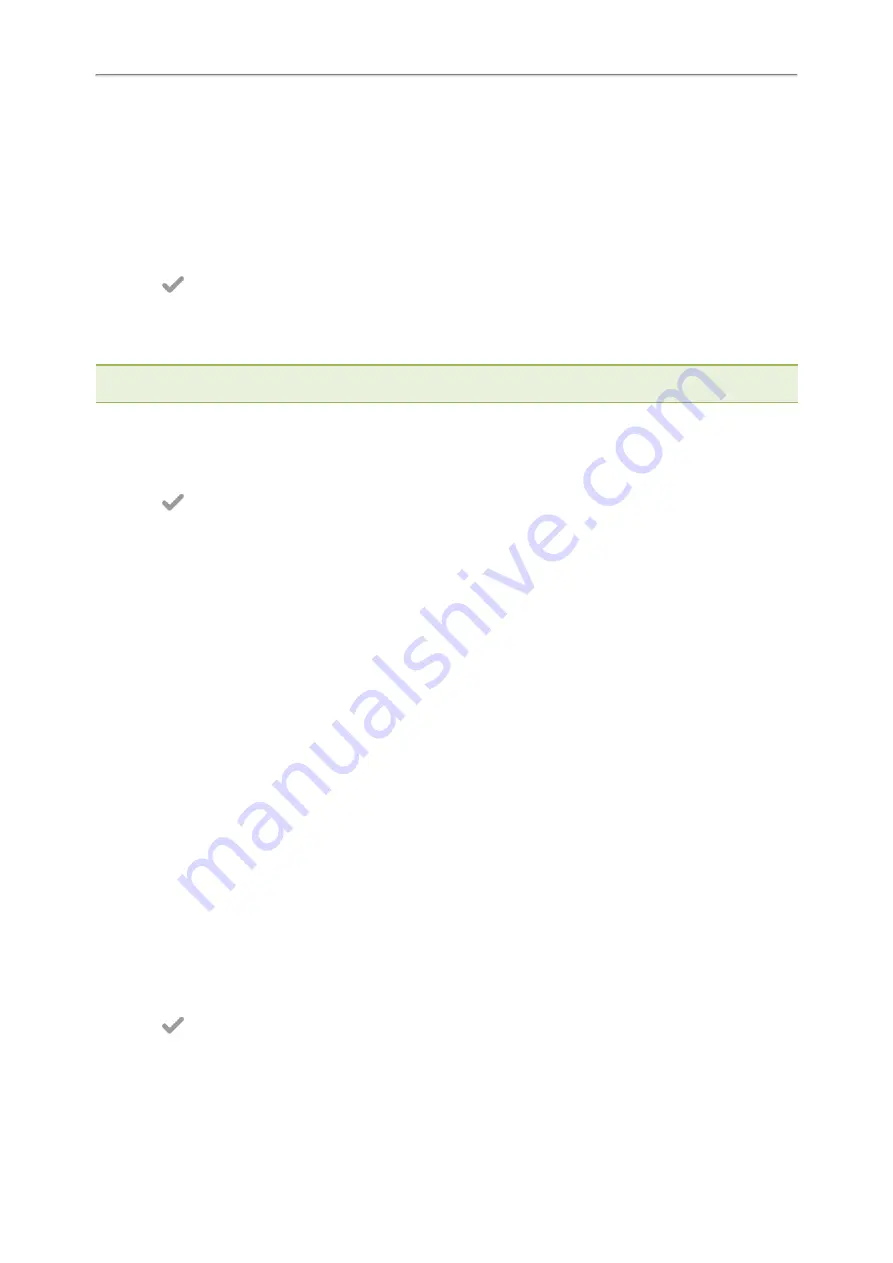
Yealink CP925 User Guide
67
Changing the Waiting Time for Screen Saver
Changing the Waiting Time for Screen Saver
You can set the waiting time after no activity before displaying the screen saver.
Procedure
1.
Go to
More
>
Basic
>
Display
>
Screensaver
.
2.
Select the desired waiting time from the
Wait Time
field.
3.
Select
.
Disabling Time & Date and Status Icons Display
You can disable your phone to display time, date and status icons on the screen saver.
Note
: You cannot configure Time & Date and status icons display if your system administrator has set your phone to display
custom information on the screen saver.
Procedure
1.
Go to
More
>
Basic
>
Display
>
Screensaver
.
2.
Select
Disabled
from the
Display Clock
field.
3.
Select
.
Setting the Screen Saver Type
The screen saver can start with different types and you can set it manually.
You can choose one of the following screen saver types:
l
System
l
Custom
l
Server XML (shows custom information on the screen saver)
Before You Begin
If you want to set a custom picture as the screen saver, make sure that the custom picture has been uploaded by
your system administrator.
If you want to show custom information on the screen saver, make sure that the custom information has set by your
system administrator.
Procedure
1.
Go to
More
>
Basic
>
Display
>
Screensaver
.
2.
Select the desired screen saver type from the
Screensaver Type
field.
l
If you select
System
.
The phone automatically sets the built-in picture as the screen saver.
l
If you select
Custom
.
The phone automatically set the custom pictures as the screen saver, and display these pictures alternately.
l
If you select
Server XML
.
The phone automatically displays the custom information (for example, notifications or company logo) on the
screen saver.
3.
Select
.
Summary of Contents for CP925
Page 1: ......
Page 89: ...Yealink CP925 User Guide 88 l Shared Line l Messages ...






























