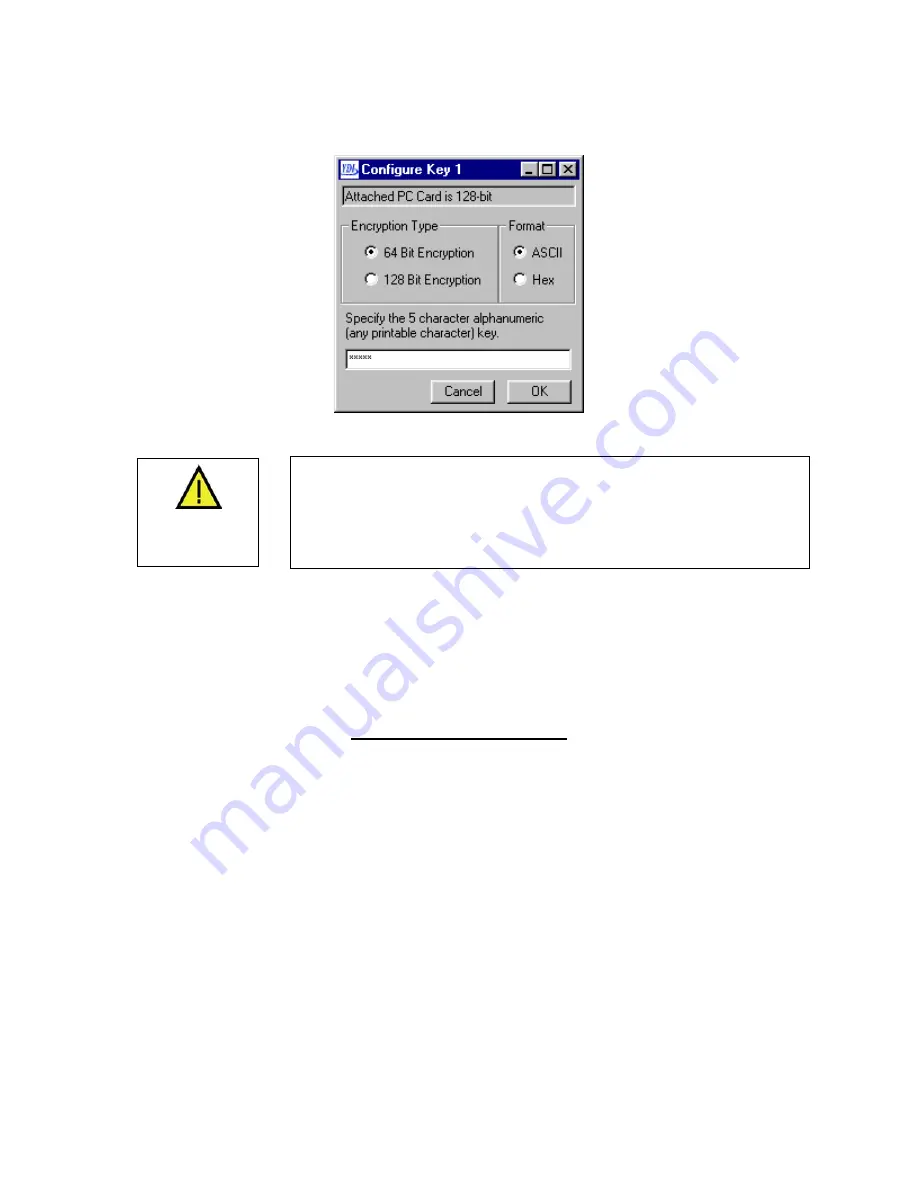
EtherAnt II User’s Manual
Figure 3.13 – Configure Encryption Key
CAUTION
Encryption keys must be the same for all wireless stations. If you don’t
use the right key, you can establish a radio connection with another station
on your network,
but you will not be able to send/receive data.
All units
must conform to the least common denominator within the entire network.
NOTE:
Any updated configuration settings will be retained even when the EtherAnt II is powered off.
You can then attach the EtherAnt II unit to another device using the parameters you have
already set. That device will not need to have the Client Manager installed because the
settings are stored in the non-volatile memory of the EtherAnt II.
3.5 Utilities
Diagnostic Utility (Figure 3.14)
The Diagnostic Utility Screen is invaluable for checking the reliability of the radio link. If you are
associated with an YDI or ORiNOCO compatible WLAN card in an Access Point or EC, you will also see
the signal levels of your Partner, typically the Access Point.
Station Name –
The name of the EC that you are connected to.
SNR (Signal-to-Noise Ratio) –
The ratio measuring the difference between the signal level and the noise
level.
Signal Level –
This bar-field displays the amount of signal (in dB) communicated from the Partner EC.
Noise Level –
This bar-field displays the amount of ambient interference (in dB) in the wireless
environment.
Version 3.3
Page 18
March 2003
Summary of Contents for EtherAnt II
Page 1: ...Version 3 3 March 2003 ...
Page 27: ...EtherAnt II User s Manual Version 3 3 Page 24 March 2003 ...
Page 28: ......






















