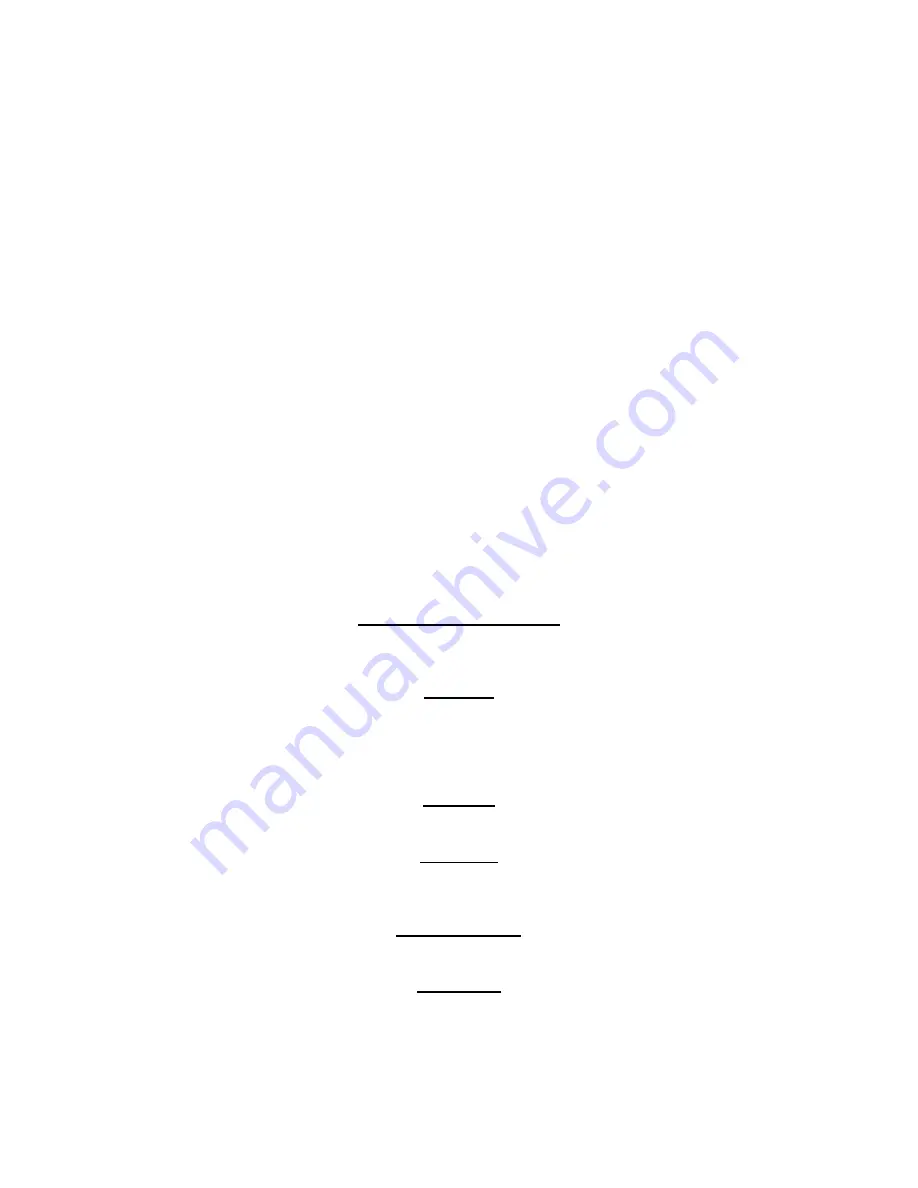
EtherAnt II User’s Manual
Network Type –
This read-only property displays the type of network that the EC is currently associated
with.
AP Name/Partner Name –
This read-only property displays the name of the 802.11(b) device that the EC
is currently associated with. If the attached EC is configured for Infrastructure Mode the field will show
the AP Name. If configured for Wireless Link Mode the field will show the Partner Name. If configured for
Peer-to-Peer Mode this field will not be visible.
Signal Strength –
This indicator appears as a horizontal bar that changes color depending on the
strength of your signal. Green means an excellent signal; yellow means a good signal; and red means a
poor signal. If configured for Peer-to-Peer Mode, this field will not be visible.
Immediately beneath this information appear the
Serial Number, Model Name, Firmware Version
and
Manufacturing Date
for the device.
The bottom of the screen shows four fields that will contain information only if you have a connection
.
These fields appear on every window in the software and
include:
Host Computer Name –
This read-only property displays the name of the computer you are using.
Host Computer IP –
This read-only property displays the IP address of the computer you are using.
Ethernet Converter Name –
This read-only property displays the name of the EC you are currently
connected to.
Ethernet Converter IP –
This read-only property displays the IP address of the EC you are currently
connected to.
Converter Manager Tool Bar
Located at the top of every screen is the Converter Manager Tool Bar. Described below are the
commands located on the tool bar and the drop-down menus found under each.
File Menu
Scan for ECs –
This command will reset the attached EC. Then, the Select EC screen will reappear
listing all of the devices you are associated with.
Exit –
This command will shut down the Client Manager application.
Edit Menu
Several standard editor commands are available for your use. They are
Undo, Cut, Copy
and
Paste
.
View Menu
The drop-down menu under
View
lists all of the screens available in the Client Manager. Select the
screen you wish to go to and click. You can also switch easily between screens using the
View
menu.
Commands Menu
Reset EC –
This command will request the attached EC to reset itself.
Tools Menu
This screen contains two functions,
Security Features
and
Options
,
described below in detail.
Security Features –
In this screen (Figure 3.3) you are able to set a new password, enable password
protection and control login dialog. There are two possible passwords that you can define: the
Version 3.3
Page 11
March 2003
Summary of Contents for EtherAnt II
Page 1: ...Version 3 3 March 2003 ...
Page 27: ...EtherAnt II User s Manual Version 3 3 Page 24 March 2003 ...
Page 28: ......




























