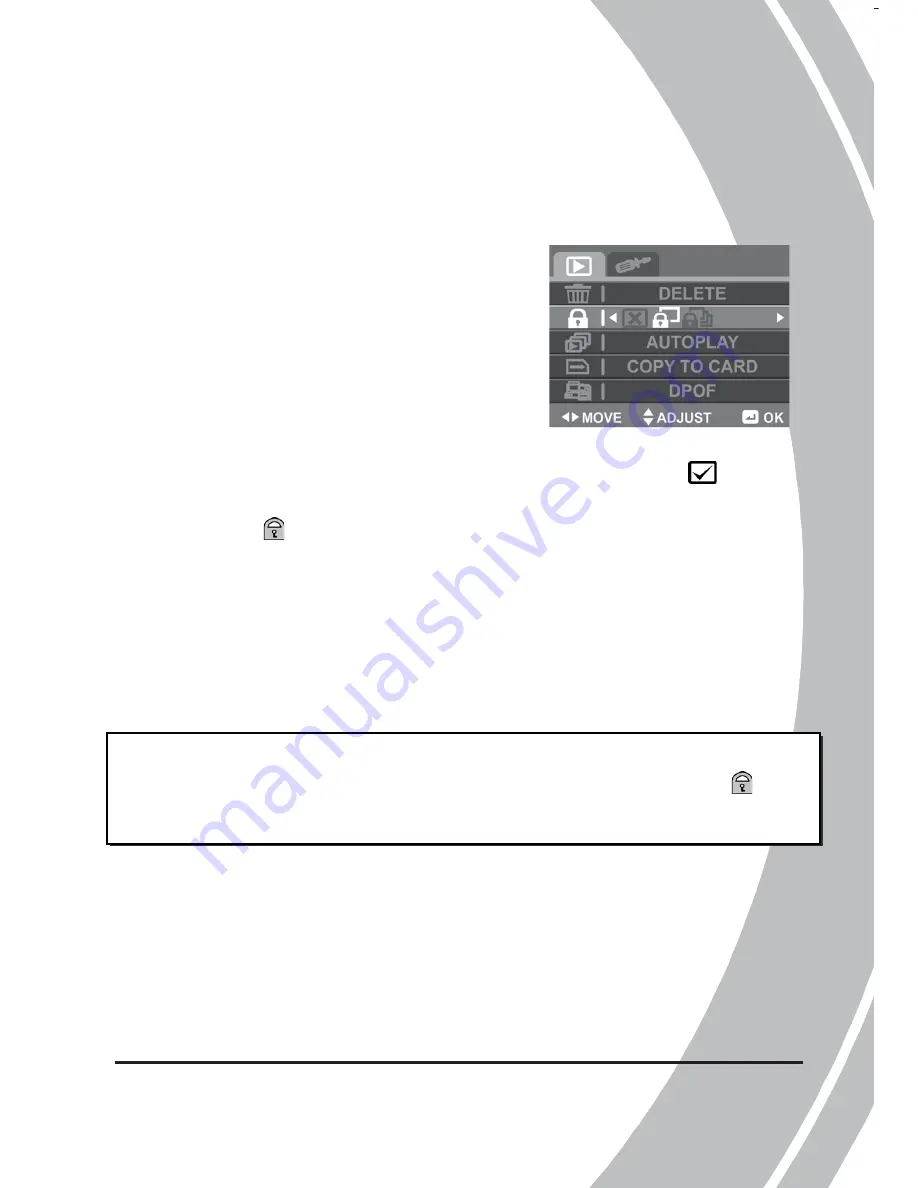
43
3.9.2
Protect
The Protect selection allows you to protect files from being deleted.
To protect files, please do the following:
1.
Use the
Left
/
Right Navigation
Button
to select
Cancel
,
Protect
One
, or
Protect All
.
2.
Press the
Middle Navigation
Button
to confirm.
x
Protect One:
Use the
Left/Right Navigation Button
to select the desired file.
Use the
Up/Down Navigation Button
to select
and
press the
Middle Navigation Button
to protect the file. A
lock
icon is displayed on the screen to show that the
file is protected.
x
Protect All:
Use the
Left
/
Right
Navigation Button
to
select
Lock All
. Press the
Middle Navigation Button
to
protect all saved files. To unlock all files, select
Unlock All
instead.
z
Note:
To unlock a file, repeat the
Protect One
steps. The lock
icon disappears when the file is unlocked.
















































