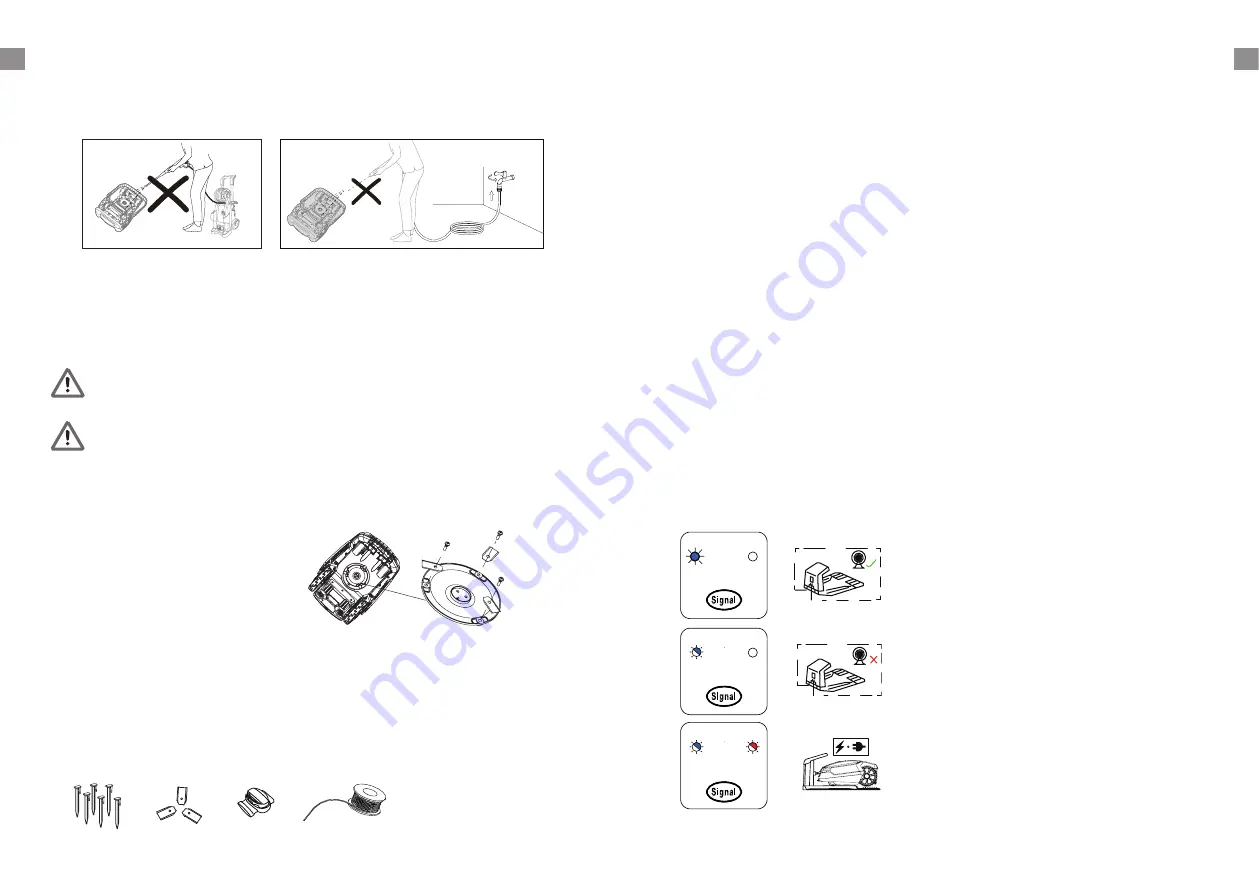
16
17
GB
GB
Troubleshooting
Robotic Mower cannot dock with docking station
•
Check that the boundary wire in front and underneath the charger is in a straight line.
•
Check that the docking station's position is suitable as explained in this manual.
Robotic Mower runs in circles while mowing or while following
boundary wire back to docking station
•
Verify that no power cable runs parallel and in close proximity the boundary wire. If necessary,
reposition the boundary wire.
•
Check if a front wheel is stuck.
•
If a neighbor has a similar Robotic Mower, the signals may interfere. Try setting your docking
station and Robotic Mower are set to the alternative boundary signal S1 to S2.
•
Driving motor may be damaged, please contact customer support.
The Robotic Mower is noisy
•
Inspect the blade fixing screws; tighten if necessary.
•
Inspect the blades for damage; replace if necessary.
•
Grass may be too high. Try increasing the cutting height, or mow the lawn with an ordinary
lawnmower first.
•
Cutting motor failure, please call after sales service.
Mower remains at or returns to docking station when pressing START
button
•
Check if the mower has already completed the programmed working time for that day.
•
Battery is low, the Robotic Mower needs to be charged.
LED signal indicator on docking station
S1/S2 indicator lights on.
Boundary wire signal in good condition.
S1/S2 indicator flashes.
Boundary wire broken, no signal.
S1/S2 indicator flashing alternately.
Mower is charging in the docking station.
S1
S2
S1
S2
S1
S2
Cleaning the underside
Ensure the main power switch is in OFF position. Wearing protective gloves, turn the Robotic
Mower onto its side to expose its underside. Clean the blade disc and frame using a soft brush or
damp cloth. Rotate the blade disc to make sure that it can move freely, check that the blades can
turn on their pivots and that there is no grass is obstructing them.
Clean the contact pins and the charging strips
Using wire wool, metal cleaner or very fine grade emery paper, clean the contact pins and the
charging strips on your mower and docking station. Remove any debris, leaves, or grass clippings
around the contact pins and charging strips to ensure efficient charging.
Reversing or replacing the blades
WARNING!
Ensure the Robotic Mower is completely shut off before cleaning, adjusting or
replacing the blades. Always wear protective gloves.
WARNING!
To ensure maximum cutting efficiency and safety, always use recommended
replacement blades and blade mounting parts when replacing.
Your Robotic Mower has three blades, fixed to the blades disk.
Unless damaged by hard obstacles, these blades can last for up to five months of everyday use.
Weekly inspection of the blades and the fixing screws is advised. Note that the blades are double-
edged. When the first side becomes blunt, loosen the fixing screw and the blade upside down and
re-fix. Check that the blade can move freely.
A set of spare blades is included with the Robotic Mower. More blades can be purchased via
customer support.
To ensure you get the best performance from your machine, always replace all three blades at the
same time. Only use spare parts recommended by manufacturer.
NOTE: if blades have been removed/ changed, please ensure that the screw is firmly
secured in place and that the blade is free to move
Spare parts list
In case you need spare parts or any support with your device, please call our after sales centre.
OFF
0
1
ON






























