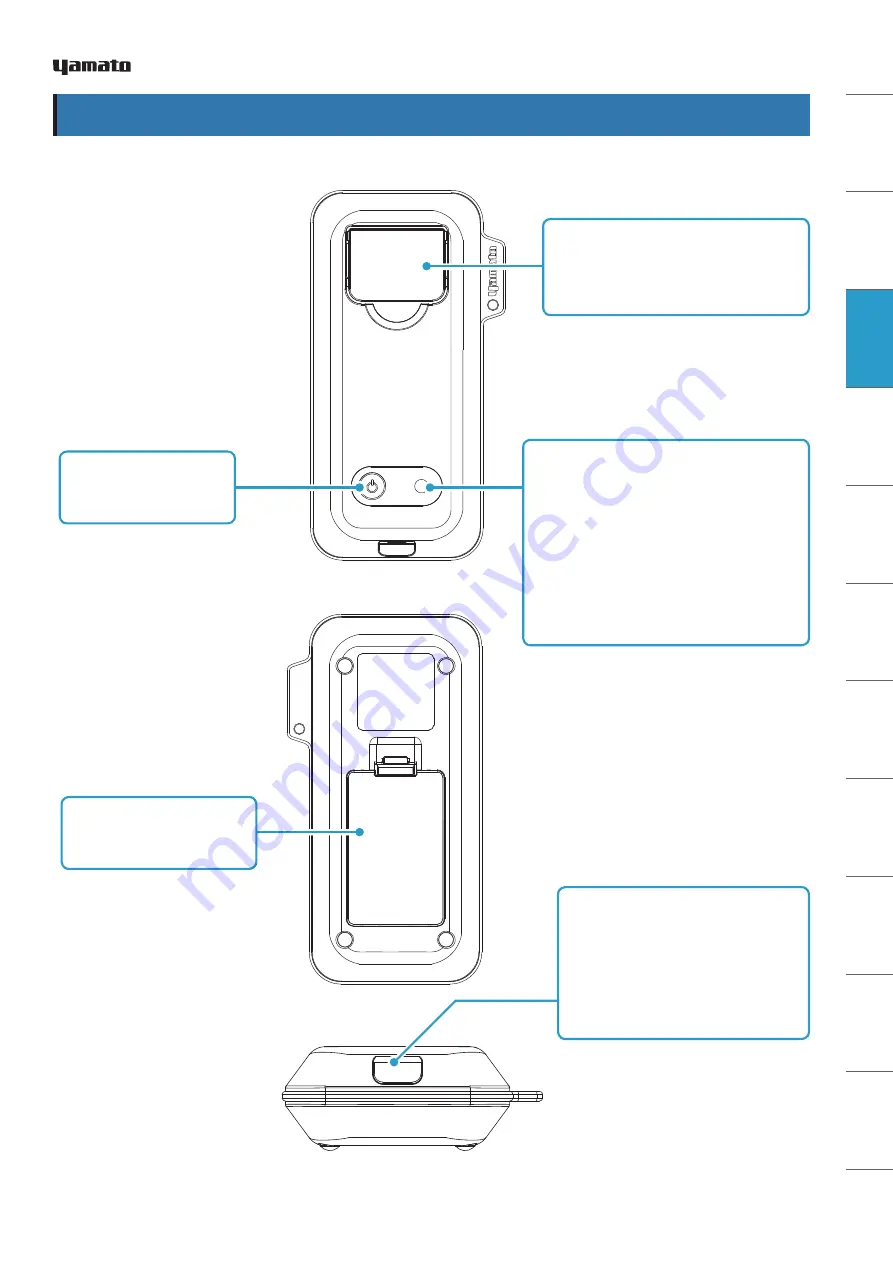
SA
FET
Y N
OTE
S
DE
VIC
E F
EATU
RE
S
HAR
DW
AR
E P
ACK
AG
E
HA
RD
W
AR
E
CO
MP
ON
EN
TS
AP
P IN
STAL
L
BA
TTE
RY
IN
SER
TIO
N
TAK
IN
G
ME
ASU
REME
NTS
OTH
ER
SC
REEN
S
M
AIN
TEN
AN
CE
TRO
UB
LE
-
SH
OOT
ING
W
AR
RAN
TY
AN
D
AF
TER
-SER
VIC
E
SPE
CIFI
CAT
ION
S
LA
WS A
ND
RE
GU
LA
TIO
NS
HA
RD
W
AR
E
CO
MP
ON
EN
TS
Measurement Chamber Cover
Open this cover to insert PCR tube
for sample measurement.
Power Switch
Turn unit on and off.
Battery Cover
Open to insert batteries.
Status Light
●
Steady Red: check battery level
●
Steady Purple:
powered and connected via
Bluetooth Low Energy
●
Blinking Red: Low voltage*
●
Blinking Blue: measurement in progress
* Some batteries may fail without first blinking.
USB Interface Connector
(micro USB)
For connection with a USB cable.
Can be used to supply power
instead of batteries. Not a data
communication channel.
HARDWARE COMPONENTS
6
Copyright © 2019, USHIO INC. All Rights Reserved.







































