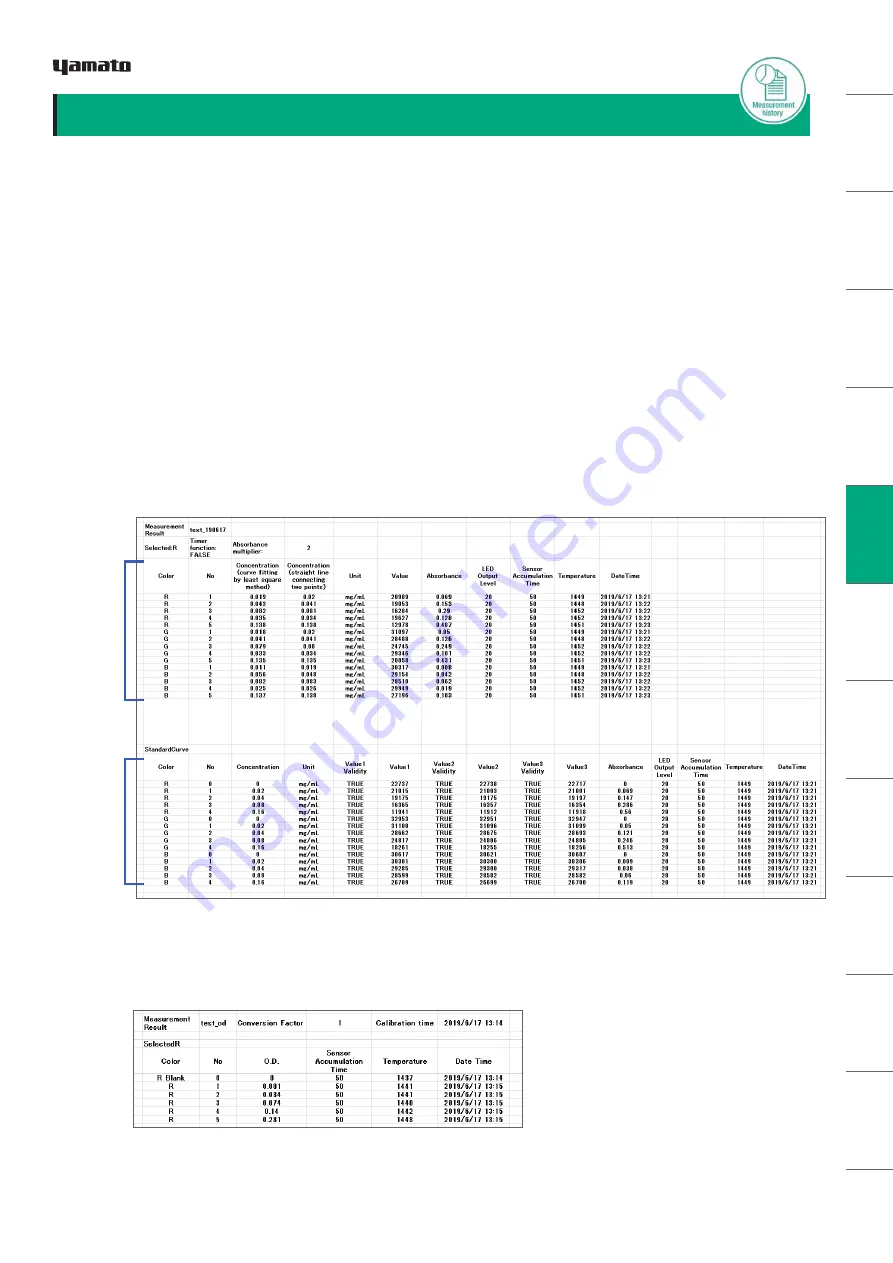
SA
FET
Y N
OTE
S
DE
VIC
E F
EATU
RE
S
HAR
DW
AR
E P
ACK
AG
E
HA
RD
W
AR
E
CO
MP
ON
EN
TS
AP
P IN
STAL
L
BA
TTE
RY
IN
SER
TIO
N
TAK
IN
G
ME
ASU
REME
NTS
OTH
ER
SC
REEN
S
M
AIN
TEN
AN
CE
TRO
UB
LE
-
SH
OOT
ING
W
AR
RAN
TY
AN
D
AF
TER
-SER
VIC
E
SPE
CIFI
CAT
ION
S
LA
WS A
ND
RE
GU
LA
TIO
NS
TAKING MEASUREMENTS
7. Saving Data (to a CSV file)
Saved measurement data is accumulated in your Smartphone or tablet PC in CSV format.
Here we explain how to output CSV files to a computer.
*1 Based on calibration curve of fitting line
*2 Based on calibration curve of obtained by
complementing two points
NOTE
:
On iOS, you can delete saved data only from iTunes.
●
The CSV file format is as shown below.
・
Concentration measurement result
・Turbidity
measurement result
Measurement
Data
Wavelength
Unit
Light
Intensity
LED
Output
Level
Measurement
Date
Sensor
Accumulation
Time
Sensor
Accumulation
Time
Optical
Density
Temp.
Abs.
Conc.
*1
Conc.
*2
Absorbance
Multiplier
Conversion
Factor
Calibration
Time
*3
*3 TRUE appears if a measurement has been taken,
FALSE if no measurement taken.
TRUE is displayed in all columns here because three
measurement were taken.
<
For Android Devices
>
①
Connect your Smartphone or tablet PC
to your computer with the USB cable.
②
Extract the data as outlined below.
Android
→
data
→
com.ushio.pas110ui
→
files
<
For iOS Devices (on iPhone or iPad)
>
①
Connect the tablet and computer.
②
Open iTunes.
③
Select the connected tablet.
④
Select “App” below Settings.
⑤
Select “PAS-110” below File Sharing.
⑥
Select the file you saved with App.
⑦
Click “Add File...”
⑧
Select a folder to save the file.
Download iTunes from the link below.
http://www.apple.com/jp/itunes/download/
TAK
IN
G
ME
ASU
REME
NTS
Calibration
Curve Data
Measurement
Date
Temp.
34
Copyright © 2019, USHIO INC. All Rights Reserved.

























