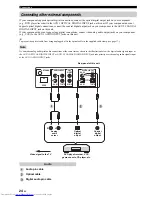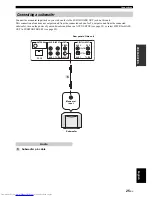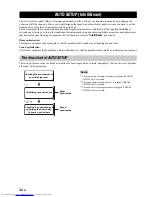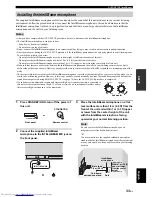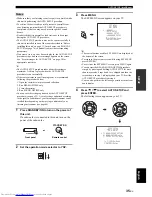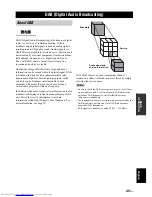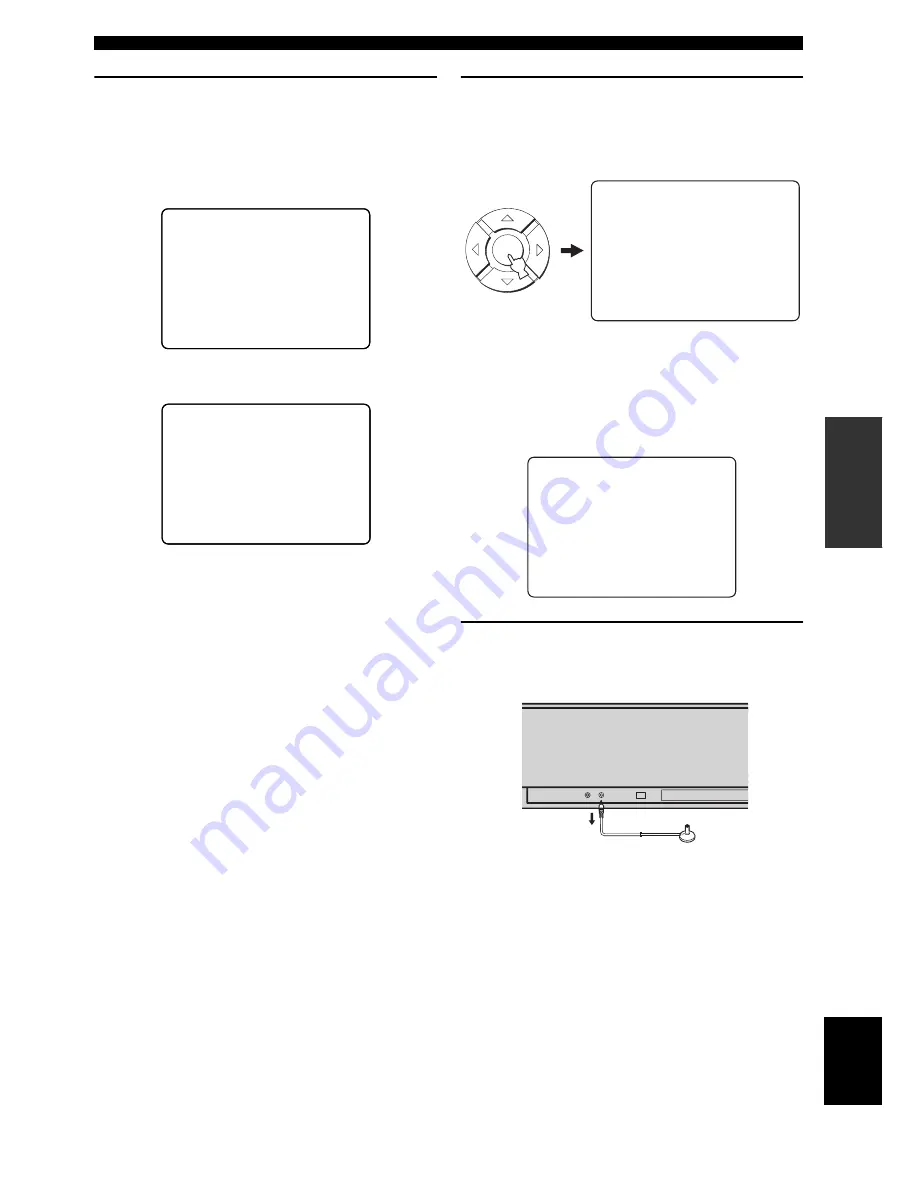
AUTO SETUP (IntelliBeam)
37
En
SETUP
English
8
Check that the following screen is displayed
on your TV.
The results of the AUTO SETUP procedure are
displayed on your TV.
y
• If “ENVIRONMENT CHECK [FAILED]” is
displayed, we recommend running the AUTO SETUP
procedure again. For details, see step 9.
• If “SUBWOOFER : NOT APPLICABLE” is displayed
even though a subwoofer is connected to this unit,
increase the volume level of the subwoofer and run the
AUTO SETUP procedure again.
• Depending on the environment of your listening room,
the beam angle of front left and right, and surround left
and right may be set to the same value even if
“5 BEAM” is displayed as a result.
9
Press ENTER to confirm the results or press
RETURN to cancel the results.
The following screen is displayed for two seconds
and then disappears from your TV.
If “ENVIRONMENT CHECK [FAILED]” is displayed in
step 8, the following screen is displayed after pressing
ENTER. In this case, see ERROR E-1 in “Error messages
for AUTO SETUP” on page 38. Press ENTER to exit
AUTO SETUP and then run the procedure again from
step 3.
10
Disconnect the IntelliBeam microphone from
the INTELLIBEAM MIC jack on the front
panel.
y
If you want to save and load settings, see “Using the system
memory” on page 39.
MEASUREMENT COMPLETE
BEAM MODE
:5 BEAM
SUBWOOFER :NOT APPLICABLE
[ENTER]:Save set-up.
[RETURN]:Do not save set-up.
SHOW RESULT
Example 1
MEASUREMENT COMPLETE
ENVIRONMENT CHECK[FAILED]
BEAM MODE
:5 BEAM
SUBWOOFER :YES
[ENTER]:Save set-up.
[RETURN]:Do not save set-up.
SHOW RESULT
Example 2
←
Flashes
ENTER
AUTO SETUP COMPLETE
Please remove the MIC from
the YSP and the listening
position.
AUTO SETUP COMPLETE
Your YSP unit may not be set
up correctly.
We recommend you try again.
Please press [ENTER] key to
exit.
←
Flashes