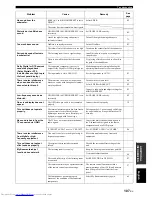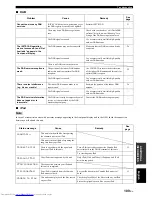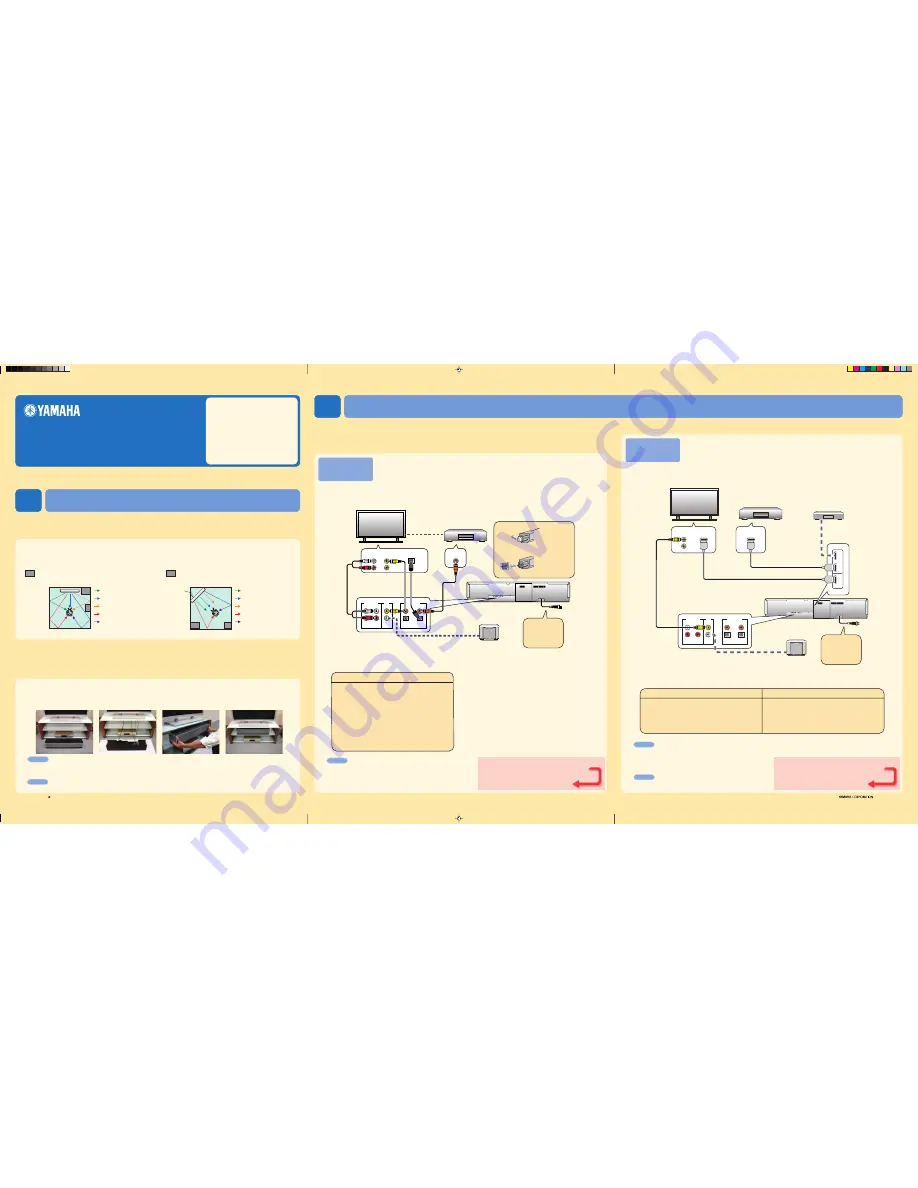
Connecting external components such as a TV or DVD player to this unit.
Connect your TV or DVD player to this unit using appropriate cables as shown below.
After all connections are complete, plug the power supply cable into the AC
wall outlet.
For further information on connecting other components, see pages 16 to 26 in the Owner’s Manual.
YSP-30D
QUICK REFERENCE GUIDE
C
2007
All rights reserved.
Printed in Malaysia WK75540 [En]
1
2
AUDIO INPUT
OUT
AUX 1
TV/STB
TV/STB
SUBWOOFER
AUX 1
DVD
AUX 2
VIDEO
DIGITAL INPUT
COAXIAL
COAXIAL
AUDIO OUTPUT
L
R
VIDEO
INPUT
ANALOG AUDIO
OUTPUT
OPTICAL
AUDIO OUTPUT
DVD player
TV
Decide where to install this unit.
Install this unit where there are no objects such as furniture obstructing the path of sound beams. Otherwise, the desired
surround sound effects may not be achieved. You may install this unit in parallel with the wall or in the corner.
YSP-30D
Connecting external components to this unit
Installing this unit
This quick reference guide explains steps to connect a TV and a DVD player to this unit and achieve the
surround sound effects in a quick, easy manner. For detailed operation, refer to the Owner’s Manual.
Install this unit using a rack, etc.
Depending on your installation environment, connections with external components (see “2 Connecting external components to this unit”) can be done before
installing this unit.
We recommend that you temporarily place and arrange all components in order to decide which procedure must come first.
In case you
install this unit on top of a rack, etc., use the supplied fasteners to prevent an accidental fall of this unit.
For further information on installation, see page 13 in the Owner’s Manual.
Install this unit in the exact center of the wall when it is
measured from the left and right corners.
Install this unit in the corner at a 40˚ to 50˚ angle from the
adjacent walls.
40˚ to 50˚
An object, such as furniture
An object, such as furniture
To the AC wall
outlet
1
3
2
Pull out the cap
before connecting
the optical cable,
and then check the
direction to insert the
cable.
Do not plug the power
supply cable into an AC
wall outlet until all
connections are complete.
1
2
Items used for connections and operations
in this guide
s
Audio pin cable (x1)
s
OSD* video pin cable (x1)
s
Optical cable (x1)
s
Digital audio pin cable (x1)
s
IntelliBeam microphone (x1)
s
Cardboard microphone stand (x1)
s
Demonstration DVD (x1)
*OSD: On-Screen Display
Connection
example 1
1. Pull out the cap
2. Check the direction
If you have connected external components,
follow the steps on the backside to start the
AUTO SETUP procedure.
Continued
on the back
Front left channel
Center channel
Front right channel
Surround left channel
Surround right channel
Front left channel
Center channel
Front right channel
Surround left channel
Surround right channel
This connection example shows a way to connect external components such as a TV or DVD player to
this unit by using the supplied cable.
You can enjoy the multi-channel audio from the DVD player and the
analog/digital audio from the TV.
Use the video pin cable supplied with your DVD player to make a video
connection between your DVD player and TV.
1
2
VIDEO
INPUT
HDMI
INPUT
HDMI
OUTPUT
HDMI
OUT
IN
DVD
AUX 1
AUDIO INPUT
OUT
AUX 1
TV/STB
TV/STB
SUBWOOFER
AUX 1
DVD
AUX 2
VIDEO
DIGITAL INPUT
COAXIAL
1
To the AC wall
outlet
Connect cables in the following order.
3
Install this unit in the
rack.
1
Place this unit in front of
the rack.
This connection example shows a way to make the most of the capability of this unit.
You can
enjoy DVD audio and video with higher quality via the HDMI cable.
In case your TV does not have
a built-in digital satellite tuner, cable TV tuner, or digital airwave tuner, connect a digital satellite
tuner, cable TV tuner, or digital airwave tuner via the HDMI cable. For details, see “Connections
using HDMI cables” on page 18 in the Owner’s manual.
Connection
example 2
DVD player
TV
YSP-30D
Do not plug the power
supply cable into an AC
wall outlet until all
connections are complete.
If you have connected external components,
follow the steps on the backside to start the
AUTO SETUP procedure.
Continued
on the back
Supplied
Sold separately
Connect cables in the following order.
1
OSD video pin cable
(Displays
the YSP-30D menu screen
on the TV)
2
HDMI cable
(Displays
the DVD digital video
on the TV)
3
HDMI cable
(Inputs
DVD digital audio/video signals
to this unit)
2
(Sold separately)
3
(Sold separately)
2
Place this unit upside
down and connect this unit
to your TV and DVD player.
y
Hint
• To enjoy better surround effects, place this unit on the upper shelf to keep it away from the floor.
• You can also use the optional metal wall bracket (sold separately) to mount this unit on the wall. For details, refer to the instructions
supplied with the metal wall bracket.
Note
Be careful not to leave scratches on this unit or the rack.
Video connection
Supplied
1
Audio pin cable
(Outputs
TV analog audio sounds
from this unit)
2
OSD video pin cable
(Displays
the YSP-30D menu screen
on the TV)
3
Optical cable
(Outputs
TV digital audio sounds
from this unit)
4
Digital audio pin cable
(Outputs
DVD digital audio sounds
from this unit)
*
The rear panel illustration shows jacks and their names to help you find them easily.
They are not exactly the same as the ones on the actual rear panel of this unit.
4
4
Installation is completed.
The following is an example of installing this unit in a rack. To prevent this unit or the floor from being scratched, we recommend putting a piece of
cloth on the floor in step 2.
Note
Check whether the digital audio output of your TV and DVD
player is turned on.
y
Hint
If you connect this unit to an HDMI control-compatible TV
(except some models) via HDMI, you can use the remote
control supplied with your TV to turn on or off the power,
select the audio output component, and adjust the volume
level of this unit.
Note
Check whether the digital audio output of your TV and DVD
player is turned on.
*
The rear panel illustration shows jacks and their names to help you find them easily.
They are not exactly the same as the ones on the actual rear panel of this unit.
Digital satellite tuner/Cable TV tuner/
Digital airwave tuner
Audio connection
Audio connection
HDMI connection
Subwoofer
Subwoofer
Optical cable
0801_1100_YSP-30D_En_guide.p65
8/1/07, 4:59 PM
1