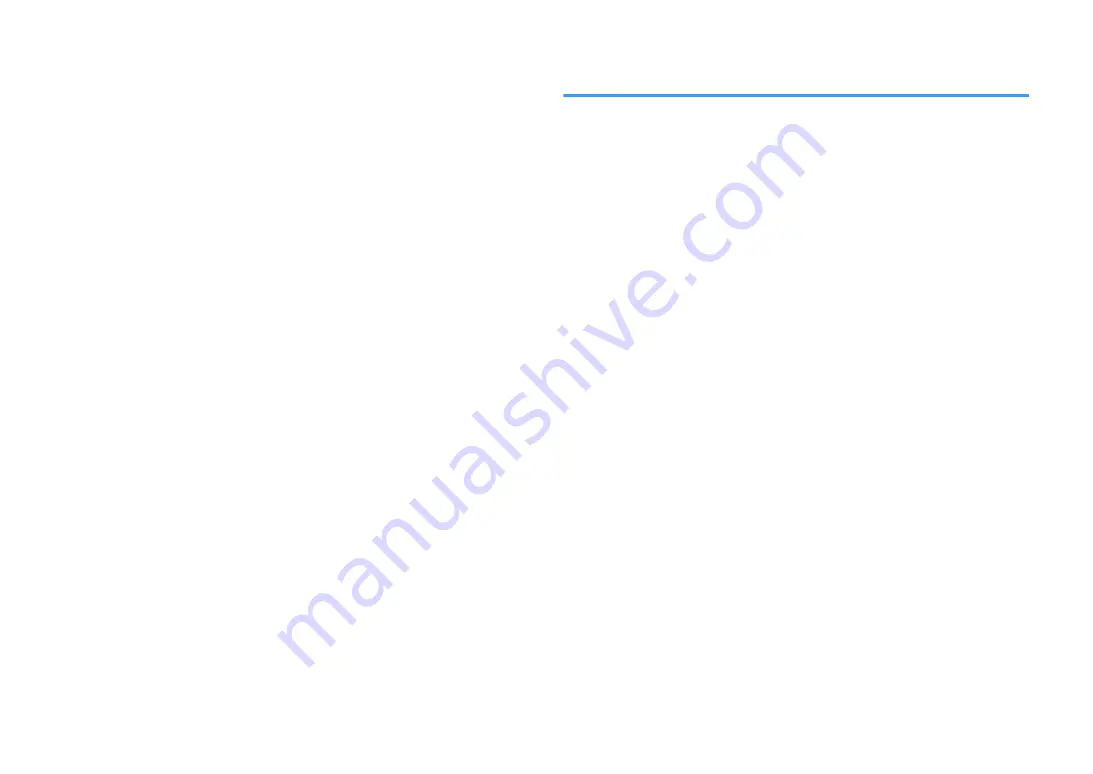
4
When finished entering the key, use the cursor keys to select
“OK” and press ENTER.
The previous manual setting screen appears on the TV.
5
Use the cursor keys to select “Security” and select the encryption
method.
Choices
None, WEP, WPA-PSK(AES), Mixed Mode
NOTE
If you select “None”, the connection may be insecure since the communication is not encrypted.
6
Use the cursor keys to select “Security Key” and press ENTER.
The edit screen appears.
NOTE
If you select “None” in step 5, this item is not available.
7
Use the cursor keys and ENTER to enter the security key.
8
When finished entering the key, use the cursor keys to select
“OK” and press ENTER.
The previous manual setting screen appears on the TV.
9
Use the cursor keys to select “Connect” and press ENTER to start
the connection process.
When the connection process finishes, “Completed” appears on the TV
screen.
If “Not connected” appears, check that all the information is entered
correctly, and repeat from step 2.
10
Press SETUP.
This completes the network settings.
Setting up a wireless connection by using the WPS
PIN code
You can set up a wireless connection by entering the unit’s PIN code into the wireless
router (access point). The method is available if the wireless router (access point)
supports the WPS PIN code method.
Setup menu
“Network” > “Network Connection” > “Wireless(Wi-Fi)”
1
Use the cursor keys to select “PIN Code” and press ENTER.
The list of available access points appears on the TV.
2
Use the cursor keys to select the desired access point and press
ENTER.
The PIN code of the unit appears on the TV screen.
3
Enter the unit’s PIN code into the wireless router (access point).
For details on settings, refer to the instruction manual of the wireless
router (access point).
4
Press ENTER to start the connection process.
When the connection process finishes, “Completed” appears on the TV
screen.
If “Not connected” appears, repeat from step 2 or try another connection
method.
5
Press SETUP.
This completes the network settings.
En
142
















































