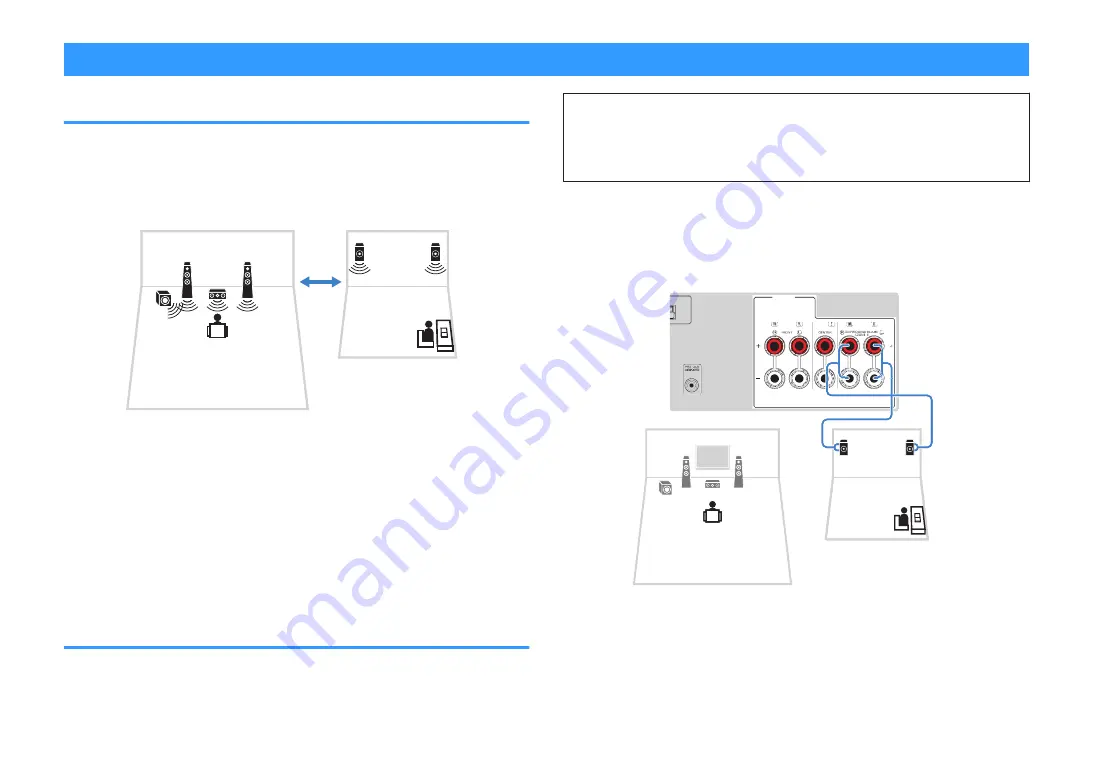
Enjoying music in multiple rooms
Playing back music in multiple rooms
The Zone A/B function allows you to play back an input source in the room where the
unit is installed (Zone A) and in another room (Zone B).
For example, you can turn on Zone A (turn off Zone B) when you are in the living room,
and turn on Zone B (turn off Zone A) when you are in the study room. Also, you can
turn on both zones when you want to enjoy the same input source in those rooms
simultaneously.
Living room (Zone A)
Study room (Zone B)
NOTE
▪ Multichannel sources are mixed down to 2 channels and output to the Zone B.
▪ The same input source is applied to both Zone A and Zone B.
▪ By default, the volume for Zone B changes in conjunction with the volume for Zone A. If there is volume
difference between Zone A/B, you can correct it, and also you can adjust the volume for Zone B
separately. For details, see the following:
– “Correcting volume difference between Zone A and Zone B” (p.45)
– “Adjusting the volume for Zone B separately” (p.45)
▪ You can automatically enable/disable the audio output to Zone A/B in conjunction with a scene selection.
For details, see the following:
– “Registering a scene” (p.74)
Connecting Zone B speakers
Connect the device that will be used in Zone B to the unit.
NOTICE
▪ Remove the unit’s power cable from the AC wall outlet before connecting speakers.
▪ Ensure that the bare wires of the speaker cable do not touch one another or come into contact with the
unit’s metal parts. Doing so may damage the unit or the speakers. If the speaker cables short circuit,
“Check SP Wires” will appear on the front display when the unit is turned on.
Connect the speakers placed in Zone B to the unit with speaker cables.
To utilize the SURROUND/BI-AMP/ZONE B terminals for Zone B speakers, set “Power
Amp Assign” in the “Setup” menu to “Zone B” after connecting the power cable to an
AC wall outlet. For details, see the following:
• “Setting your speaker system” (p.93)
1
2
1
2
3
9
SPEAKERS
The unit (rear)
Zone A
Zone B
NOTE
The following speakers cannot be connected simultaneously.
▪ Zone B speakers
▪ Bi-amp speakers
En
43
















































