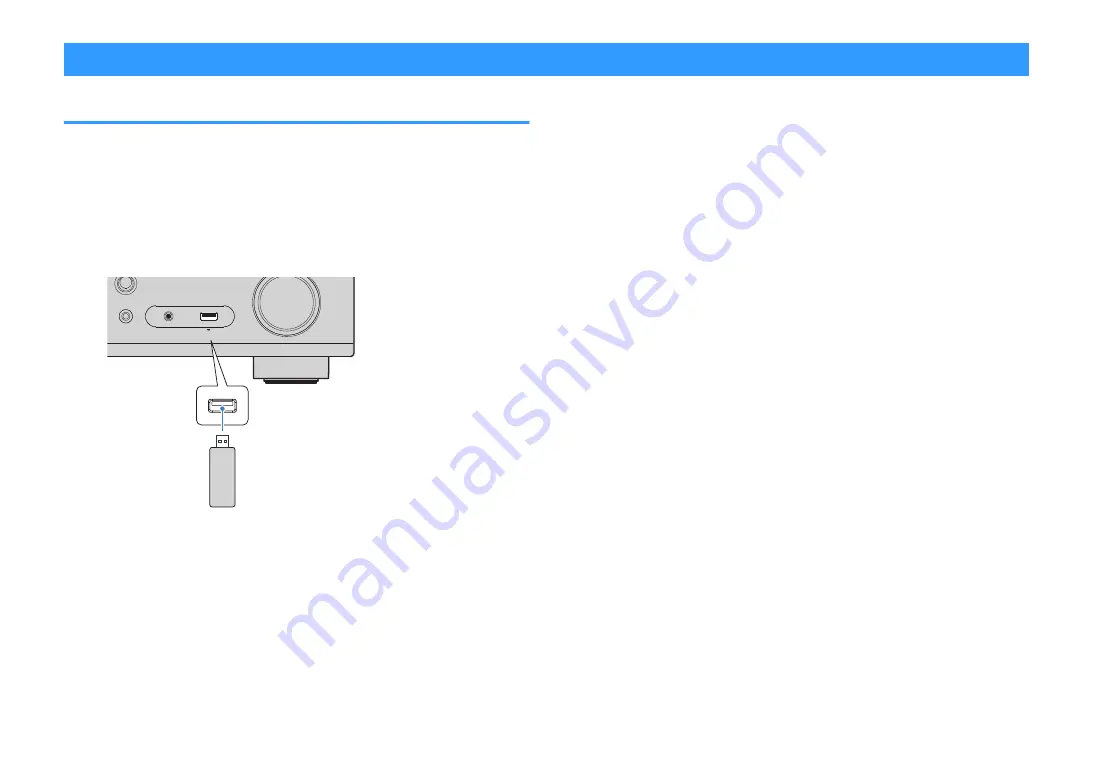
Playing back music stored on a USB storage device
Playback of USB storage device contents
You can play back music files stored on a USB storage device on the unit.
NOTE
For details on playable USB devices and USB file formats, see the following:
▪ “Supported USB devices” (p.146)
▪ “Supported file formats” (p.147)
1
Connect the USB storage device to the USB jack.
STRAIGHT
(CONNECT)
AUX
USB
AUDIO
5V
1A
RADIO
The unit (front)
USB storage device
NOTE
▪ If the USB storage device contains many files, it may take time to load them. In this case,
“Loading…” appears on the front display.
▪ Stop playback of the USB storage device before disconnecting it from the USB jack.
▪ Connect a USB storage device directly to the USB jack of the unit. Do not use extension cables.
▪ The unit cannot charge USB devices while it is in standby mode.
2
Press USB to select “USB” as the input source.
The browse screen is displayed on the TV.
NOTE
If playback is ongoing on your USB storage device, the playback screen is displayed.
3
Use the cursor keys to select an item and press ENTER.
If a song is selected, playback starts and the playback screen is
displayed.
NOTE
▪ To return to the top level while on the browse screen, hold down RETURN.
▪ To switch the screen mode browse/playback/off, press DISPLAY.
NOTE
▪ You can configure the shuffle/repeat settings for playback of contents. For details, see the following:
– “Configuring the shuffle setting” (p.86)
– “Configuring the repeat setting” (p.87)
▪ You can register contents as shortcuts and access them directly. For details, see the following:
– “Registering a favorite content as shortcut” (p.75)
En
68
















































