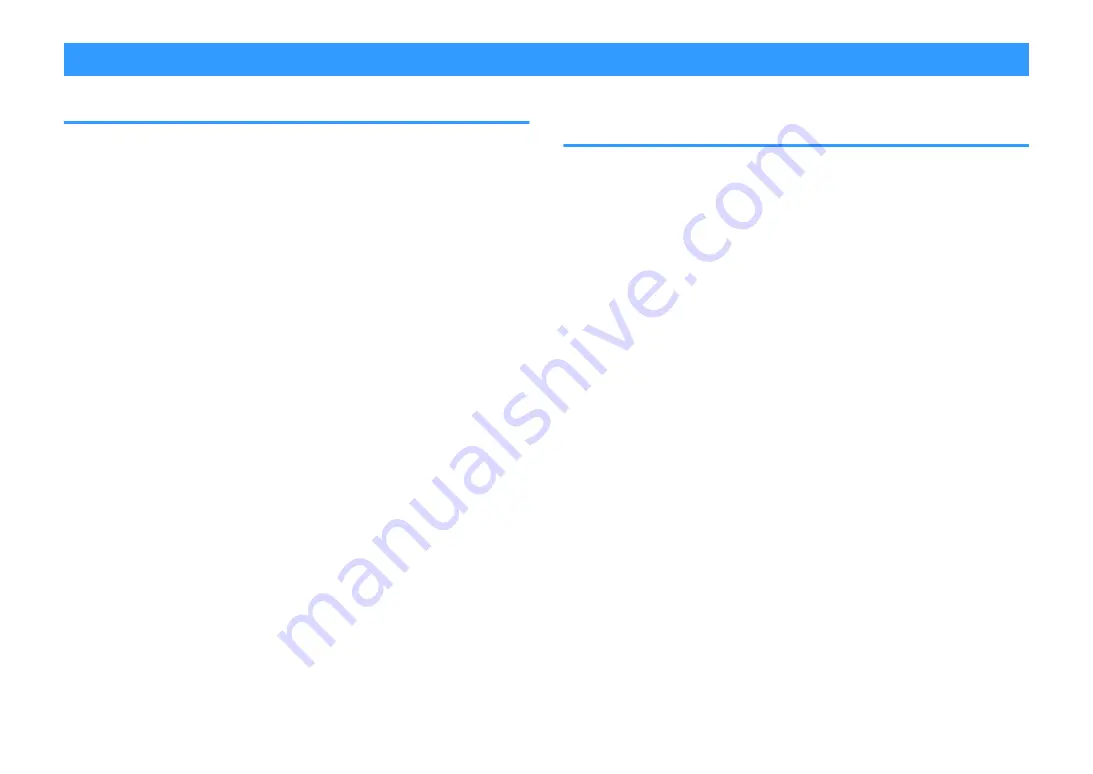
Playing back music stored on media servers (PCs/NAS)
Media sharing setup on media servers (PCs/NAS)
To play back music files stored on your media servers, first you need to configure the
media sharing setting on each music server.
The setting procedure may vary depending on the media server. The following
procedure is a setup example for Windows Media Player 12.
NOTE
▪ For a media server with software except Windows Media Player installed, refer to the instruction manual
for the device or software and configure the media sharing settings.
▪ The setting procedure may vary depending on the view setting of Windows Media Player or the settings of
PC.
1
Start Windows Media Player 12 on your PC.
2
Select “Stream”, then “Turn on media streaming”.
3
Click “Turn on media streaming”.
4
Select “Allowed” from the drop-down list next to the unit’s model
name.
5
Click “OK” to exit.
This completes the settings.
NOTE
For details on media sharing settings, refer to Windows Media Player help.
Playing back music stored on media servers (PCs/
NAS)
You can play back music files stored on your media server on the unit.
NOTE
▪ You need to configure the media sharing setting on each music server in advance. For details, see the
following:
– “Media sharing setup on media servers (PCs/NAS)” (p.69)
▪ To use this function, the unit and your PC must be connected to the same router. You can check whether
the network parameters (such as the IP address) are properly assigned to the unit. For details, see the
following:
– “Checking the network information of the unit” (p.110)
▪ The audio may be interrupted while using the wireless network connection. In this case, use the wired
network connection.
▪ For details on playable file formats, see the following:
– “Supported file formats” (p.147)
1
Press NET to select “SERVER” as the input source.
The browse screen is displayed on the TV.
NOTE
If playback of a music file selected from the unit is ongoing on your PC, the playback screen is
displayed.
2
Use the cursor keys to select a music server and press ENTER.
En
69






























