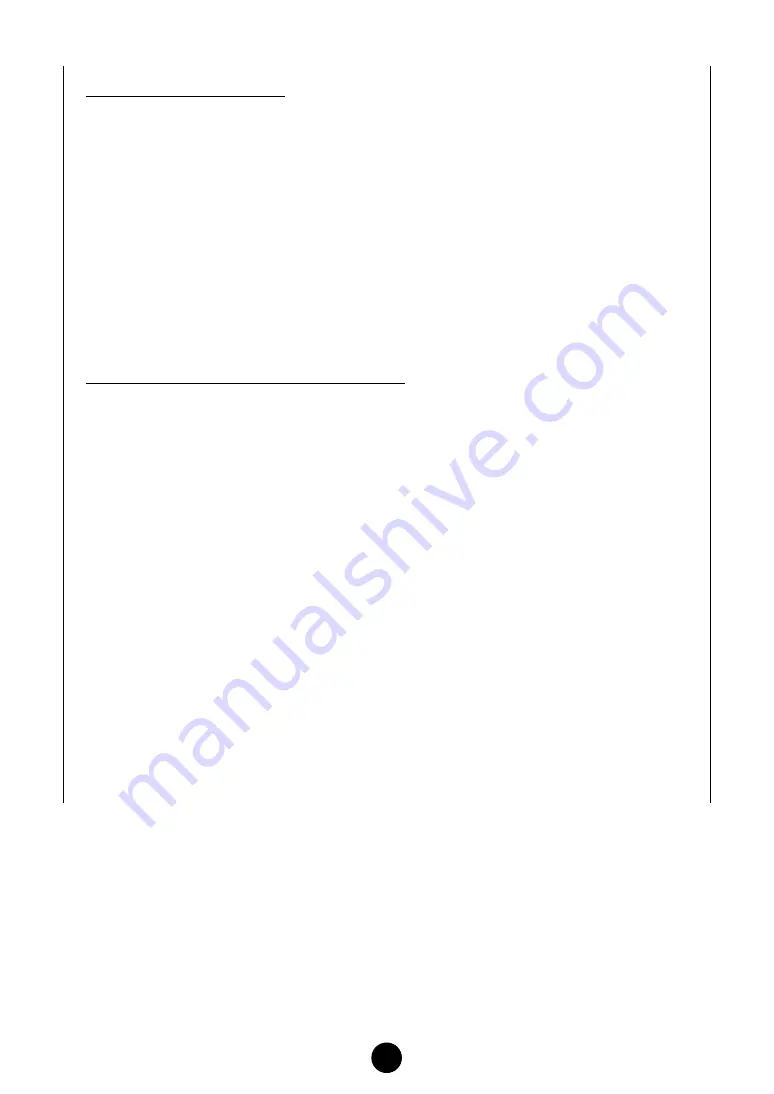
22
CONTROLLER SET Panel
You can assign your external MIDI device’s controllers such as the modulation wheel or keyboard
aftertouch to various parameters to allow them to be modified in real-time. For instance, you could
assign the modulation wheel to the filter’s Resonance parameter when the Normal Voice is
selected. In all, up to six controllers can be assigned.
1
SOURCE ................................... Select the controller from “FS” (footswitch), “FC1” (foot control-
ler 1), “FC2” (foot controller 2), “BC” (breath controller), “AT”
(aftertouch), “PB” (pitch bend wheel),
“MW” (modulation wheel), “AS1/2” (assignable 1/2).
2
DEPTH settings ......................... Sets the degree to which the selected controller will affect the
parameter assigned to it.
3
DESTINATION settings.............. Click on the text box and choose the parameter you wish to
control.
4
ELEMENT switches ................... Click these to enable/disable the Elements which will be
effected by the controller assignments.
COMMON LFO Panel (Normal Voice only)
5
LFO WAVE setting ..................... Click on the text box and select the LFO waveform.
6
LFO SPEED setting ................... Click on the text box and set the LFO speed.
7
LFO PHASE setting ................... Click on the text box and select the LFO phase.
8
LFO KEY ON RESET setting..... Click on the text box and select the method of restarting the
LFO when a note is played.
9
TEMPO SYNC setting ............... Click on the text box and set TEMPO SYNC to on or off.
0
TEMPO SPEED setting ............. Click on the text box and select determine how the LFO pulses
in sync with the Arpeggio or sequencer.
A
DEPTH setting ........................... Set the degree to which the selected controller will affect the
parameter assigned to it.
B
DESTINATION settings.............. Click on the text box and choose the parameter you wish to
control.
C
ELEMENT switches ................... Click these to enable/disable the Elements which will be
effected by the controller assignments.
D
Editor graph ............................... Click and drag the “handles” (square marks) to set the time-
dependent behavior of the Common LFO. The first handle (fur-
thest to the left) controls the “LFO Delay Time.” The second
controls the “LFO Fade In Time.” The third controls the “LFO
Control Time.” The last square mark (furthest to the right) con-
trols the “LFO Fade Out Time.” Drag the handles horizontally to
adjust the transition times.
E
USER LFO button ...................... Click this to open the USER LFO dialog.












































