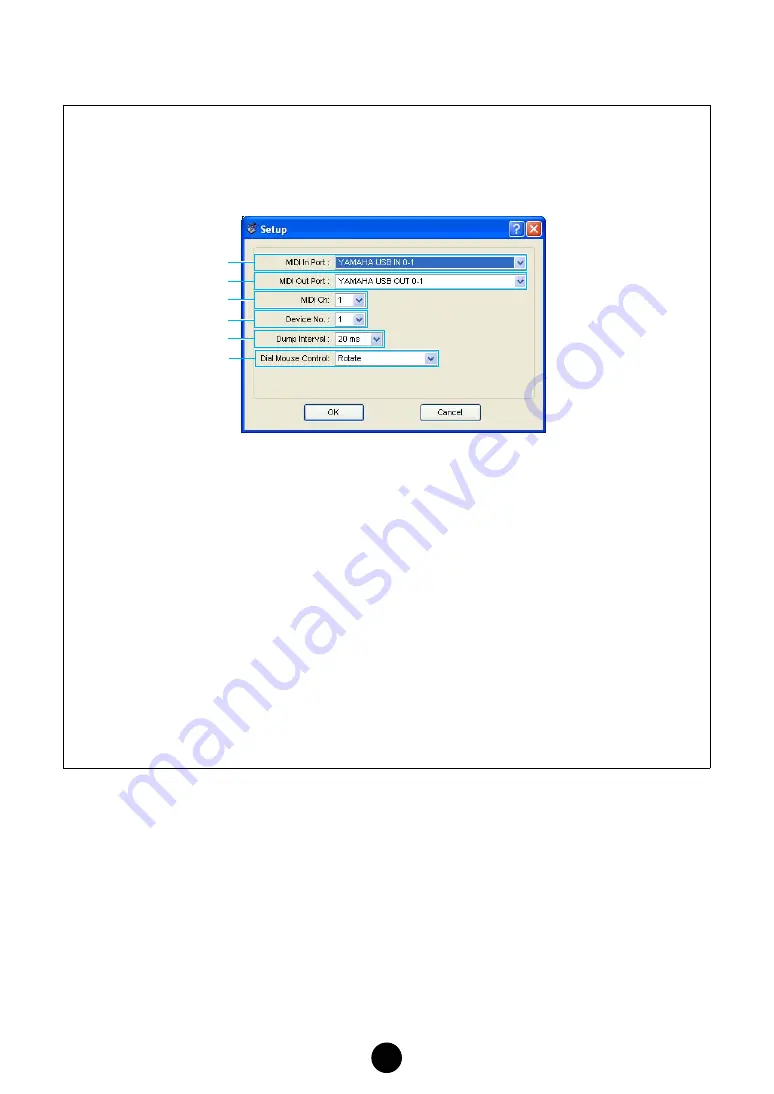
14
3
“Editor Setup” button
Click this to open the “Setup” dialog and specify the MIDI Out port settings.
“Setup” Dialog
This is where you set up the Voice Editor to allow the transmission/reception of voice data to/from
your tone generator. Click the [OK] button to apply the settings and quit the dialog. Click the [Can-
cel] button to quit without applying the settings.
1
MIDI In Port..................... Click this and choose the MIDI In port. You can use the Voice Editor to
receive data sent from the device connected to this port.
2
MIDI Out Port .................. Click this and choose the MIDI Out port. You can use the Voice Editor
to control and edit the device connected to this port.
3
MIDI Ch........................... Click this and choose the MIDI Out channel. This is used when moni-
toring sounds using the on-screen keyboard in the Edit Windows.
4
Device No........................ Click this and choose the MIDI device number of your tone generator.
5
Dump Interval ................. Click this and choose the interval between successive MIDI dumps.
n
Setting this to too short of an interval may result in errors when transmitting MIDI data.
6
Dial Mouse Control ......... Changes the operation of the parameter knobs.
When “Rotate” is selected, the parameter values (of the panel
“knobs”) are changed by clicking and dragging the mouse in a circular
direction - in the same way as turning an actual knob.
When “Up/Down or Left/Right” is selected, the parameter values (of
the panel “knobs”) are changed by clicking and dragging the mouse
vertically or horizontally - in the same way as operating a slider.
1
2
3
4
5
6





























