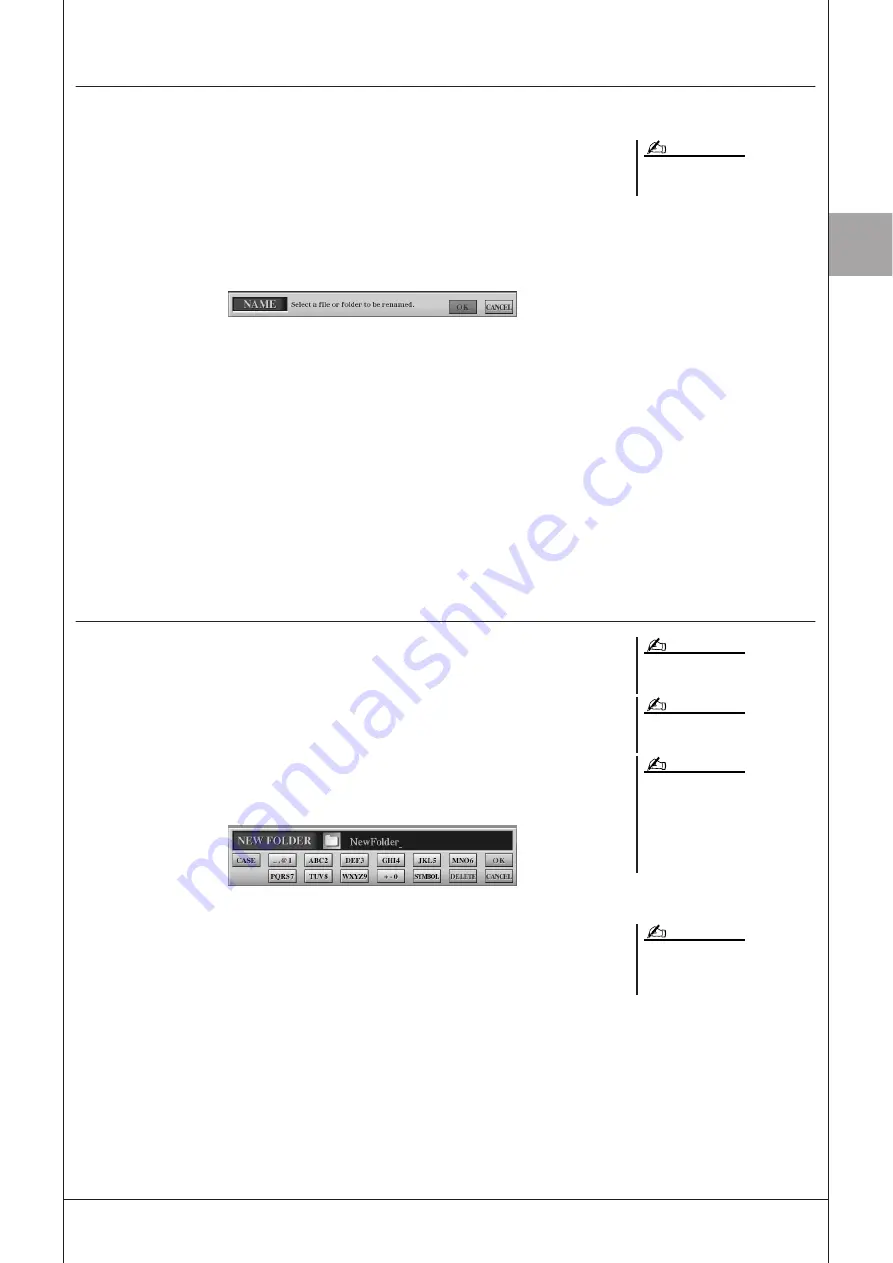
B
asic Operations
Tyros3 Owner’s Manual •
33
Renaming Files/Folders
This operation lets you rename files/folders.
1
Call up the display containing the file/folder you want to
rename.
2
Press the [1
▼
] (NAME) button.
The pop-up window for the Rename operation appears at the bottom of the dis-
play.
3
Press one of the [A]–[J] buttons corresponding to the desired
file/folder.
4
Press the [7
▼
] (OK) button to confirm the file/folder selection.
To cancel the Rename operation, press the [8
▼
] (CANCEL) button.
5
Input the name (characters) of the selected file or folder
(page 34).
The renamed file/folder appears on the display at the appropriate position among
the files in alphabetical order.
Creating a New Folder
This operation lets you create new folders. Folders can be created, named and organized
as desired, making it easier to find and select your original data.
1
Call up the page of the File Selection display for which you
wish to create a new folder.
2
Press the [7
▼
] (FOLDER) button to call up the naming display
for a new folder.
3
Input the name of the new folder (see page 34).
Files in the PRESET tab cannot be
renamed.
NOTE
A new folder cannot be made in the
PRESET tab.
The maximum number of files/folders
which can be stored in a folder is 500.
In the USER tab display, folder directo-
ries can contain up to four levels. The
maximum total number of files/folders
which can be stored differs depending
on the file size and the length of the file/
folder names.
NOTE
NOTE
NOTE
The following marks cannot be entered
for a file/folder name.
\ / : * ? " < > |
NOTE
Summary of Contents for Tyros3
Page 1: ...EN Owner s Manual...






























