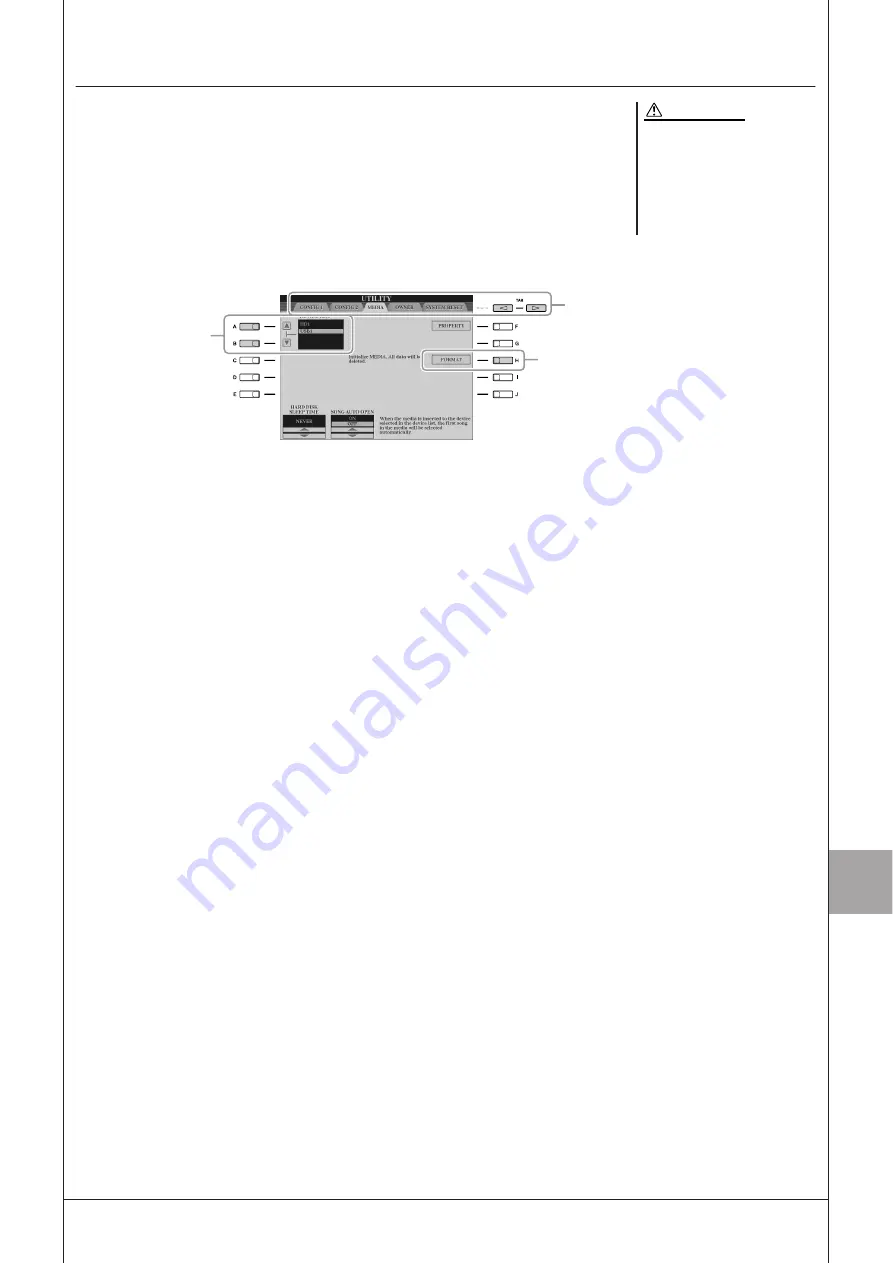
10
10
C
onnections – U
sing
T
yr
os3 with O
ther D
evices –
Tyros3 Owner’s Manual •
95
Formatting a USB Storage Device
When a USB storage device is connected or media is inserted, a message may appear
prompting you to format the device/media. If so, execute the format operation.
1
Insert a USB storage device for formatting into the [USB TO
DEVICE].
2
Call up the operation display.
[FUNCTION]
→
[I] UTILITY
→
TAB [
Q
Q
Q
Q
][
W
W
W
W
] MEDIA
3
Press the [A]/[B] buttons to select the USB device to be format-
ted from the device list.
The indications USB 1, USB 2, etc. will be displayed depending on the number
of the connected devices.
4
Press the [H] (FORMAT) button to format the device/media.
The format operation deletes any
previously existing data. Make
sure that the media you are for-
matting does not contain impor-
tant data. Proceed with caution,
especially when connecting multi-
ple USB storage medias.
CAUTION
2
4
3
Summary of Contents for Tyros3
Page 1: ...EN Owner s Manual...






























