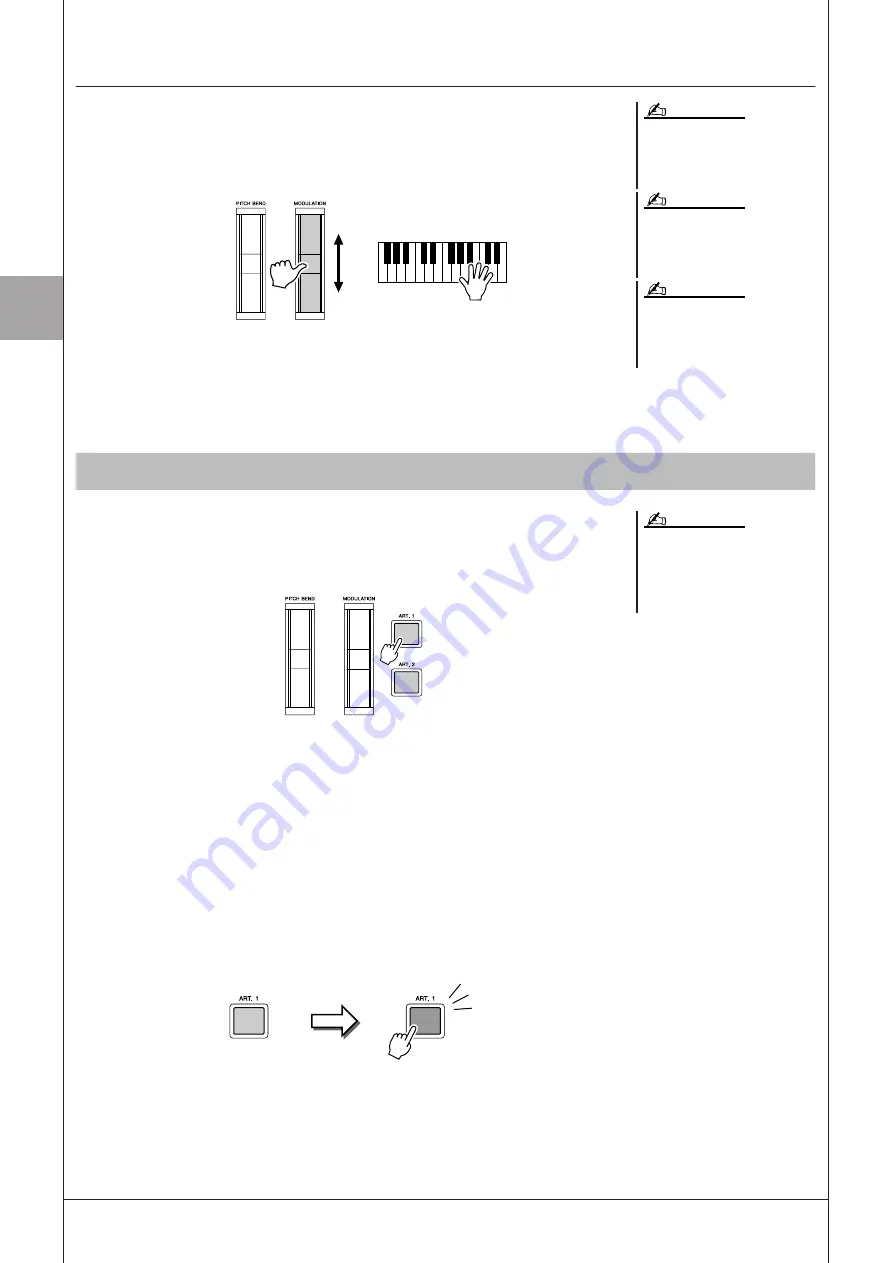
1
1
V
oices – P
laying the K
eyboar
d –
42
• Tyros3 Owner’s Manual
Using the Modulation Wheel
The Modulation function applies a vibrato effect to notes played on the keyboard. By
default, this is applied to the keyboard parts RIGHT 1–3. Moving the MODULATION
wheel down (toward you) decreases the depth of the effect, while moving it up (away
from you) increases it.
You can set whether the effects caused by the MODULATION Wheel will be applied or
not to each of the keyboard part: [FUNCTION]
→
[D] CONTROLLER
→
TAB
[
Q
Q
Q
Q
][
W
W
W
W
] KEYBOARD/PANEL
→
[A]/[B] 3 MODULATION WHEEL
With the [ART. 1]/[ART. 2] buttons, you can add articulation effects and characteristic
instrument performance sounds to your playing. When you select a SA or SA2 Voice, the
[ART. 1] and/or [ART. 2] buttons may light in green. Pressing a lit button adds articula-
tion. (Pressing a button which is not lit has no effect.)
Depending on the selected Voice, there are three types of effects.
●
Type 1
With this type, you can use the available [ART] button to trigger different playing effects,
separate from your keyboard playing. For example, in the case of the SA Saxophone
Voice, pressing the [ART. 1] button produces the sound of a sax player taking a breath,
and pressing the [ART. 2] button produces the noise of the saxophone’s keys. (You can
effectively intersperse these into the notes as you play.) In the case of the SA JazzClean
Voice in GUITAR category, the [ART. 1] button produces a body tapping sound and the
[ART. 2] button produces some fret noise.
While the articulation effect sounds, the button lights in red.
Depending on the selected Voice, the
MODULATION wheel may control vol-
ume, filter or some other parameter
instead of vibrato.
To avoid accidentally applying modula-
tion, make sure the MODULATION
Wheel is set at minimum (down) posi-
tion before you start playing.
The effects caused by using the MODU-
LATION wheel may not be applied to the
LEFT part during Style playback
depending on the Style setting.
NOTE
NOTE
NOTE
Adding Articulation Effects to Super Articulation Voices
The applied articulation effect differs
depending on the selected Voice. For
details, refer to the Information display
called up by pressing the [6
▲
] (INFO)
button on the Voice Selection display.
NOTE
Articulation
Sound
Red
Green
Summary of Contents for Tyros3
Page 1: ...EN Owner s Manual...






























