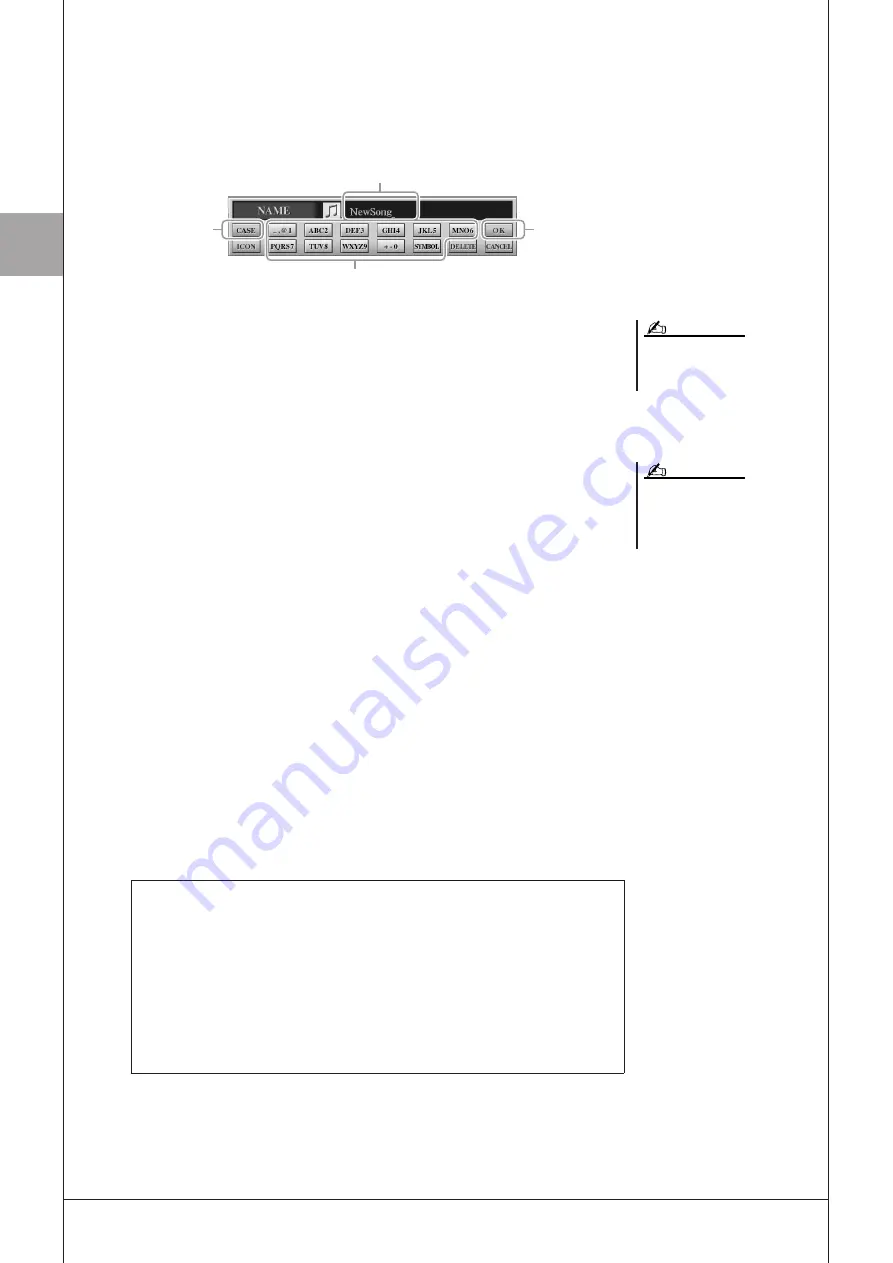
B
asic Operations
34
• Tyros3 Owner’s Manual
■
Entering Characters
The instructions that follow show you how to enter characters for naming your
files/folders, inputting keywords, etc. Entering characters should be done in the
display shown below.
1
Change the type of character by pressing the [1
▲
] button.
•
CASE
..................... capital letters, numbers, marks
•
case
........................ lowercase letters, numbers, marks
2
Use the [DATA ENTRY] dial to move the cursor to the desired
position.
3
Press the [2
▲▼
]–[6
▲▼
] and [7
▲
] buttons, corresponding to
the character you wish to enter.
Several different characters are assigned to each button, and the characters change
each time you press the button. To actually enter the selected character, move the
cursor or press another letter-input button. Alternately, you can wait for a short
time and the characters will be entered automatically.
4
Repeat steps 2–3 to enter the entire name.
●
Deleting characters
Move the cursor to the character you wish to delete by using the [DATA ENTRY]
dial, and press the [7
▼
] (DELETE) button. To delete all characters on the line at
once, press and hold the [7
▼
] (DELETE) button.
●
Entering marks or space
1
Press the [6
▼
] (SYMBOL) button to call up the mark list.
2
Use the [DATA ENTRY] dial to move the cursor to the desired mark or
space, then press the [8
▲
] (OK) button.
●
Canceling the character-entering operation
Press the [8
▼
] (CANCEL) button.
5
Press the [8
▲
] (OK) button to actually enter the new name and
return to the previous display.
3
2
1
5
When inputting lyrics in the Song Cre-
ator function, you may also enter Japa-
nese characters (kana and kanji).
NOTE
When entering a password for a website
or the WEP key for wireless LAN con-
nection, the characters are converted to
asterisks (*) for security purposes.
NOTE
Selecting custom icons for files (shown at left of file name)
You can select custom icons for files (shown at the left of file name).
1
Press the [1
▼
] (ICON) button to call up the ICON SELECT display.
2
Select the icon by using the [A]–[J] buttons, [3
▲▼
]–[5
▲▼
] buttons
or [DATA ENTRY] dial.
The ICON display includes several pages. Press the TAB [
Q
Q
Q
Q
][
W
W
W
W
] but-
tons to select different pages.
To cancel the operation, press the [8
▼
] (CANCEL) button.
3
Press the [8
▲
] (OK) button to apply the selected icon.
Summary of Contents for Tyros3
Page 1: ...EN Owner s Manual...






























