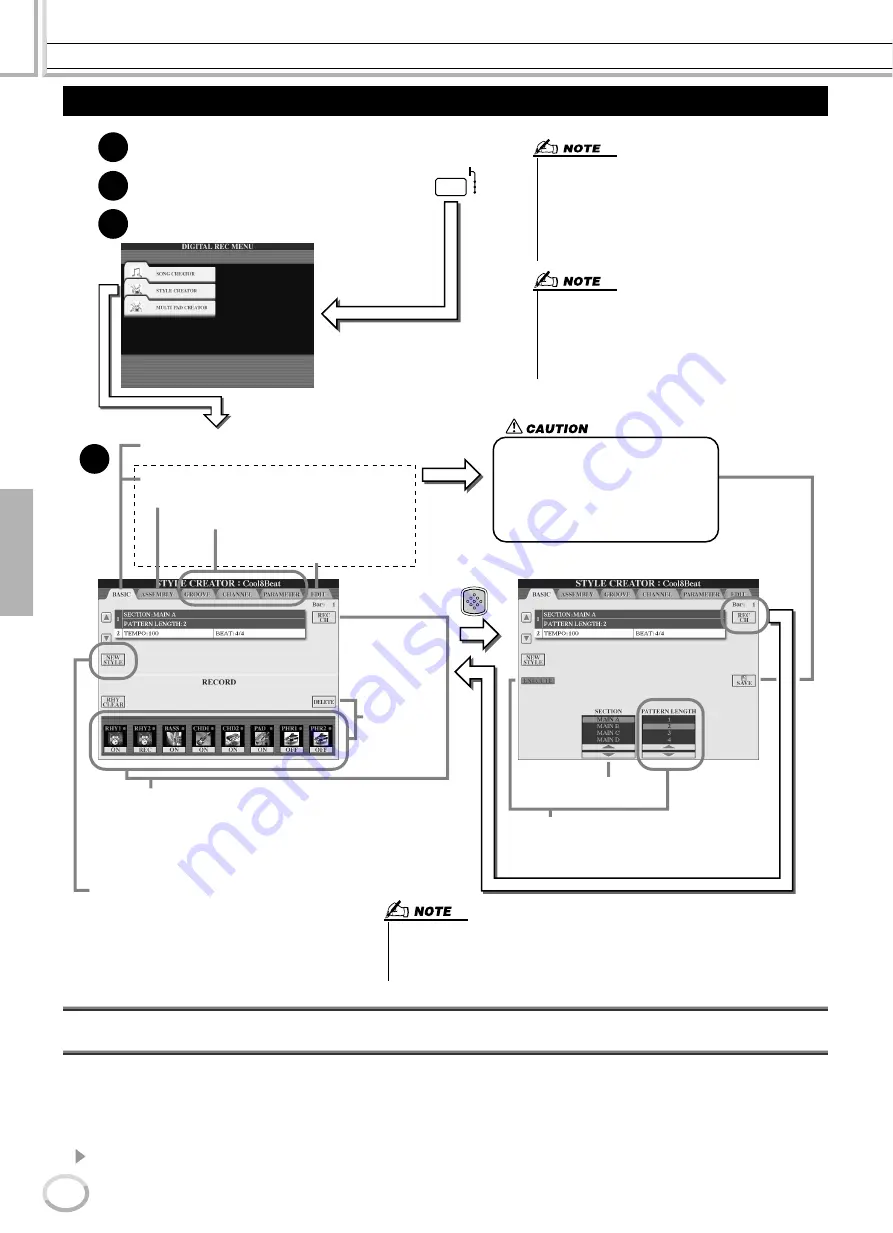
Style Creator (Digital Recording)
Reference
116
TYROS Owner’s Manual
114
Basic Settings and Realtime Recording for each part (channel)
The explanations here apply when you call up the BASIC page in step #4 of the Basic Procedure above. Refer to the illustrations
above for information about the basic style creation parameters. For actual instruction steps for recording, see the sections below.
■
Recording note events to a Rhythm part (channel)
..................................................
1
Select one of the Rhythm parts as a recording part on the BASIC display (above).
Basic Procedure (Style Creator)
1
2
3
4
DIGITAL
RECORDING
SONG
STYLE
MULTI PAD
EXIT
• Any voice can be selected for the RHY1 channel, with
the exception of Organ Flutes.
• Only Drum Kit/SFX Kit can be selected for the RHY 2
channel.
• For the non-rhythm channels (BASS - PHR 2), all voices
with the exception of the Organ Flutes voice/Drum Kit/
SFX Kit can be selected.
• You can also select the desired section for recording by
pressing the appropriate panel button. Pressing one of
the Section buttons (including the [AUTO FILL IN] button)
calls up the SECTION pop-up window, from which you
can change Sections.
• To actually enter the change, press the [OK] LCD button.
First, select the desired style and one of its
sections.
Press the [DIGITAL RECORDING] button.
Select a section and part (channel) to be created or
recorded, and set the basic parameters for style creation.
Press the [STYLE CREATOR] LCD button.
After you’ve finished creating/editing a
style, make sure to execute the Save
operation. The recorded style will be lost
if you change to another style or you
turn the power off without executing the
save operation (page 69).
Execute Realtime recording.
Execute Assembly (page 118).
Edit the already-recorded parts (channels).
Execute Step Recording
using the Event List.
Set the desired part (channel) to “REC” by pressing the corresponding lower LCD
button while holding the [REC CH] button. Only one part (channel) can be recorded
at a time.
Press the LCD up button to call up the Open/Save display for voices to change the
voice of the selected part. Press the [EXIT] button to return to this display.
You can also turn each part’s playback on/off durring recording by pressing the
lower LCD button.
Press this if you want to create a style from scratch
by deleting all data of the selected style.
When this button is
pressed, DELETE
will appear for parts
which contain data.
Set the desired part
to “DELETE” by
pressing the corre-
sponding upper
LCD button while
holding this button
to delete all data in
the corresponding
parts. The data is
actually deleted
when this button is
released.
This operation corresponding to step #4
is covered in the following page.
Select the desired number of measures for the selected section
(except for FILL IN sections, which are fixed at 1 measure).
Press the [EXECUTE] LCD button to actually enter the new set-
tings, and check it by pressing the [START/STOP] button in the
STYLE CONTROL section to hear style playback.
Select a section to
be created.
• You cannot overdub-record (page 115) new material to any parts (channels)
that contain preset data, with the exception of the Rhythm parts (channels).
Make sure to delete preset data of non-Rhythm parts before recording, by
using the [DELETE] LCD button above.
Summary of Contents for TYROS
Page 1: ......






























