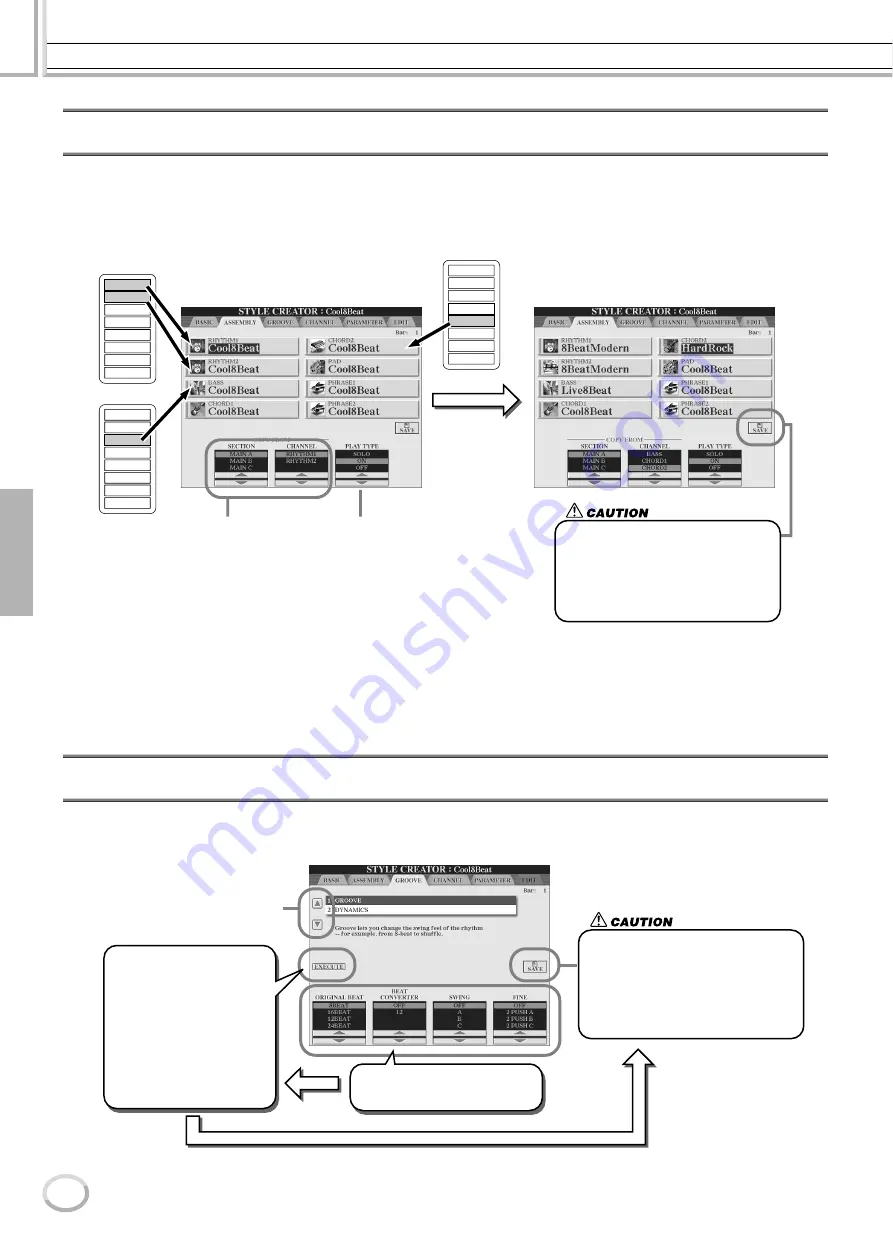
Style Creator (Digital Recording)
Reference
118
TYROS Owner’s Manual
116
Assembling a Style from Existing Pattern Data
The explanations here apply when you call up the ASSEMBLY page in step #4 of the Basic Procedure on page 116. This conve-
nient function lets you combine style elements — such as rhythm, bass, and chord patterns — from existing styles, and use them
to create your own original sections and styles.
Assembling pattern data as shown below at left using “Cool 8Beat” as a basis, for example, results in the display below at right.
Groove and Dynamics
The explanations here apply to when you call up the GROOVE page in step #4 of the Basic Procedure on page 116. These versatile
features give you a wide variety of tools for changing the rhythmic feel of your created style.
Rhythm 1
Rhythm 2
Bass
Chord 1
Chord 2
Pad
Phrase 1
Phrase 2
8Beat Modern
Rhythm 1
Rhythm 2
Bass
Chord 1
Chord 2
Pad
Phrase 1
Phrase 2
Live 8Beat
Rhythm 1
Rhythm 2
Bass
Chord 1
Chord 2
Pad
Phrase 1
Phrase 2
Hard Rock
Select the desired part
(channel) by pressing one
of the LCD [A] - [D], [F] - [I]
buttons and press the
same button to call up the
Open/Save display for
styles, from which you can
select the desired style.
After selecting the style,
press the [EXIT] button to
return to this display, then
select the desired sections
and channels to be copied.
Determines the playback setting for each
channel. You can assemble the accompa-
niment style while the style section and
channel that will be copied are playing.
• SOLO
Mutes all but the selected channel.
Any parts (channels) set to ON in the
RECORD pop-up window on the BASIC
page are played back simultaneously.
• ON
Plays back the selected part (channel).
Any parts (channels) set to ON in the
RECORD pop-up window on the BASIC
page are played back simultaneously.
• OFF
Mutes the selected part (channel).
After you’ve finished creating/editing a
style, make sure to execute the Save
operation. The recorded style will be lost
if you change to another style or you
turn the power off without executing the
save operation (page 69).
Use these to select the
desired edit operation.
Executes the operation. After
the operation is completed, you
can hear the result and this but-
ton changes to [UNDO], letting
you restore the original data if
you’re not satisfied with the
Groove or Dynamics results.
The Undo function only has one
level; only the previous opera-
tion can be undone.
This menu is available on both
of the GROOVE page and
DYNAMICS page.
Determines the settings for each of
the Groove or Dynamics parameters
(see next page).
After you’ve finished creating/editing a
style, make sure to execute the Save
operation. The recorded style will be lost
if you change to another style or you
turn the power off without executing the
save operation (page 69).
Summary of Contents for TYROS
Page 1: ......






























