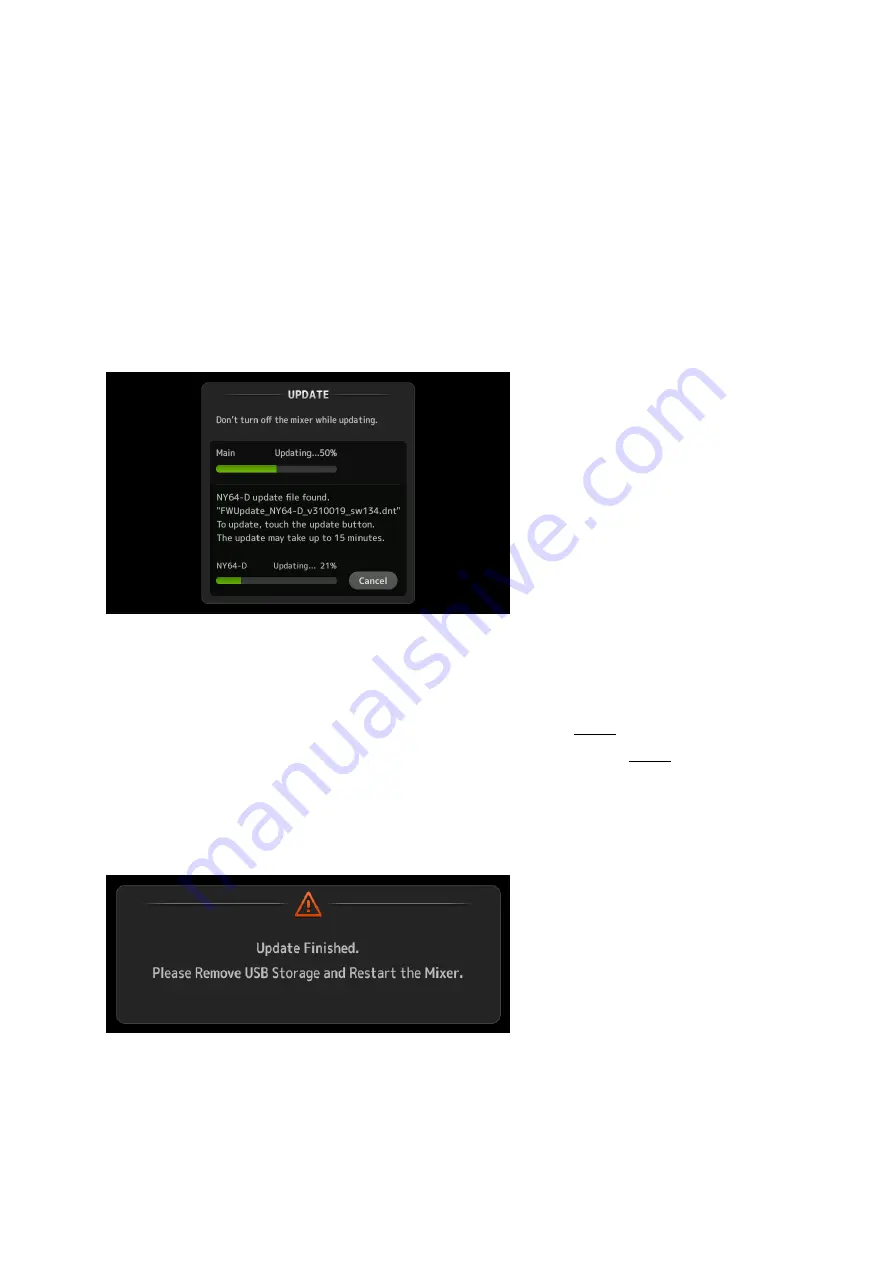
TF5/TF3/TF1/TF-RACK/NY64-D Firmware Update Guide
5
NOTE
- When a NY64-D is installed to the expansion slot, the NY64-D firmware update file in the USB flash drive will
necessarily open the UPDATE window regardless the version of the firmware update file.
- When updating the TF series firmware from V1.xx to V2.50 or later, the NY64-D firmware update requires updating
of the TF series firmware. (The NY64-D firmware update will be disabled even if the NY64-D firmware update file
exists in the USB flash drive.) Finish updating the TF series firmware first, and then perform from Step 5 again.
- When the UPDATE window appears, the update operation has already started, the operation has reached 100%
completion (Done), or a message prompting to reboot the TF series appears; these are all normal.
- During the update process, the display or the LED indicator may turn off. This is normal
.
8.
If you need to update the NY64-D, touch the “Update” button.
While this message is shown,
do not operate any of the console controls.
NOTICE:
-
Updating the NY64-D firmware via the TF series requires about 15 minutes.
If you are in a hurry, we
recommend updating via a computer (Dante Firmware Update Manager; page 7)
- If the NY64-D firmware update has failed, refer to “If the NY64-D update failed” (page 9).
- When the Dante Device Lock function is enabled for the NY64-D, the Update button will be disabled. Make
sure to disable the Dante Device Lock via the Dante Controller in order to update.
9.
When a message indicating completion of the update appears, remove the USB flash drive.
10.
Reboot the TF series.












