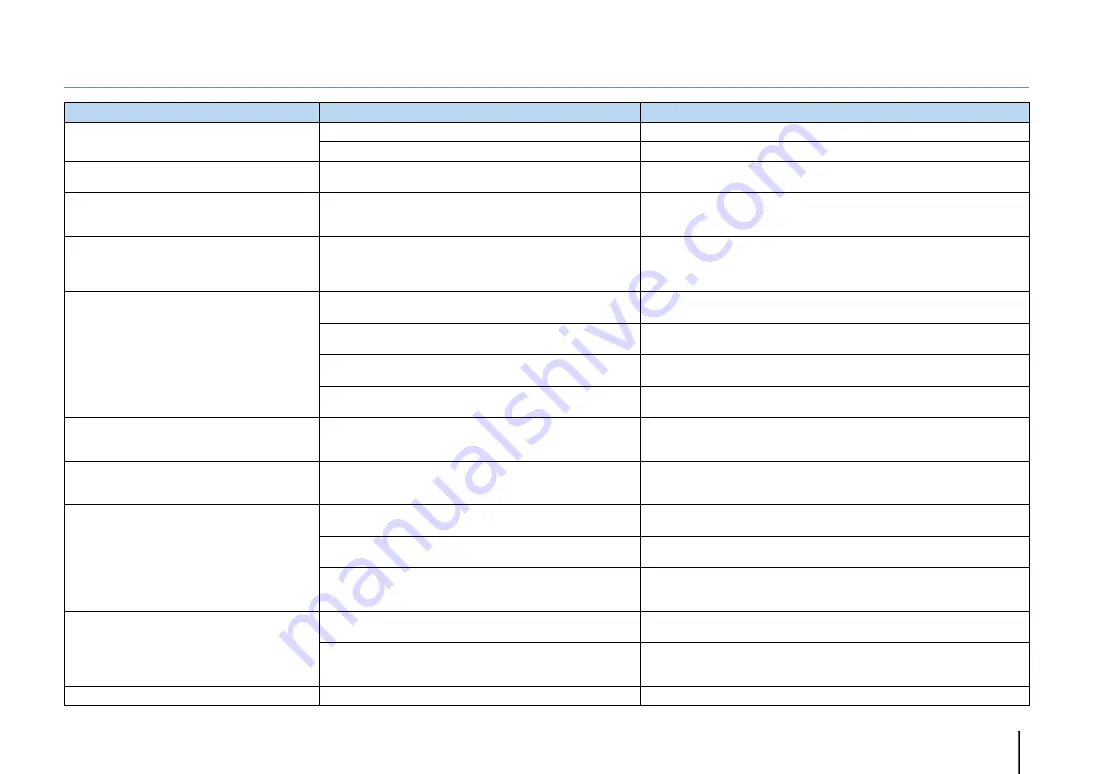
APPENDIX
➤
Troubleshooting
En
149
USB and network
Problem
Cause
Remedy
The unit does not detect the USB device.
The USB device is not connected to the USB jack securely.
Turn off the unit, reconnect your USB device, and turn the unit on again.
The file system of the USB device is not FAT16 or FAT32.
Use a USB device with FAT16 or FAT32 format.
Folders and files in the USB device cannot be
viewed.
The data in the USB device is protected by the encryption.
Use a USB device without an encryption function.
The files in the USB device cannot be played back
continuously.
Files not supported by the unit exist in the selected folder.
If the unit detects a series of unsupported files (such as images and hidden files)
during playback, playback stops automatically. Do not store the unsupported files
in the playback folder.
The network feature does not function.
The network parameters (IP address) have not been obtained
properly.
Enable the DHCP server function on your router and set “DHCP” in the “Setup”
menu to “On” on the unit (p.120). If you want to configure the network parameters
manually, check that you are using an IP address which is not used by other
network devices in your network (p.120).
The unit does not detect the PC.
The media sharing setting is not correct.
Configure the sharing setting and select the unit as a device to which music
contents are shared (p.80).
Some security software installed on your PC is blocking the access
of the unit to your PC.
Check the settings of security software installed on your PC.
The unit and PC are not in the same network.
Check the network connections and your router settings, and then connect the
unit and the PC to the same network.
The MAC address filter is enabled on the unit.
In “MAC Address Filter” in the “Setup” menu, disable the MAC address filter or
specify the MAC address of your PC to allow it to access to the unit (p.121).
The files in the PC cannot be viewed or played
back.
The files are not supported by the unit or the media server.
Use the file format supported by both the unit and the media server. For
information about the file formats supported by the unit, see “Playing back music
stored on media servers (PCs/NAS)” (p.80).
The files in the PC cannot be played back
continuously.
Files not supported by the unit exist in the selected folder.
If the unit detects a series of unsupported files (such as images and hidden files)
during playback, playback stops automatically. Do not store the unsupported files
in the playback folder.
The Internet radio cannot be played.
The selected Internet radio station is currently not available.
There may be a network problem at the radio station, or the service may have
been stopped. Try the station later or select another station.
The selected Internet radio station is currently broadcasting
silence.
Some Internet radio stations broadcast silence at certain of times of the day. Try
the station later or select another station.
Access to the network is restricted by the firewall settings of your
network devices (such as the router).
Check the firewall settings of your network devices. The Internet radio can be
played only when it passes through the port designated by each radio station.
The port number varies depending on the radio station.
The application for smartphone/tablet “AV
CONTROLLER” does not detect the unit.
The unit and smartphone/tablet are not in the same network.
Check the network connections and your router settings, and then connect the
unit and smartphone/tablet to the same network.
The MAC address filter is enabled on the unit.
In “MAC Address Filter” in the “Setup” menu, disable the MAC address filter or
specify the MAC address of your smartphone/tablet to allow it to access to the
unit (p.121).
Firmware update via the network is failed.
It may not be possible depending on the condition of the network.
Update the firmware via the network again or use a USB memory device (p.132).
Summary of Contents for RX-V3075
Page 169: ...2013 Yamaha Corporation YF344A0 EN...
















































