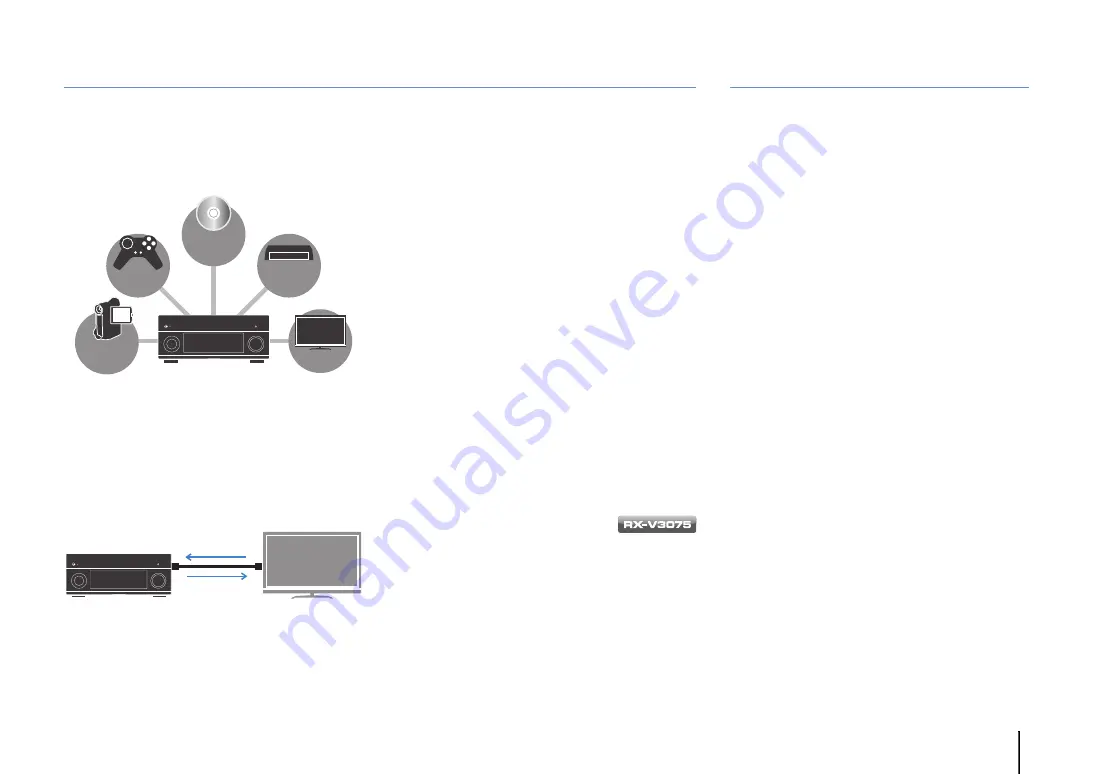
FEATURES
➤
What you can do with the unit
En
7
Full of useful functions!
❑
Connecting various devices (p.41)
A number of HDMI jacks and various input/output jacks
on the unit allow you to connect video devices (such as
BD/DVD players), audio devices (such as CD players),
game consoles, camcorders, and other devices.
❑
Playing back TV audio in surround sound
with a single HDMI cable connection
(Audio Return Channel: ARC) (p.35)
When using an ARC-compatible TV, you only need one
HDMI cable to enable video output to the TV, audio
input from the TV, and the transmission of HDMI Control
signals.
❑
Easy operation and wireless music
playback from iPhone or Android device
By using the application for smartphone/tablet “AV
CONTROLLER”, you can control the unit from an
iPhone, iPad, iPod touch or Android devices. Visit the
Yamaha website for details.
❑
Listening to FM/AM radio (p.70)
The unit is equipped with a built-in FM/AM tuner. You
can register up to 40 favorite radio stations as presets.
❑
Enjoying pure high fidelity sound (p.69)
When the Pure Direct mode is enabled, the unit plays
back the selected source with the least circuitry, which
lets you to enjoy Hi-Fi sound quality.
❑
Easy operation with a TV screen
You can navigate through different types of content
(such as iPod, USB, and network), view information, or
easily configure the settings using the on-screen menu.
❑
Low power consumption
The ECO mode (power saving function) reduces the
unit’s power consumption (p.127).
❑
Operating external devices with the
supplied remote control
You can operate external devices with the supplied
remote control by registering the remote control codes
of the external devices (such as a TV and BD/DVD
players) (p.133).
❑
Backlight illumination
remote control
The backlight illumination allows you to easily operate
the remote control even in a dark home theater room.
BD/DVD
player
Game
console
Camcorder
TV
Set-top box
HDMI Control
TV audio
Video from
external device
Useful tips
I want to connect a playback device using HDMI for
video and non-HDMI for audio...
Use “Audio Select” in the “Option” menu to specify the
type of an audio input jack to be used for the
corresponding input source (p.98).
Video and audio are not synchronized...
Use “Lipsync” in the “Setup” menu to adjust the delay
between video and audio output (p.115).
I want to hear audio from the TV speakers...
Use “Audio Output” in the “Setup” menu to select the
output destination of signals input into the unit (p.119).
Your TV speakers may be selected as an output
destination.
I want to change the on-screen menu language...
Use “Language” in the “Setup” menu to select a
language from English, Japanese, French, German,
Spanish, Russian, Italian and Chinese (p.49).
I want to update the firmware...
Use “FIRM UPDATE” in the “ADVANCED SETUP” menu
to update the unit’s firmware (p.132). If the unit is
connected to the Internet, a message will be displayed
on the TV when a firmware update is available (p.141).
Many other settings are available that let you to
customize the unit. For details, see the following
pages.
• Input settings (p.99)
• SCENE settings (p.102)
• Sound program and surround decoder settings
• Various function settings (p.108)
• Information view (such as audio signal and video
signal) (p.128)
• System settings (p.130)
Summary of Contents for RX-V3075
Page 169: ...2013 Yamaha Corporation YF344A0 EN...








































