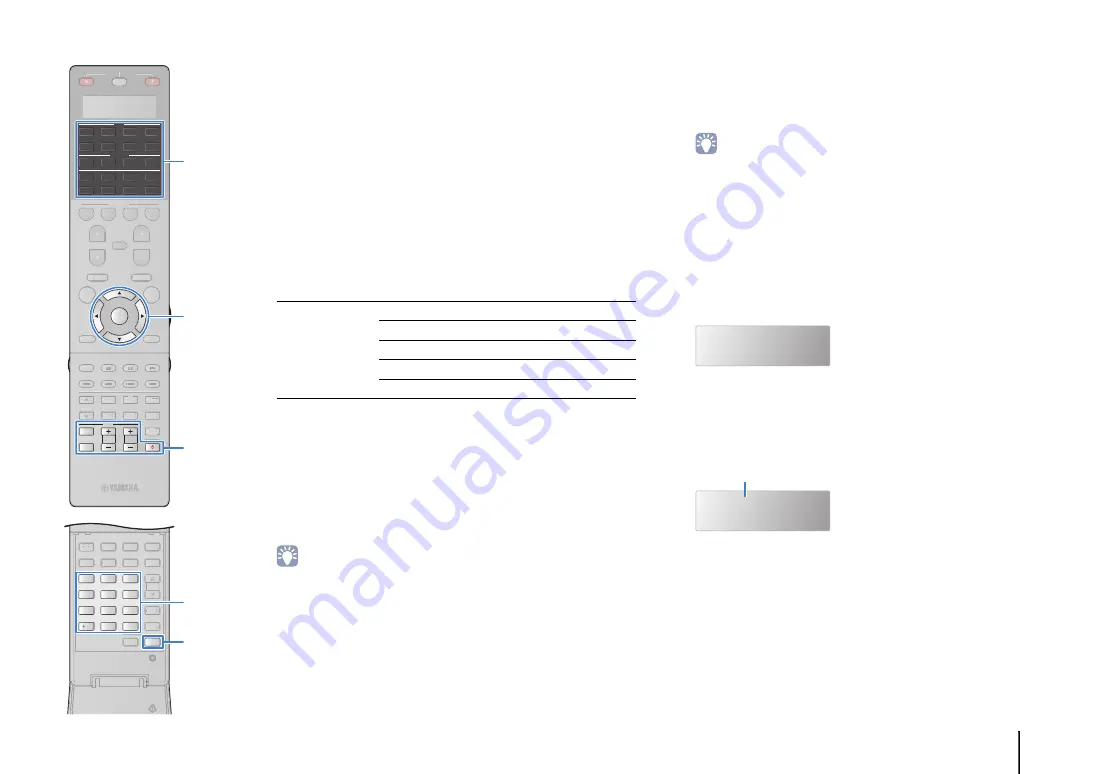
CONFIGURATIONS
➤
Controlling external devices with the remote control
En
134
5
Use the numeric keys or cursor keys to enter the
4-digit remote control code and press ENTER.
Once the remote control code is successfully registered,
“OK” appears in the display window.
If “ERROR” appears, registration has failed. Repeat from
Step 3.
6
To exit from the setup menu, press SETUP.
❑
TV operations
Once you have registered the remote control code for your TV, you
can control it using the TV operation keys, regardless of the input
source selected on the unit.
■
Registering the remote control codes for
playback devices
You can use the unit’s remote control to operate playback devices if
you have registered their remote control codes. You can also use
the input selection keys to change the playback devices that are
controlled by the remote control, because their remote control
codes are assigned to the input selection keys.
• Under the unit’s default settings, the amplifier code (Yamaha: 5098) is set for all
the input selection keys. With this setting, you can control HDMI
Control-compatible devices connected to the unit with the remote control. (This
function may not work depending on the specification of the external device.)
• If you have registered the remote control code for an external device to the [A], [B]
or [C] key, you can operate the device with the remote control without switching
the input source after pressing the key.
1
Use “Remote Control Code Search” in the CD-ROM
to find the remote control code for your playback
device.
• If there are multiple remote control codes, register the first code in the list. If
that does not work, try the other codes.
2
Press SETUP.
Perform each of the following steps within 30 seconds.
Otherwise, the setting will be canceled. If this happens,
repeat from Step 2.
3
Use the cursor keys (
q
/
w
) to select “PRESET” and
press ENTER.
4
Press a corresponding input selection key and
press ENTER.
For example, press AV1 to set the remote control code for
the playback device connected to the AV1 jack.
5
Use the numeric keys or cursor keys to enter the
4-digit remote control and press ENTER.
Once the remote control code is successfully registered,
“OK” appears in the display window.
If “ERROR” appears, registration has failed. Repeat from
Step 3.
TV operation keys
INPUT
Switches the video inputs of the TV.
MUTE
Mutes the audio output of the TV.
TV VOL
Adjust the volume of the TV.
TV CH
Switch the channels of the TV.
TV
z
Turns on/off the TV.
PRESET
5098
Code currently registered
2
3
5
1
4
6
TUN./ CH
ENHANCER
SUR.
DECODE
HDMI OUT
MEMORY
INFO
AM
PARTY
FM
0
10
LEVEL
ENT
SETUP
ZONE
8
7
SLEEP
9
SOURCE
RECEIVER
AV
AUDIO
1
2
3
4
5
6
7
V-AUX
1
2
3
4
MULTI
PHONO
USB
NET
TUNER
[ C ]
[ A ]
[ B ]
CLASSICAL
LIVE
CLUB
ENTERTAIN
MOVIE
STEREO
STRAIGHT
INPUT
PURE
DIRECT
MUTE
TV
SCENE
1
2
3
4
PROGRAM
VOLUME
TV VOL
MUTE
MODE
TOP MENU
RETURN
DISPLAY
POP-UP/MENU
TV CH
PRESET
ENTER
ON SCREEN
OPTION
TUN./ CH
ENHANCER
SUR.
DECODE
HDMI OUT
MEMORY
INFO
AM
PARTY
FM
LEVEL
ZONE
SLEEP
SOURCE
RECEIVER
CLASSICAL
CLASSICAL
LIVE
CLUB
ENTERTAI
TT N
MOVIE
STEREO
STRAIGHT
PURE
DIRECT
SCENE
1
2
3
4
PROGRAM
VOLUME
MUTE
MODE
TOP MENU
RETURN
DISPLAY
POP-UP/MENU
PRESET
ON SCREEN
OPTION
SETUP
ENTER
Input selection keys
TV operation keys
Numeric keys
Cursor keys
Summary of Contents for RX-V3075
Page 169: ...2013 Yamaha Corporation YF344A0 EN...
















































