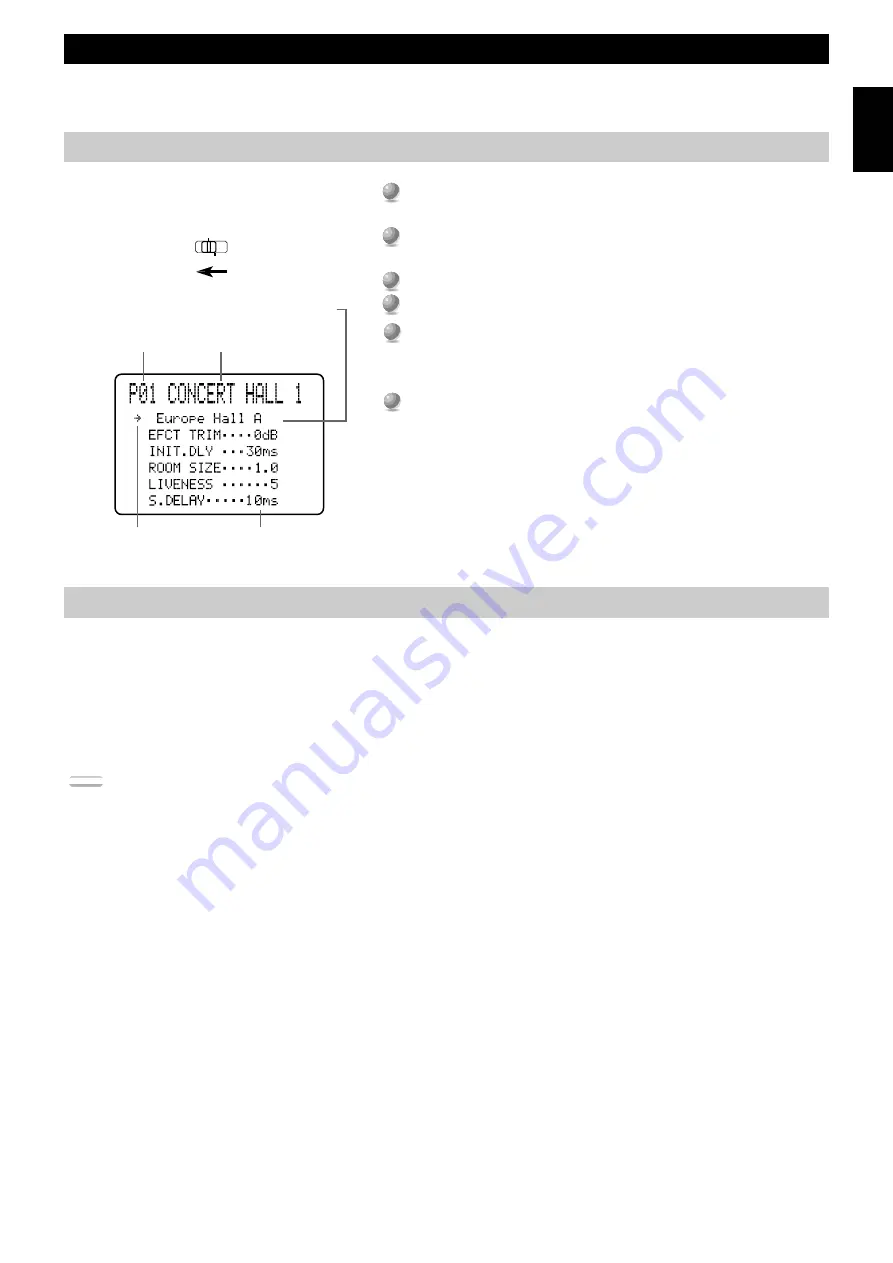
77
English
Sound Field Program Parameter Editing
You can enjoy good quality sound with the pre-set parameters. Although you do not have to change the initial settings, you can change some
of the parameters to better suit the input source or your listening room.
Changing Parameter Settings
1
1
Set
PARAMETER/SET MENU
to
PARAMETER
on the remote
control.
2
2
Turn on your video monitor and press
ON SCREEN
to select the
full display.
3
3
Select the sound field program you want to adjust.
4
4
Press
%
or
%
to select the parameter.
5
5
Press
+
or
–
to change the parameter value.
When you set the parameter to a value other than the factory preset value, an
asterisk mark appears by the parameter name on the monitor screen.
6
6
Repeat steps 3 through 5 above as necessary to change other
program parameters.
Resetting a Parameter to the Factory Preset Value
Program No.
Program Name
Program Type (subprogram)
Cursor
Parameters
Example of the CONCERT HALL 1
■
To reset all of the parameters back to the
factory preset values
Use the SET MENU to reset all of the parameter values of all
DSP programs within the selected group to the factory preset
values (see page 51). This operation resets all of the parameter
values of all DSP programs within that group to the factory
preset values.
■
To reset some of the parameters to the
factory preset values
Select the parameter you want to reset. Then, press and hold + or
– until the value stops at the factory preset value temporarily.
(The asterisk mark by the parameter name disappears on the
video monitor.)
Notes:
• The available parameters may be displayed on more than one OSD page for some of the programs. To scroll through pages, press
%
or
%
.
• When “MEMORY GUARD!” appears on the screen, the Memory Guard function is on, and you cannot change parameter values. Turn off the Memory
Guard function using the SET MENU (see page 52).
PARAMETER
SET MENU





























