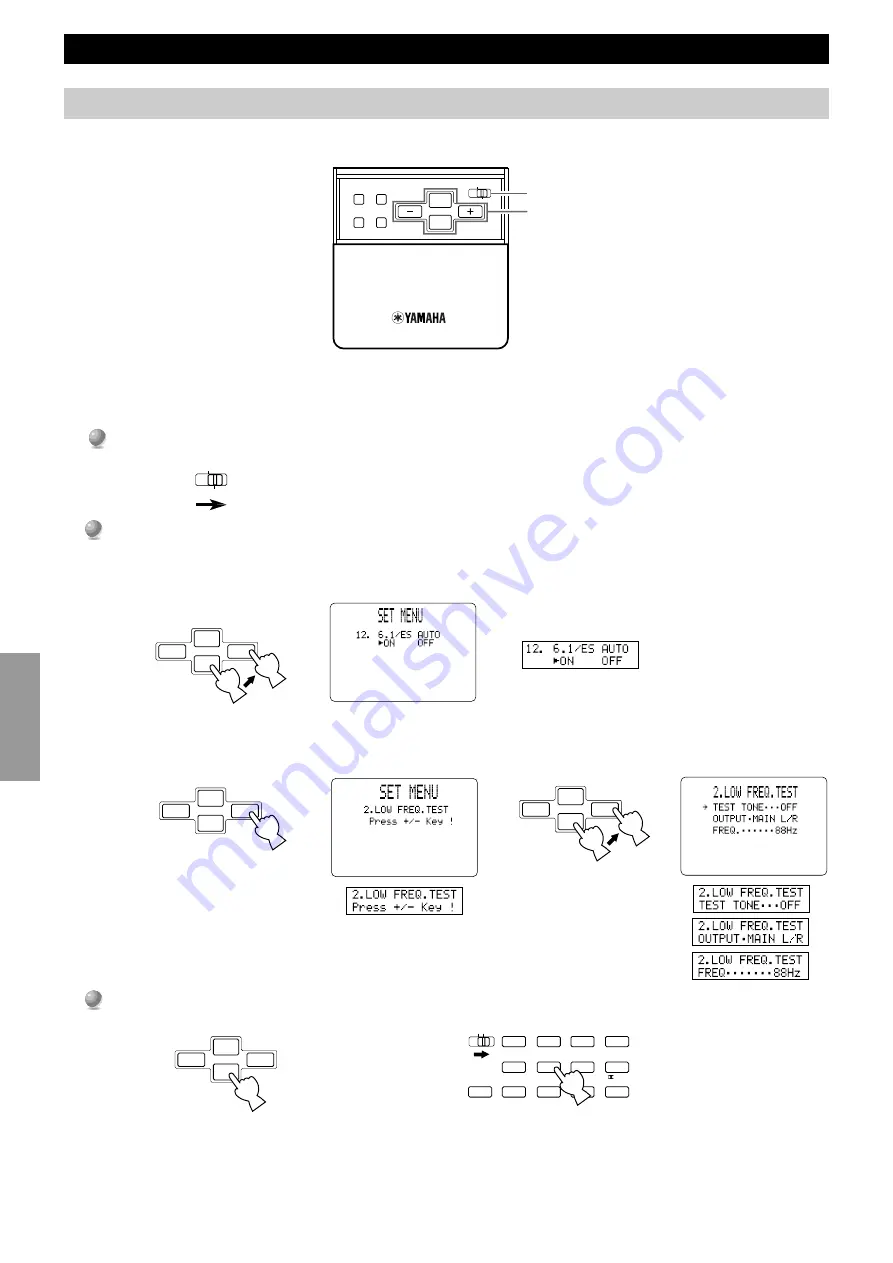
42
Advanced
Operation
Operating the SET MENU
This section describes how to adjust items in the SET MENU using the remote control.
■
General procedure for adjusting items
Some items require extra steps to change to the desired setting.
1
1
Set
PARAMETER/SET MENU
to
SET MENU
.
2
2
Press
%
or
%
repeatedly to select an item, then press
+
or
–
to change the setting of that item.
• The last item you adjusted appears on the front panel display (or in the SET MENU OSD if you are using a video monitor).
• If “Press + / – Key!” appears on the display, press
+
or
–
to select that item, then press
%
or
%
to select a sub item, then press
+
or
–
to change the setting of that item.
3
3
Press
%
or
%
repeatedly or a DSP program button to exit the SET MENU.
SET MENU Items
ON SCREEN LEVEL
SLEEP
TEST
PARAMETER
SET MENU
%
%
PARAMETER
SET MENU
+
–
#
@
+
–
#
@
10KEY DSP
HALL 1
HALL 2
CHURCH
JAZZ CLUB
ROCK
CONCERT
ENTER-
TAINMENT
CONCERT
VIDEO 2
CONCERT
VIDEO 1
6.1/ES
TV
THEATER
MOVIE
THEATER 2
MOVIE
THEATER 1
/DTS
SUR.
0
+10
+100
1
2
3
4
5
6
7
8
9
10
11
12
CHP/INDEX
+
–
#
@
+
–
#
@
PARAMETER / SET MENU
Cursor buttons
OSD (On Screen Display)
Front Panel Display
or






























