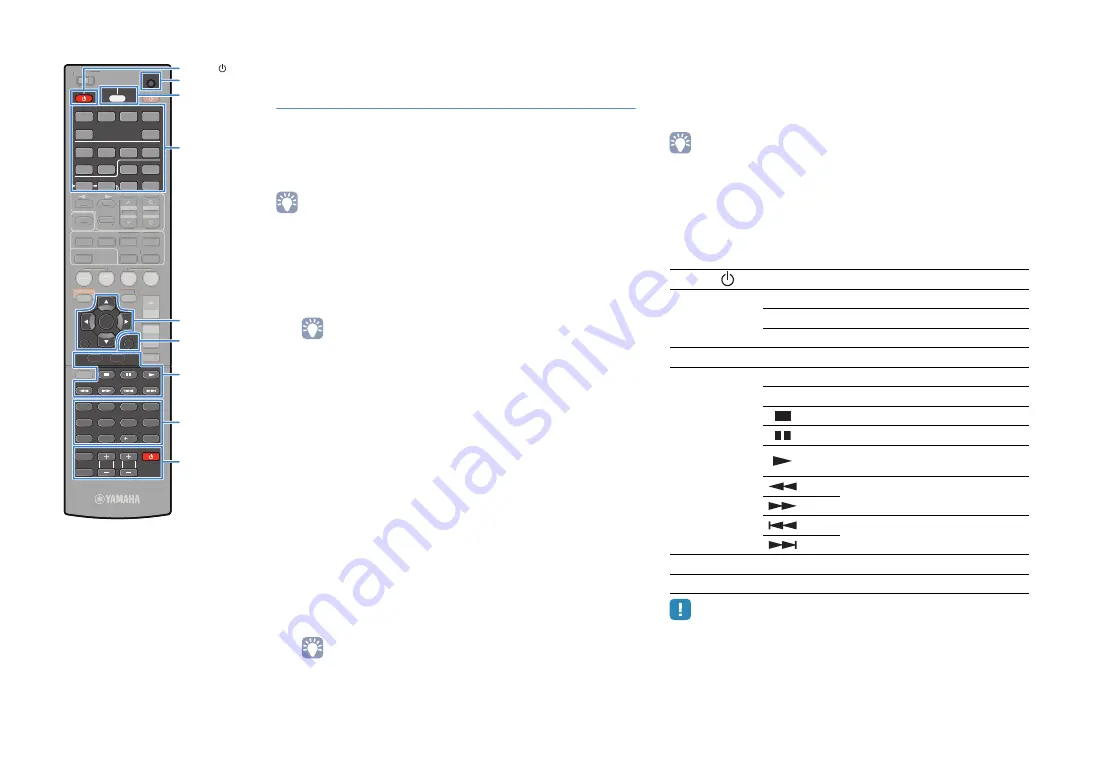
En
105
S
CENE
RETURN
VOLUME
S
UR. DECODE
S
TRAIGHT
ENHANCER
S
LEEP
PURE DIRECT
HDMI
AV
1
2
3
4
V-AUX
5
INFO
MEMORY
PRE
S
ET
MOVIE
MU
S
IC
BD
DVD
TV
CD
RADIO
MUTE
ENTER
7
8
5
6
9
0
10
1
2
3
4
MODE
ENT
TV
TV VOL
TV CH
TOP
MENU
POP-UP
MENU
DI
S
PLAY
S
OURCE
MAIN
ZONE 2
RECEIVER
CODE
S
ET
INPUT
MUTE
DOCK
AUDIO
OPTION
ON
S
CREEN
5
1
2
3
4
6
TUNER
NET
U
S
B
TUN./CH
S
IRIU
S
HOLD
FM
AM
CATEGORY
S
CENE
VOLUME
S
UR. DECODE
S
TRAIGHT
ENHANCER
S
LEEP
PURE DIRECT
MEMORY
PRE
S
ET
MOVIE
MU
S
IC
BD
DVD
TV
CD
RADIO
MUTE
MODE
D
MAIN
ZONE 2
INFO
OPTION
ON
S
CREEN
TUN./CH
FM
AM
CATEGORY
DI
S
PLAY
S
OURCE
S
OURCE/RECEIVER
CODE
S
ET
Setting the remote control codes for
playback devices
By setting the remote control codes for your playback devices, you
can operate those devices with the remote control of this unit. Since
the codes are assigned to each input source key, you can select
the input source and device to control with the remote control
concurrently.
• At the factory, Yamaha CD player code (5095) is set for AV3. For the other input
selection keys, no codes are set.
1
Use “Remote Control Code Search” in the CD-ROM
to find a remote control code for your playback
device.
• If multiple remote control codes exist, first set the first code in the list, if it
does not work then try the other codes.
2
Press CODE SET using a pointed object such as the
tip of a ballpoint pen.
SOURCE/RECEIVER blinks twice.
Perform each of the following steps within 1 minute.
Otherwise, the setting will be canceled. In this case, repeat
from step 2.
3
Press a corresponding input selection key.
For example, press HDMI1 to set the remote control code
for the playback device connected to the HDMI1 jack.
4
Use the numeric keys to enter the 4-digit remote
control code.
Once the remote control code is registered successfully,
SOURCE/RECEIVER blinks twice.
If it blinks 6 times, registration failed. Repeat from step 2.
• For details on how to register the input selection key applied the remote
control code on a corresponding SCENE key, refer to “Configuring scene
assignments” (p.39).
■
Playback device operations
Once you have registered the remote control code for your
playback device, you can control it using the following keys after
selecting the input source or scene.
• By pressing SOURCE/RECEIVER, you can switch the devices (this unit or
external device) to operate with the menu operation keys, DISPLAY and numeric
keys. You can operate this unit when SOURCE/RECEIVER lights up in orange,
and an external device when SOURCE/RECEIVER lights up in green.
For example, if you register the remote control code of your external device on
TUNER, you can operate FM/AM radio built in this unit when SOURCE/
RECEIVER lights up in orange, and the external device when SOURCE/
RECEIVER lights up in green.
• These keys work only when the corresponding function is available on your
playback device and is possible to be operated with an infrared remote control.
SOURCE
Turns on/off the playback device.
Menu operation
keys
Cursor keys
Select an item.
ENTER
Confirms a selected item.
RETURN
Returns to the previous screen.
DISPLAY
Switches information on the display.
External device
operation keys
TOP MENU
Displays the top menu.
POP-UP MENU
Displays the pop-up menu.
Stops playback.
Stops playback temporarily.
Starts playback of the selected song/
video.
Search forward/backward (by holding
down).
Skip forward/backward.
Numeric keys
Enter numerical values.
TV operation keys
Control the TV (p.104).
Numeric keys
Menu operation keys
External device
operation keys
TV operation keys
Input selection keys






























