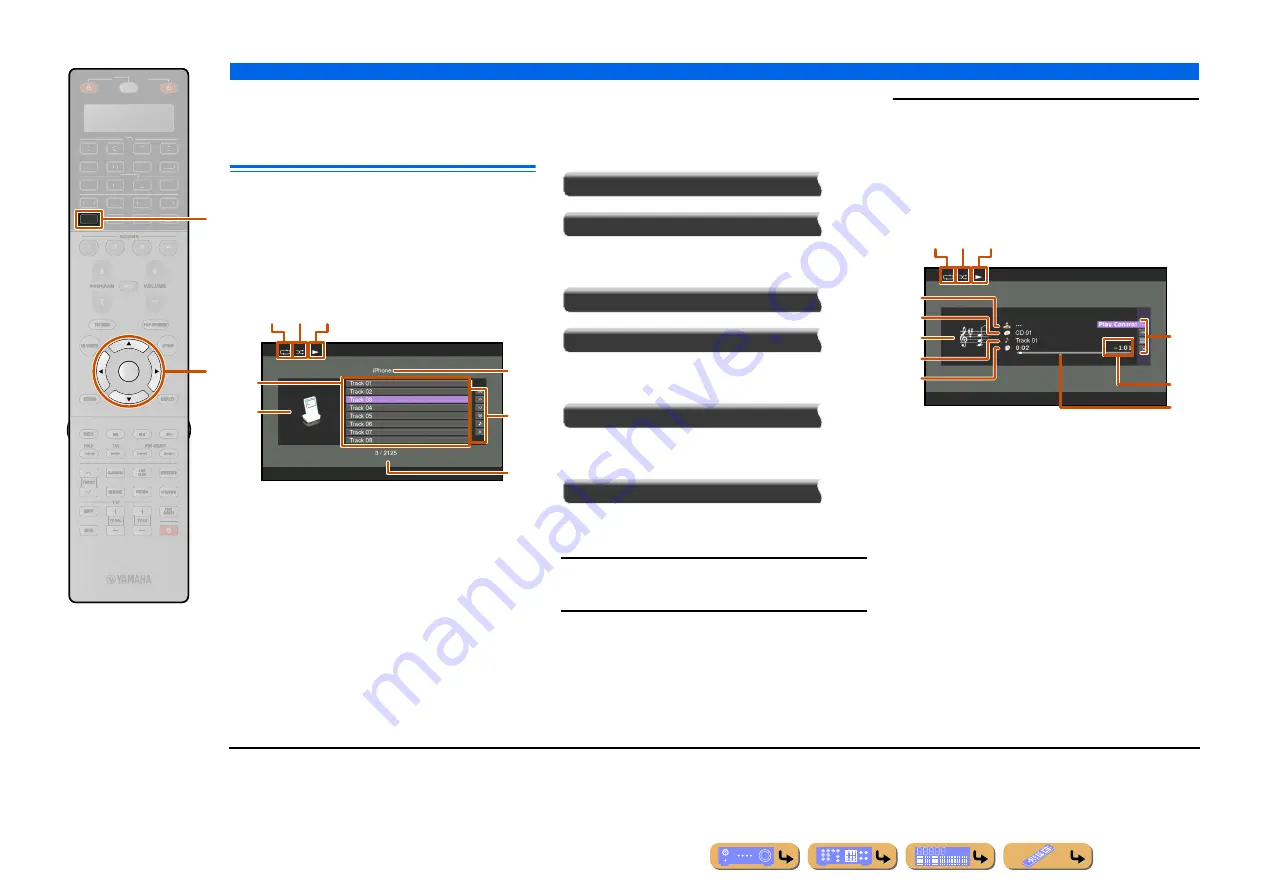
PLAYBACK
Playing back tunes from your iPod™/iPhone™
En
91
Playing iPod™/iPhone™ from the
menu screen (Menu browse
control)
The iPod/iPhone can be operated from the menu
displayed on the TV screen.
You can operate the iPod/iPhone from the Now Playing
view or the Browse view.
■
Operating from the Browse view
a
Repeat icon
b
Shuffle icon
c
Play icon
d
Current directory name
e
Menu items
f
Input icon
g
Screen button area
Buttons for available operations are displayed. See
“Screen buttons on the Browse view” for details.
h
Current menu number / Number of all menu items
Screen buttons on the Browse view
To use these buttons, first press
i
Cursor
E
. Then
select the desired one with
i
Cursor
B
/
C
and
i
ENTER
.
10 Pages Up
10 Pages Down
Goes to 10 pages forwards or backwards.
1 Page Up
1 Page Down
Scrolls the list to the next or previous page.
Now Playing
Switches the display to the Now Playing view.
Close
Returns to the video playback, turning off the menu
display.
1
Press
d
DOCK
to switch to the DOCK input.
2
Press
i
Cursor
B
/
C
to select the content
(music or video) that you want to play, and
press
i
ENTER
.
J
1
3
Press
i
Cursor
B
/
C
to select iPod/iPhone
menu items, and press
i
ENTER
to play.
The Now Playing view appears during playback.
J
2
■
Operating from the Now Playing
view
a
Repeat icon
b
Shuffle icon
c
Play icon
d
Album image
e
Artist name
f
Album title
g
Screen button area
Buttons for available operations are displayed. See
“Screen buttons on the Now Playing view” for details.
h
Song title
i
Remaining time
j
Progress bar
k
Elapsed time
DOCK
ENTER
SOURCE
RECEIVER
AV
AUDIO
4
3
1
2
7
5
6
V-AUX
4
3
1
2
USB
MULTI
NET
PHONO
TUNER
SIRIUS
[ A ]
i
d
d
g
e
f
h
b c
a
b c
a
g
j
i
d
e
f
h
k
J
1 :
Videos will not be displayed when your iPod or Universal Dock
for iPod do not support the browser function for browsing video
files.
J
2 :
When selecting the video content, the following display is not
displayed.






























