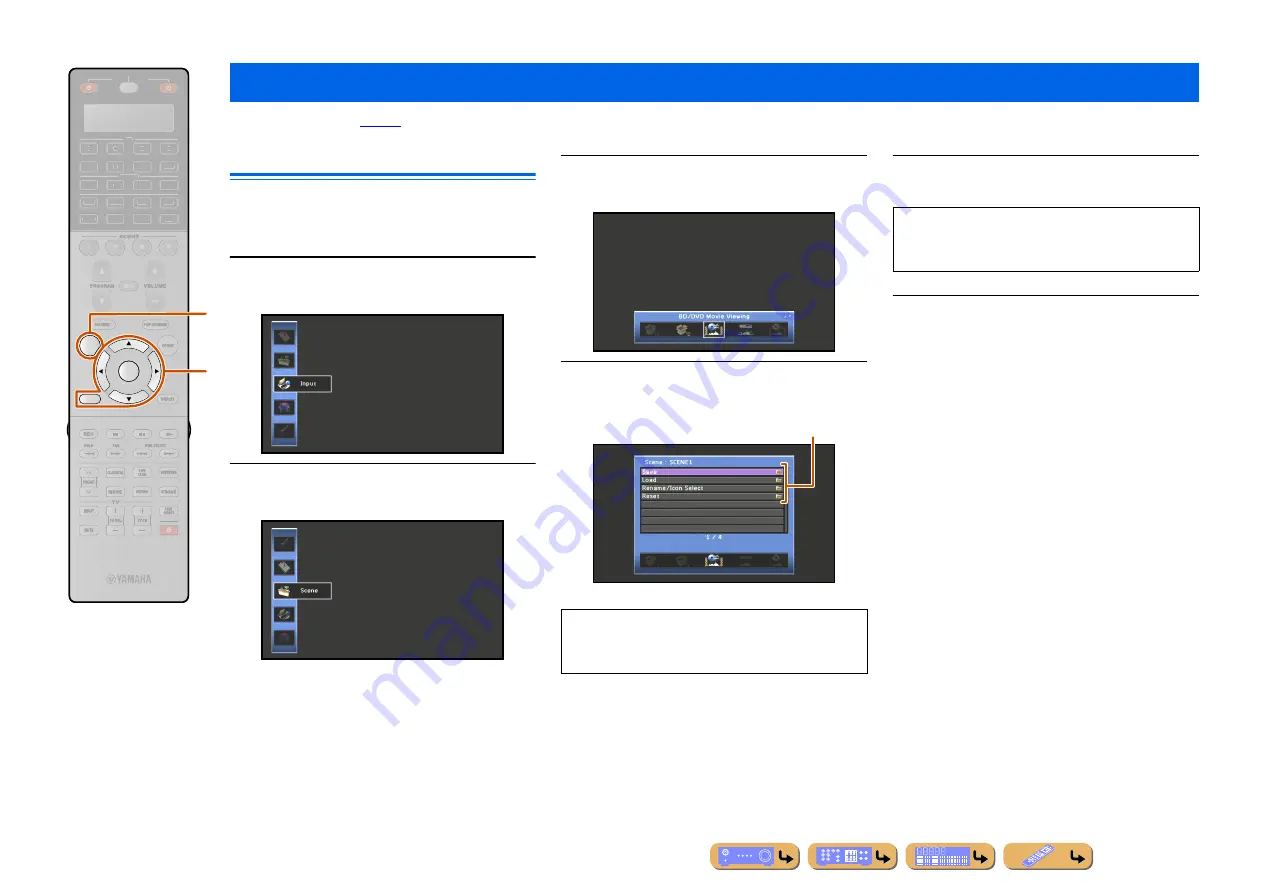
SETUP
102
The SCENE function (
) can be edited from the Scene menu displayed on the TV screen.
Editing a scene
Various settings, such as the name of a scene or the icon
displayed for a scene, can be changed from the Scene
menu.
1
Press
h
ON SCREEN
.
2
Use
i
Cursor
B
/
C
to select “Scene” and
press
i
ENTER
.
3
Use
i
Cursor
D
/
E
to select a scene to be
edited and press
i
Cursor
B
.
4
Use
i
Cursor
B
/
C
to select an item and
press
i
ENTER
.
5
Use
i
Cursor
B
/
C
/
D
/
E
to adjust the
setting.
6
Press
h
ON SCREEN
to close the menu.
Editing the SCENE function (Scene menu)
RETURN
ON SCREEN
ENTER
SOURCE
RECEIVER
AV
AUDIO
4
3
1
2
7
5
6
V-AUX
4
3
1
2
USB
MULTI
NET
PHONO
TUNER
DOCK
SIRIUS
[ A ]
i
h
If the selected item contains additional items, use
i
Cursor
B
/
C
to select the desired item and press
i
ENTER
.
Settings
Pressing
i
RETURN
displays the previous menu
screen. Repeat steps 4 and 5 to adjust multiple
settings.






























