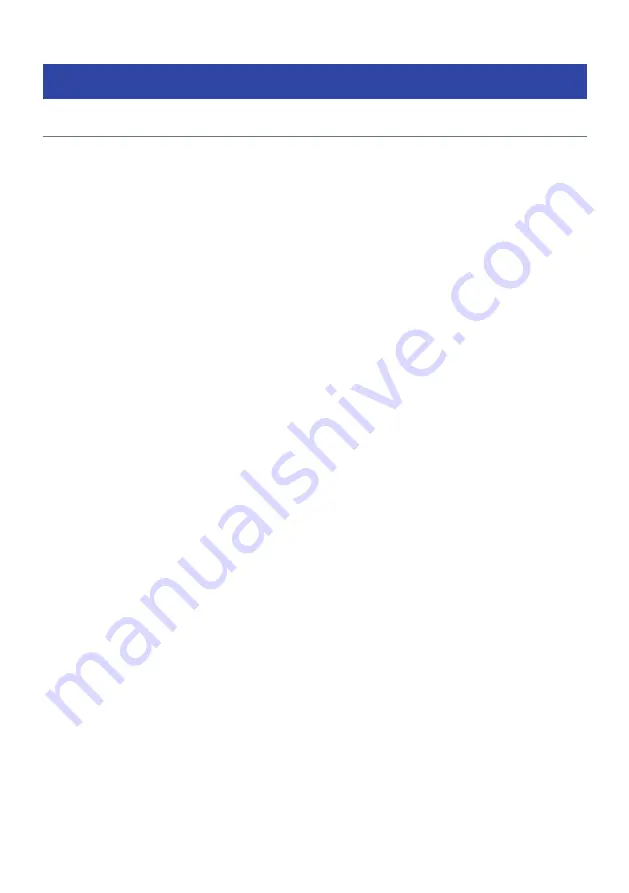
Playing songs on media servers (PC/NAS)
Playing songs on media servers (PC/NAS)
When this product is connected to a network, it can play music files saved on a media server connected to
the same server.
NOTE
It is necessary to enable the media sharing setting on each device or media server software ahead of time. For more details, refer to
the user's manual of each device and software.
1
Press the NET key on the remote control repeatedly to switch the input to
“Server”.
The browse indication is shown on the front display.
2
Select a media server with the cursor keys and then press the ENTER key.
3
Select the content with the cursor keys and press the ENTER key.
Once you select a song, it starts playing.
Explanation of key operations: playback keys
(
r
/
d
(Play/Pause) key: starts or pauses playback.
(
■ (Stop) key: stops playback.
(
f
/
h
(Skip/Rewind) key: skips to the beginning of the current song (continuous press to the previous
song).
(
j
/
g
(Fast-Forward/Skip) key: skips to the beginning of the next song.
(
REPEAT key: changes the playback mode to Repeat. Check the settings on the front display.
(
Off: disables Repeat mode.
(
One: plays the current song repeatedly.
(
All: plays all the songs on the album (or in the folder) repeatedly.
(
SHUFFLE key: changes the playback mode to Shuffle. Check the settings on the front display.
(
Off: disables Shuffle mode.
(
On: plays all the songs on the album (or in the folder) in random order.
Explanation of key operations: playback info
(
NOW PLAYING key: shows playback information on the front display for the song that is playing.
(
DISPLAY key: press repeatedly during playback to switch the playback information shown on the front
display.
Explanation of key operations: content-related
(
Cursor keys: for selecting music files, folders, etc. Pressing them during playback changes the front display
to the browse indication, allowing other content to be selected.
78
PLAYBACK > Playing songs on media servers (PC/NAS)






























