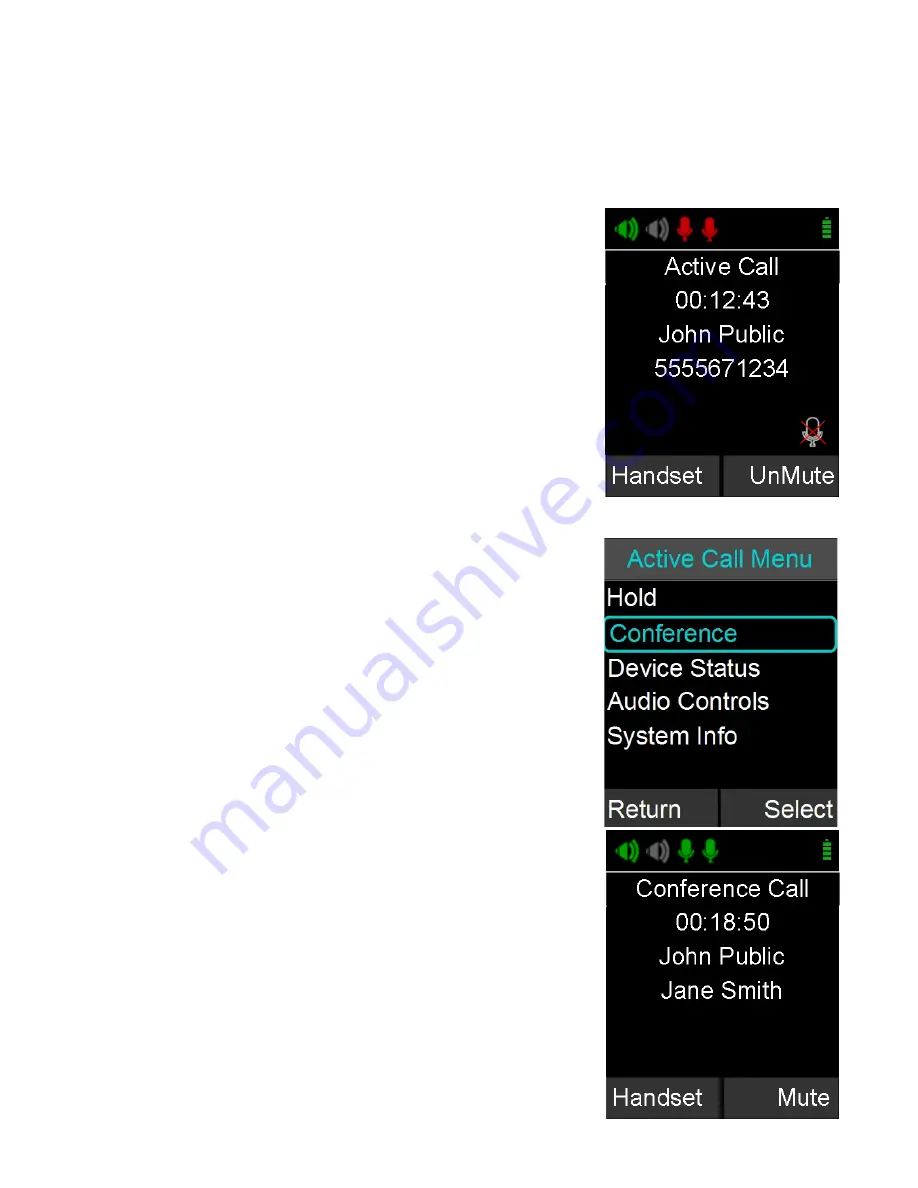
24
number and Caller ID.
NOTE: An incoming Bluetooth call might display caller ID
information as well.
Muting a Call
1. In handset mode, the ‘Mute’ and ‘UnMute’ key will
mute/unmute the FLX Dialer microphone, not the
wireless Microphones.
2. In speaker mode, the ‘Mute’ and ‘UnMute’ key will
mute/unmute all wireless Microphones.
NOTE: If the setting ‘All Mic Mute’ is OFF, the Microphone
mute buttons will be locked while the Master Mute is active.
The Master Mute can only be deactivated via the FLX Dialer.
Once deactivated, the Microphones will return to their previous
mute state. If ‘All Mic Mute’ is ON, the Mute / UnMute button
on the FLX Dialer and the mute buttons on the FLX
Microphones work together. Pressing either of these buttons
will mute / unmute all microphones out of the Charger Base, or
in the Charger Base if no microphone is outside.
Active Call Menu
During a call, pressing the ‘Enter’ key will open the ‘Active
Call Menu’. This menu allows putting a caller on hold, start
a Conference call based on a dialed number, a contact, or a
recent call. It also provides access to the Device Status
menu (see page 39), Audio Controls (see page 38) and the
System Info menu (see page 40).
Placing a Call on Hold
1. Access the Active Call Menu by pressing the ‘Enter’
key during a call. Select menu item ‘Hold’.
2. To resume the call press the ‘Resume’ key.
Conference Call
1. Press the ‘Enter’ key to access the Active Call Menu
and select ‘Conference’.
2. Create the second call by selecting Dialer, Contacts,
or Recent.
3. Initiate the second call.
















































