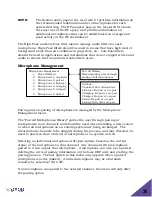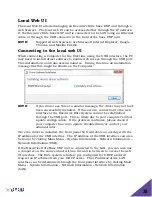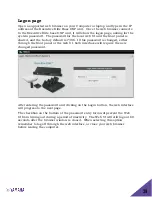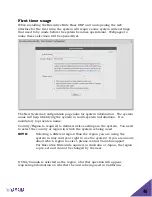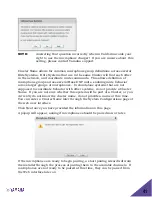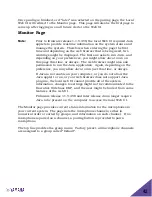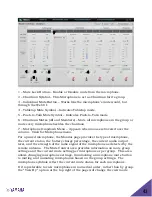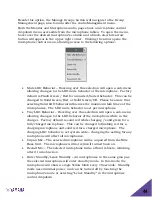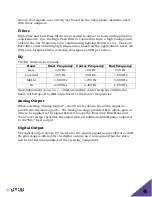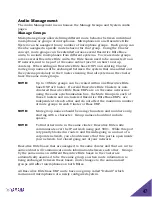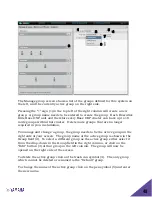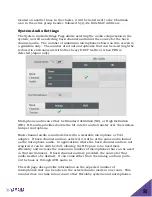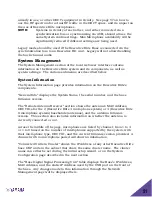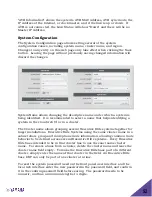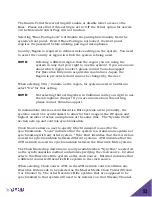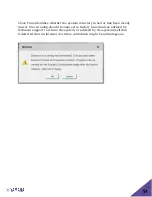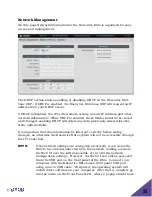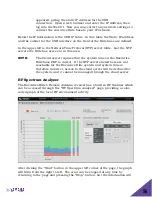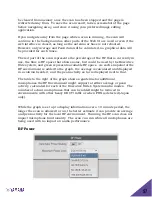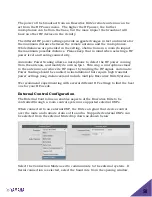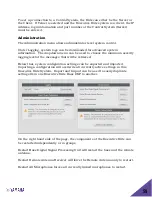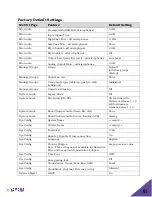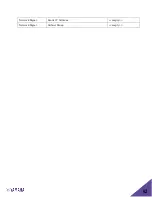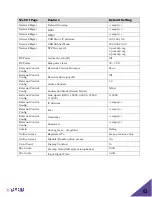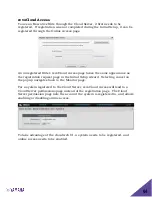49
Once a group is active for management microphones can be added to it. Select
any microphone currently in another group listed in the left column, and drag
it over to the right column to add it to the active group.
To remove a microphone you can mouse over the microphone you want to
remove, and click the “x” symbol on the top right, automatically adding that
microphone to the “Default” group.
To define the mute behavior for the active group select the mute behavior from
the Mute Type drop down list(6), see page 93 for information on the different
mute group options.
The “Unmute at Startup” checkbox (7) next to the Mute Type menu determines
whether microphones start unmuted when linking to the base, or muted.
Chairman microphones provide a separate level of control to one microphone in
a group. Independent of the selected mute group behavior, the chairman
microphone in any group can mute all other microphones in that group. A
chairman mute cannot be undone by the non-chairman microphones. The
chairman has to unmute the group before the mute button on the other
microphones can control the mute behavior again.
Chairman mute passes through three stages. First, the chairman mutes all
microphones except itself. Touching the mute area again, all microphones in
the group, including the chairman, are being muted. The next touch on the
mute area will unmute all microphones. Please note that while the chairman
mutes all other microphones in the group except itself, the green LED on the
microphone blinks in a more rapid pattern to identify this stage. Even when
constant LED mute behavior is selected, in this case the LED will blink green.
When the group is not in Chairman Microphone mute, the microphones react
as defined in the mute setting for the group.
To select a chairman microphone, move the mouse to hover over that
microphone and the chairman symbol will appear under the microphone.
Click on the chairman symbol to make that microphone chairman. To remove
chairman rights from that microphone, click on the symbol again.
When selecting a microphone as the chairman, mute settings for the group will
automatically change to “Individual Mute” and “Unmute at Startup”. These
settings can be changed afterwards if required.
Only one chairman microphone may exist in any one group. Setting another
microphone in the group as chairman will revoke the previous chairman’s
rights and transfer it to the new chairman microphone. Similarly, only one
chairman can be active in groups shared across a Cluster. If a chairman is