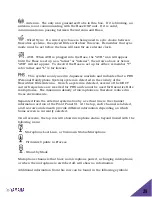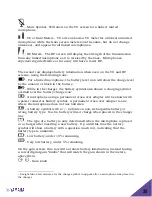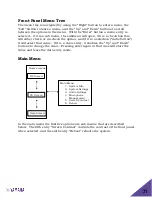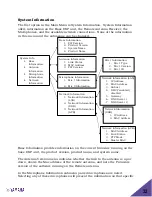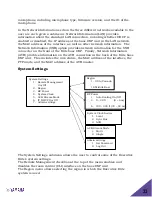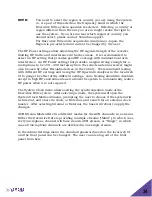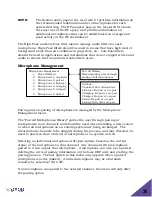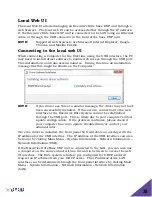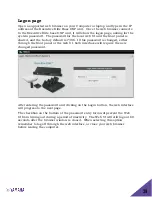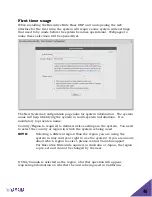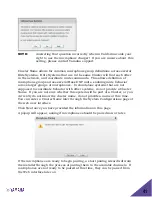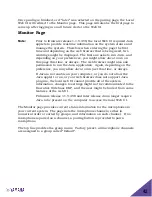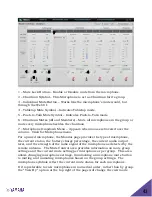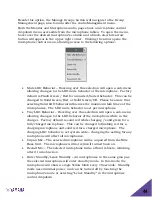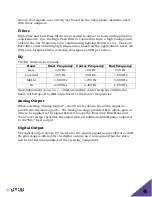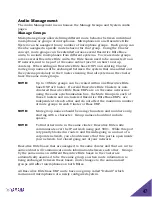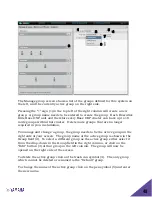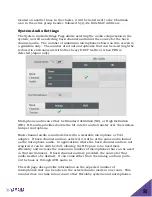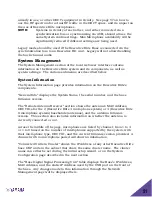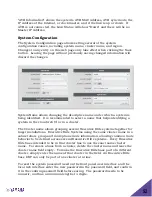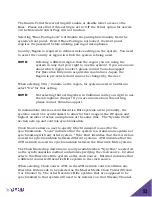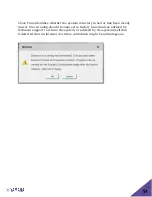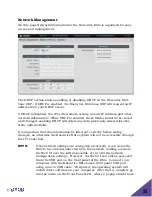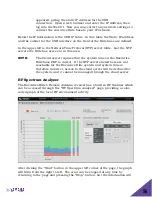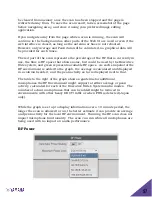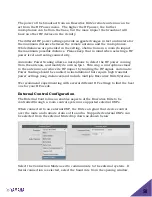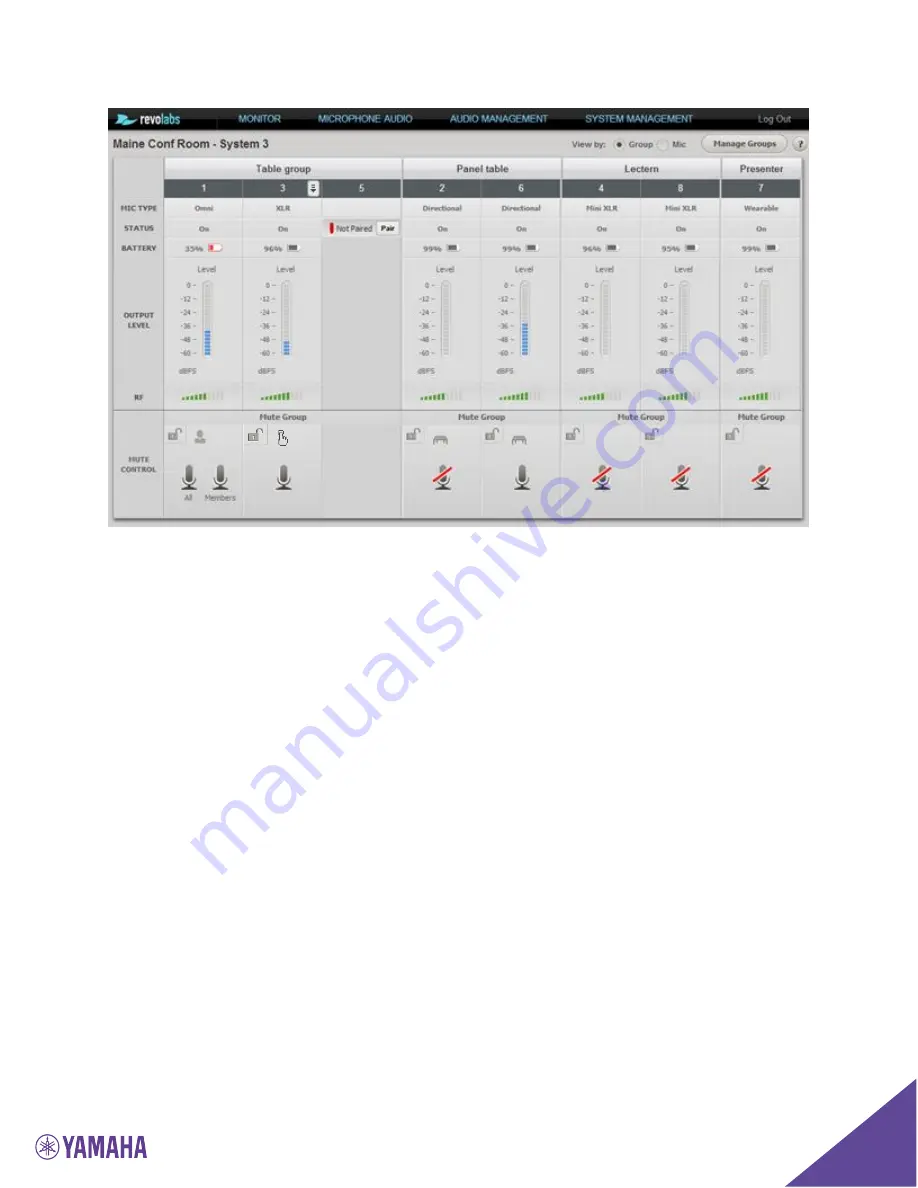
43
1 – Mute Lock Button – Enable or Disable mute from the microphone.
2 – Chairman Symbol – This Microphone is set as Chairman for its group.
3 – Individual Mute Button – Works like the microphone’s mute would, but
through the Web UI.
4 – Tabletop Mute Symbol – Indicates Tabletop mode.
5 – Push-to-Talk Mute Symbol – Indicates Push-to-Talk mode.
6 – Chairman Mutes (All and Members) – Mute all microphones in the group or
mute every microphone besides the chairman.
7 – Microphone Dropdown Menu – Appears when mouse is hovered over the
column. Click for Microphone menu.
For a paired microphone, the Monitor page provides the type of microphone,
the current status, the battery charge percentage, the current audio output
level, and the strength of the radio signal of the microphone as detected by the
remote antenna. The Mute Control area provides information on mute group
settings and the current mute setting per microphone or per group. This area
allows changing microphone settings, from locking a microphone mute button
to muting and unmuting microphones based on the group settings. The
microphone symbols reflect the current mute status for each microphone.
If it is preferable to view microphones in numerical order, rather than by group,
the “View By:” option at the top right of the page will change the view mode.
1
2
3
4
6
5
7