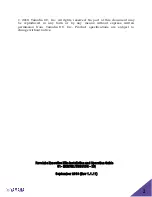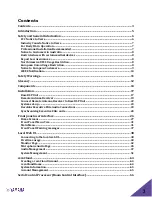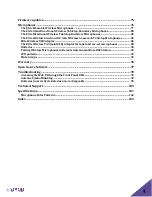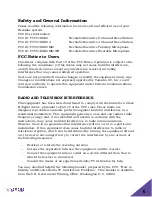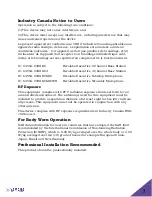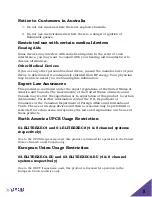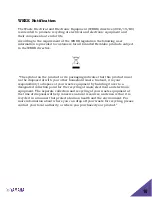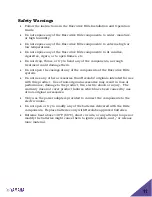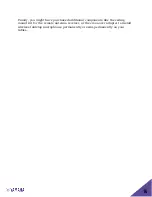Reviews:
No comments
Related manuals for Revolabs Executive Elite 03-ELITEEXEC8-AU

DigiTRU Diversity UB-33B
Brand: Nady Systems Pages: 6

JX-5G
Brand: Adonis Pages: 4

Authentics L8
Brand: JBL Pages: 11

Audio products
Brand: Grace Digital Pages: 1

Ace HDMI
Brand: Paralinx Pages: 2

Auto-Attendant System
Brand: Yosin Pages: 17

d.a.i.sy DS 800 UHF
Brand: Zeck Audio Pages: 57

DCM-1
Brand: Biamp Pages: 11

PM100 WIRELESS
Brand: CARVIN Pages: 4

RX-DU10
Brand: Panasonic Pages: 12

RX-DBT30
Brand: Panasonic Pages: 11

RX-D23
Brand: Panasonic Pages: 8

RX-DT600
Brand: Panasonic Pages: 20

RX-DT39
Brand: Panasonic Pages: 20

RX-D20
Brand: Panasonic Pages: 8

RX-D17
Brand: Panasonic Pages: 8

RX-ES50
Brand: Panasonic Pages: 32

RX-DT650
Brand: Panasonic Pages: 28