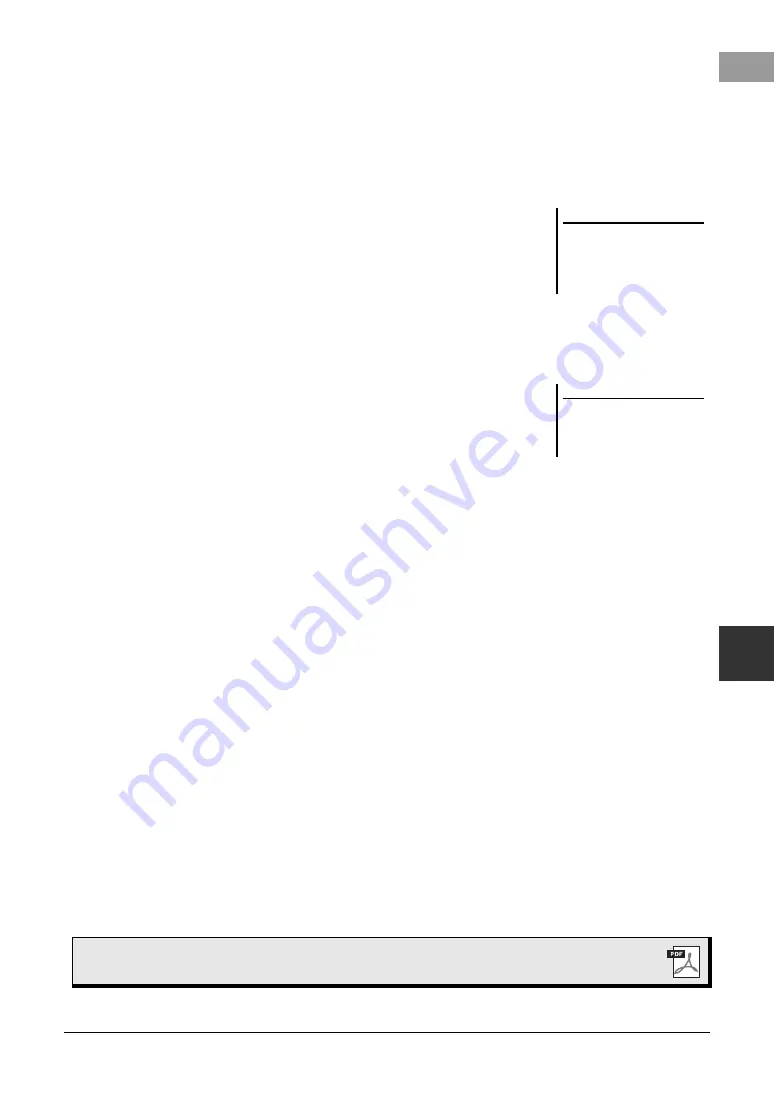
PSR-SX600 Owner’s Manual
93
Mi
x
er –
E
d
it
ing
t
he V
o
lume
a
nd T
on
al B
ala
nce –
8
3
Use the TAB [
E
][
F
] buttons to call up the desired page.
For details about each page, refer to the Reference Manual on the website.
• Volume/Pan
.....Changes the Voice for each part and adjusts panning and vol-
ume for each part.
• Filter
..................Adjusts Resonance, and Cutoff (sound brightness).
• Effect
................Selects effect type and adjusts its depth for each part.
• EQ
.....................For adjusting equalization parameters to correct the tone or
timbre of the sound for each part.
• Master EQ
.......Selects the master equalizer type applied to the entire sound
and edits the related parameters.
• Compressor
....This is the Master Compressor setting which determines the
dynamics of the overall sound.
4
Use the Cursor buttons [
][
][
E
][
F
] to select a parameter, and
then use the [1
] – [8
] buttons to set the value for each
part.
5
Save your Mixer settings.
NOTE
The Master EQ and Compressor set-
tings are not applied to the metronome
sound, audio playback, sound via USB
cable, or sound via USB wireless LAN
adaptor.
NOTE
Except for the microphone settings, the
External display settings (AUX In,
USB, WLAN) are maintained even
when you turn off the power.
• To save the Panel display settings and the microphone settings in the Exter-
nal display:
Register them to Registration Memory (page 85).
• To save the Style display settings:
Save them as Style data. If you want to recall the settings for future use, select the
Style file saved here.
1.
Call up the operation display.
[MENU]
→
TAB [
F
] Menu2
→
Cursor buttons [
][
][
E
][
F
] Style
Creator
→
[ENTER]
2.
After the message asking whether you want to edit the existing Style or
create a new Style appears, press one of the [5
]/[6
] (Current
Style) buttons.
3.
Press the [EXIT] button to close the Rec Channel display.
4.
Press one of the [8
] (Save) buttons to call up the Style Selection dis-
play, and then save it (page 26).
• To save the Song display settings:
First register the edited settings as part of the Song data (Setup), and then save the
Song. If you want to recall the settings for future use, select the Song file saved
here.
1.
Call up the operation display.
[MENU]
→
TAB [
F
] Menu2
→
Cursor buttons [
][
][
E
][
F
] Song
Creator
→
[ENTER]
2.
Use the TAB [
E
][
F
] buttons to select the
Setup
tab.
3.
Press the [ENTER] button.
4.
Press one of the [8
] (Save) buttons to call up the Song Selection dis-
play, and then save it (page 26).
Advanced Features
Refer to the Reference Manual on the website,
Chapter 8
.






























