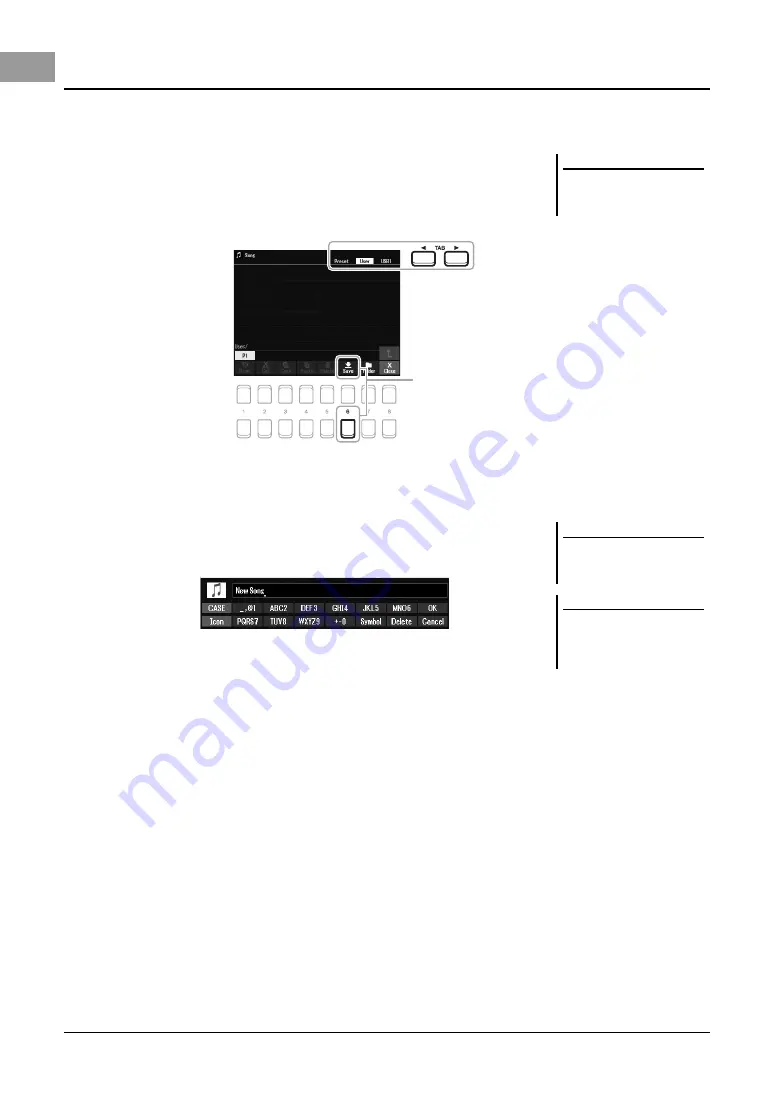
26
PSR-SX600 Owner’s Manual
You can save your original data (such as Songs you've recorded) as a file to User or the USB drive in the File
Selection display (page 24).
1
In the File Selection display, select the appropriate tab (User or
USB) to which you want to save the data by using the TAB
[
E
][
F
] buttons.
If you want to save the data within an existing folder, also select the folder here.
2
Make sure that Save is shown at the bottom of the display.
If it is not shown on the display, press the [8
] (File) button to call it up.
3
Press the [6
] (Save) button.
The Character Entry window is called up.
4
Enter the file name (page 31).
Even if you skip this step, you can rename the file at any time after saving it
(page 28).
5
Press the [8
] (OK) button to actually save the file.
If the file name already exists, a message appears asking you if you want to
overwrite or not. If not, press one of the [6
] (No) buttons and enter another
name.
The saved file will be automatically located at the appropriate position among
the files in alphabetical order.
Saving a File
NOTE
Files cannot be saved to the Preset tab
or the “Expansion” folder (page 47) in
the User tab.
3
NOTE
To cancel the Save operation, press the
[8
] (Cancel) button before step 5
below.
NOTE
In the User tab, the maximum total
number of files which can be stored
differs depending on the file size and
the length of the file names.






























