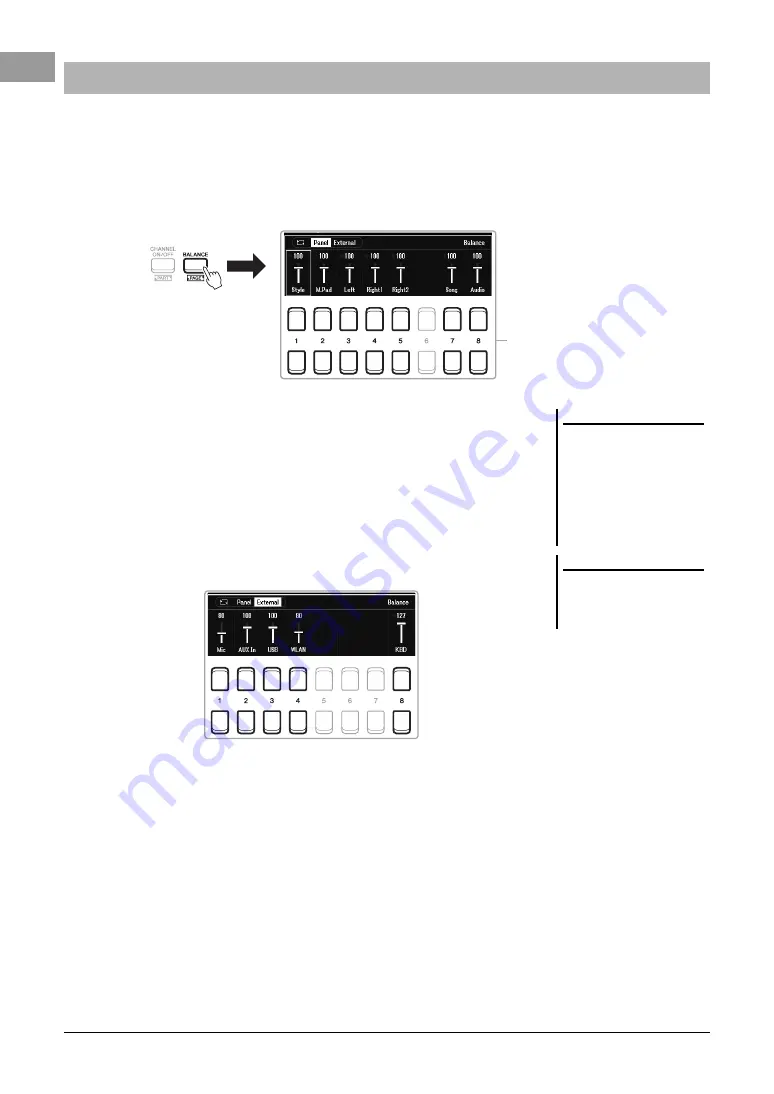
56
PSR-SX600 Owner’s Manual
You can adjust the volume balance among the parts (Song, Style, Left, Right1/2, Audio playback, Mic, etc.).
1
Press the [BALANCE] button once or twice to call up the
desired page of the Balance display which contains the desired
channel.
There are two pages, Panel and External.
2
Use the [1
] – [8
] buttons to adjust the volume of the
desired parts.
In the Panel page, you can adjust the volume balance between the Song (MIDI
Song, page 61), Style, M.Pad (Multi Pad, page 80), keyboard parts (Left, Right1
and Right2), and Audio via a USB Audio Player (page 72).
In the External page, you can adjust the volume balance between the sound
input from the [MIC INPUT] jack (page 77), sound input from the [AUX IN]
jack (page 100), USB (sound via USB cable, page 97), WLAN (sound via USB
wireless LAN adaptor, page 99), and all keyboard parts (KBD).
3
Press the [EXIT] button to close the Balance display.
Adjusting the Volume Balance Among the Parts
2
NOTE
• You can also control the volume bal-
ance between the parts by using the
LIVE CONTROL knobs. For instruc-
tions on how to assign the functions
to the knobs, refer to page 41.
• On the Volume/Pan page of the
Mixer display (page 92), you can
adjust the volume for the Song and
Style parts independently.
NOTE
When the UD-WL01 USB Wireless
LAN adaptor (sold separately, page 99)
is connected to the instrument,
“WLAN” appears in the External page.






























