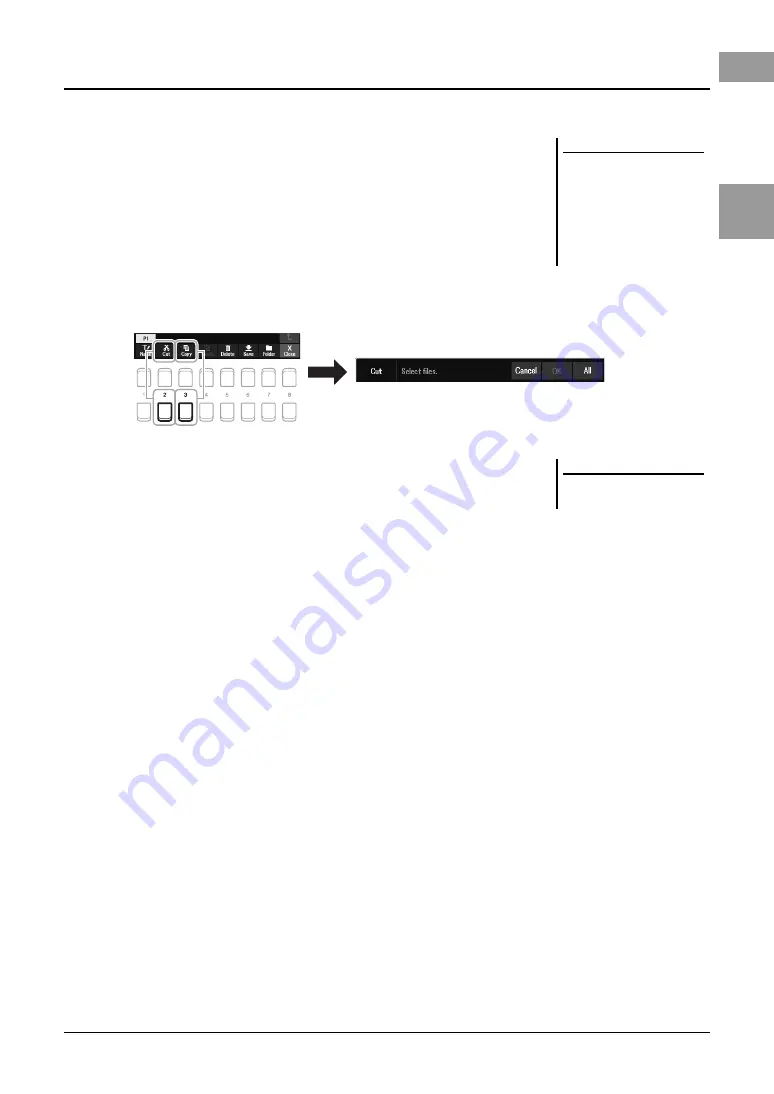
PSR-SX600 Owner’s Manual
29
B
a
s
ic Op
er
at
io
n
s
You can copy or cut files and paste them to another location (folder).
1
In the File Selection display, select the appropriate tab (Preset,
User or USB) which contains the file/folder you want to copy by
using the TAB [
E
][
F
] buttons.
2
Make sure that Copy or Cut is shown at the bottom of the
display.
If those are not shown on the display, press the [8
] (File) button to call it up.
3
Press the [3
] (Copy) button to copy or [2
] (Cut) to move.
The window for the Copy/Cut operation appears at the bottom of the display.
4
Move the cursor to the desired file/folder by using the Cursor
buttons [
][
][
E
][
F
], and then press the [ENTER] button.
Pressing the [ENTER] button selects (highlights) the file/folder. To cancel the
selection, press the [ENTER] button again.
Press the [8
] (All) button to select all files/folders indicated on the current
display including the other pages. To cancel the selection, press the [8
] (All
Off) button again.
5
Press the [7
] (OK) button to confirm the file/folder selection.
6
Select the destination tab (User or USB) to paste the file/folder,
by using the TAB [
E
][
F
] buttons.
If necessary, select the destination folder by using the Cursor buttons
[
][
][
E
][
F
], and then press the [ENTER] button.
7
Press the [4
] (Paste) button to paste the file/folder selected in
step 4.
If the file/folder name already exists, a message appears asking you if you want
to overwrite or not. If not, press one of the [6
] (No) buttons and enter
another name.
The pasted file/folder appears on the display at the appropriate position among
the files in alphabetical order.
Copying or Moving Files
NOTE
• Files in the Preset tab cannot be
moved. They can only be copied.
• Files in the “Expansion” folder
(page 47) in the User tab cannot be
copied/moved.
• Commercially available song data
may be copy protected to prevent
illegal copying.
NOTE
To cancel the Copy/Move operation,
press the [6
] (Cancel) button.






























